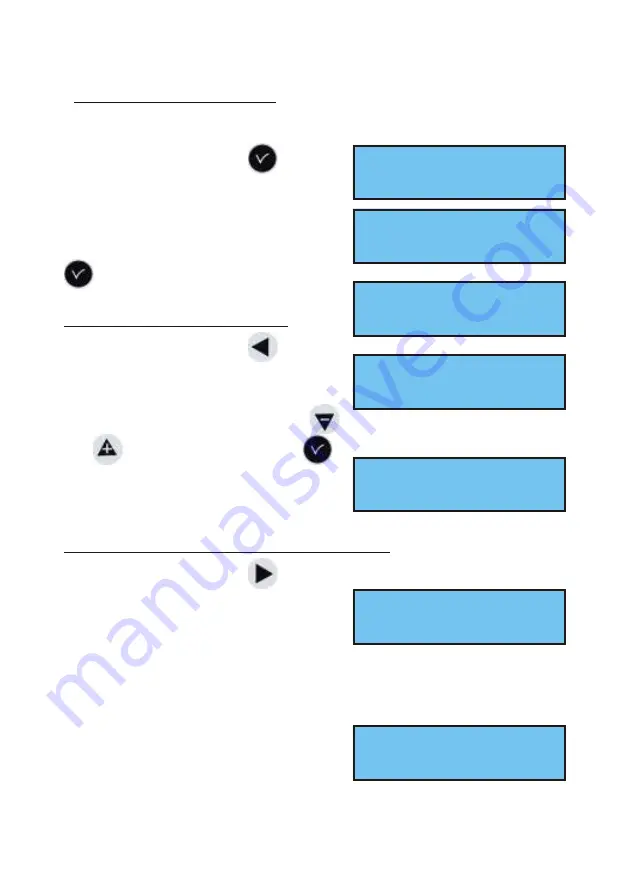
5.3 USB loading and backup
The SIGMA can load or back up its programming via a USB key.
Validate the option with the
key,
The following screen is displayed :
Insert the USB key and validate with the
key.
To load a Program in the Sigma
:
Validate the option with the
key,
The SIGMA will search for the files
available on the key (.sig extension).
Select the file to be loaded using the
and
keys and validate with the
key,
The loading is then carried out. When it is
completed, the unit displays :
To back up the existing Program of the Sigma
:
Validate the option with the
key,
The SIGMA saves the file with an
automatically allocated name in the
format: sauve1_DD_MM.sig (The number
(1, etc.) and the date are incremented automatically).
It is possible to rename this file from the PC, while keeping the same “.sig”
extension.
Once the backup is completed, the unit
displays:
10
USB trans
fer ok
Add DHF re
ceiv
ers õ
Con
nect USB key then
press ok exit C
Res
tore bac
kup ÷
Create bac
kup ö
Res tore:Nest01.02ú
Con
firm ok exit C
TRANSFER COMPLETED
REMOVE USB KEY
Create bac
kup
Con
firm ok exit C
TRANSFER COMPLETED
REMOVE USB KEY

























