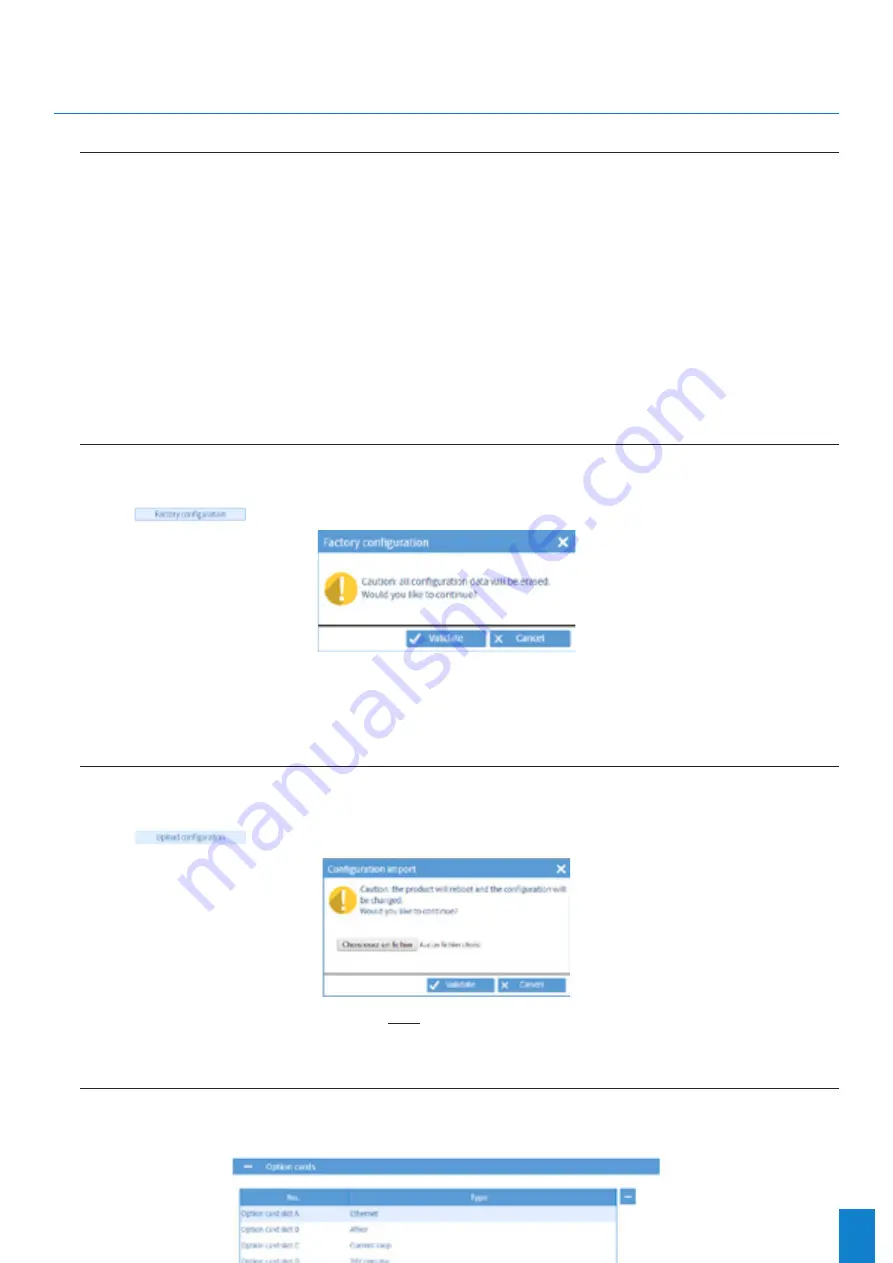
9
5. QUICK CONFIGURATION
5.1 Access to the web server
>
To access the Netsilon web server, follow these steps:
1) Note the Netsilon IP address.
To obtain the Netsilon IP address, see the full product guide.
2) Open a web browser page (Google Chrome®, Mozilla Firefox or Microsoft Internet Explorer®).
3) Enter the IP address into the browser’s address bar.
4) Enter your username and associated password to access the web server.
>
For more information on the product and its configuration via the web server, download the full guide from:
http://www.bodet-time.com/support/documentations.html
5.2
Factory configuration
To perform a factory configuration reset via the Netsilon web server, follow these steps:
1) SYSTEM menu > Tools > Updating and backup.
2) Click
, and the following window will appear
WARNING: all configurations will be lost in the event of a factory configuration reset.
The link to the web server will be broken because the IP address is lost: it is necessary to reconfigure the network
settings to access the web server (refer to the full Netsilon guide).
5.3
Loading the configuration
To load a configuration from the Netsilon web server, follow these steps:
1) SYSTEM menu > Tools > Updating and backup.
2) Click
, and the following window will appear for selection of the file to import:
The file to be imported must have a “FileName.nets” extension
5.4 Option card detection
To view the detection of an option card from the Netsilon web server, proceed as follows:
1) SYSTEM menu > Tools > Option cards:










