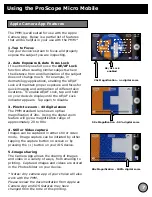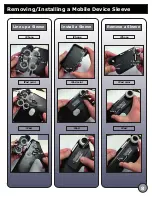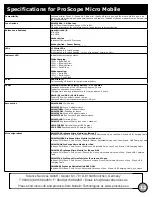Using the ProScope Micro Mobile
Slide your mobile device into the provided sleeve.
Depending on which PMM kit you have purchased,
each mobile device sleeve will look different. Make
sure that you’ve purchased the correct kit for your
specific mobile device. An iPhone 5 sleeve is
shown in the example picture.
Mount your device
6
iPhone 5 sleeve
Turn ON the LEDs
Launch Camera App
Press and hold the center button
on the Power Rocker Switch for
(1) second to turn ON the LEDs.
Note: Press and hold the center
button again for (1) second to
turn OFF the LEDs.
Rotate the rocker switch toward
the USB port for maximum LED
intensity or toward the lens for
minimum intensity.
bright dim
Press and hold for
(1) second to turn
LEDs ON/OFF
Launch a camera app on your mobile
device. In the example to the right, we
are using the Apple Camera App found on
all iOS mobile devices. However, any
camera app of your choice will also work.
With the PMM laying flat on a subject, you
will see a magnified image. Use the
pinch-to-zoom feature to fill the complete
frame as shown in the Apple iPhone 5
example.
Apple Camera App
Apple iPhone 5
Adjust Lens Cone
Most cameras have an auto-focus feature. If your PMM
is out of the focus range or you want to focus on
features of interest above or below the surface level of
your subject, turn the inner lens cone until the subject
comes into focus. This works best when AE/AF Lock is
enabled - see Apple Camera App features on next page.
Turn to adjust focus