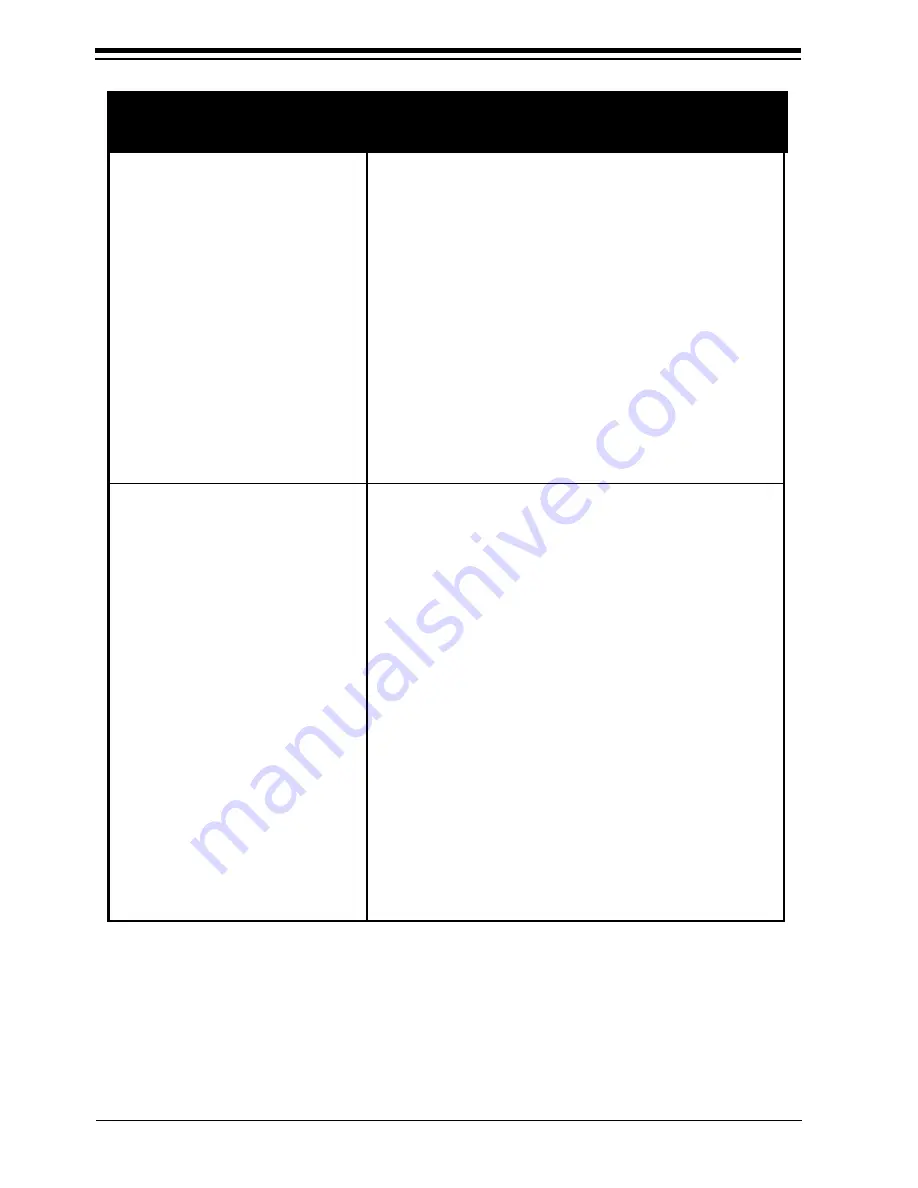
28
SuperX VGA by BOCA
• Ensure you are using the correct
vertical refresh rate for your monitor.
• If your monitor has vertical
placement and size adjustment
controls, try these controls to adjust
the display.
• Use CLMODE (Section Four) to
match the monitor to the SuperX
VGA.
• Refer to the preceding suggested
remedies. If the SuperX VGA
functions properly in another
system, it is likely the problem lies
elsewhere.
• Ensure that your computer has a
VGA-compatible BIOS. This may be
absent in some older machines. If so,
upgrade your BIOS.
• Ensure that your computer is
completely compatible with IBM
standards. Some machines do not
support IBM-standard video BIOS
requirements.
SYMPTOM
POSSIBLE REMEDY
Your monitor’s display
appears somewhat
distorted when
running a graphics
application (contd).
You are unable to get
the SuperX VGA to
work in your
computer, but have
found that it works
well in another.
Summary of Contents for SuperX SVGA25
Page 2: ...2 SuperX VGA by BOCA...
Page 42: ...42 SuperX VGA by BOCA...
Page 43: ...43...
Page 44: ...44 SuperX VGA by BOCA Manual Part 9473 Rev 1 1...
















































