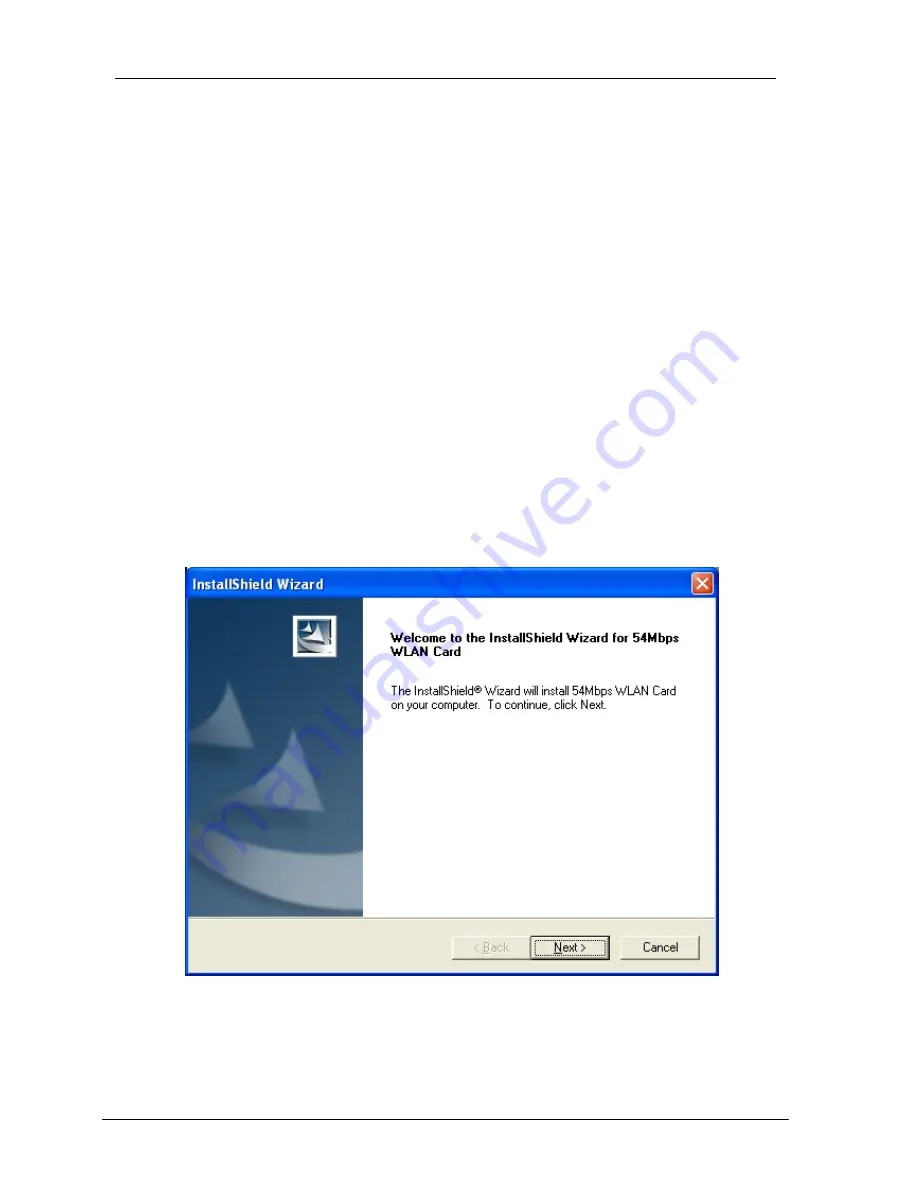
54M Wireless LAN CardBus Card User’s Manual
Chapter 4 – Installing and Using the
Wireless Utility
The following sections cover the CardBus Wireless LAN Card utility installation and
configuration.
Installation in Windows
After you have installed driver, system will start to install Wireless LAN Utility. Please
follow the steps below to install the utility.
1. Once you see the following screen, click
Next
to continue.
21






























