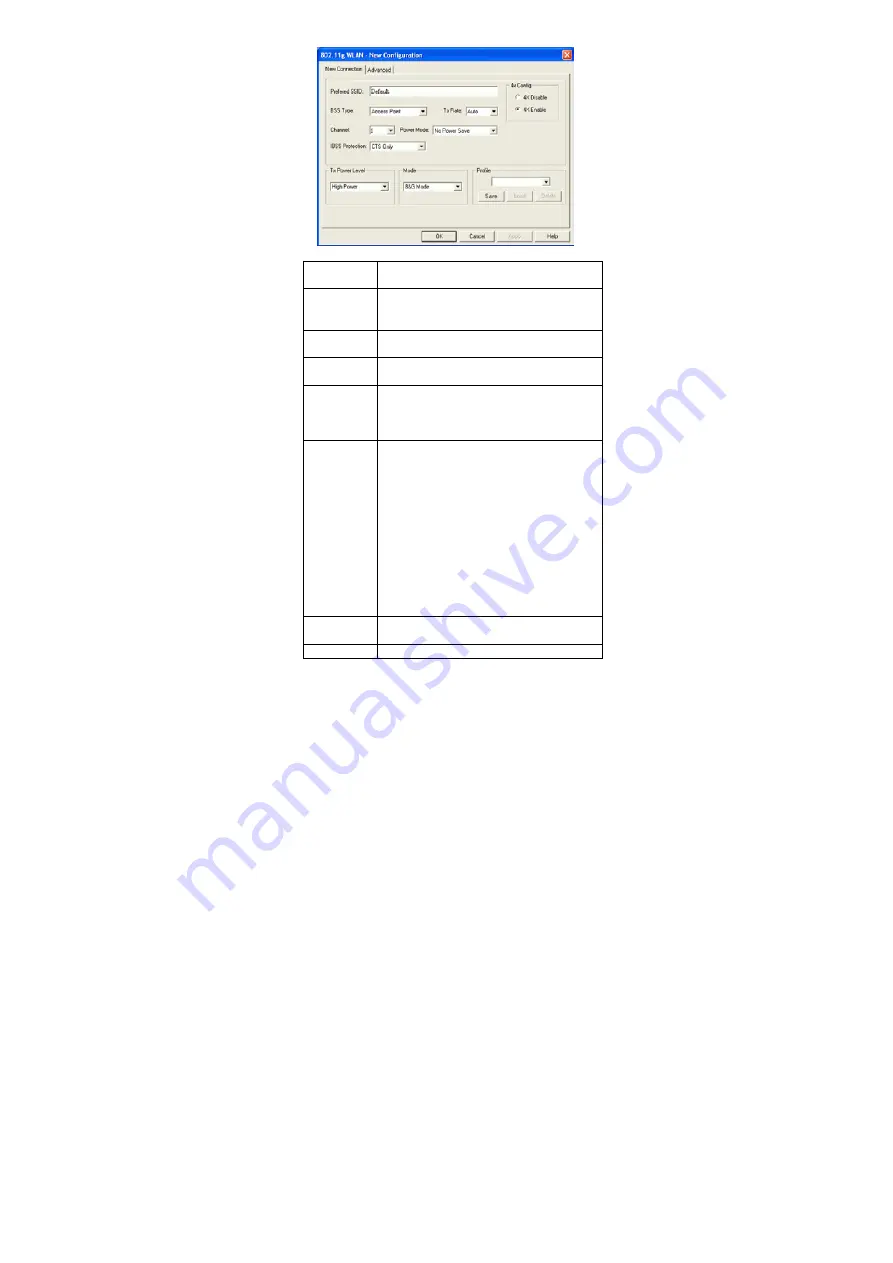
- 12 -
Preferred
SSID
Type in the SSID name of the device
you want to connect.
BSS Type
You can select
Peer-to-Peer
,
Access Point
or
Auto Mode
of the device you to
connect.
Tx Rate
You can select the data rate or set to auto
mode from the pull-down menu.
Channel
Select the channel depends on your
country.
Power
Mode
No Power Save
:
Select this function , the
adapter will be in full active mode.
Max Power Save
:
Select this function, the
power save mode will be enabled.
IBSS
protection
The 802.11g standard includes a
protection mechanism to ensure mixed
802.11b and 802.11g operation. If there
is no such kind of mechanism exists, the
two kinds of standards may mutually
interfere and decrease network’s
performance.
NONE
:
if you select this item , then
there will be no any protection
provided.
CTS only
:
Used only in the co-existing
environment of 802.11b and 802.11g
protection mechanism.
4x Config
Select to disable or enable the
TI-Based
4x
function.
Mode
You can select
IEEE 802.11b(B-Only)
,





































