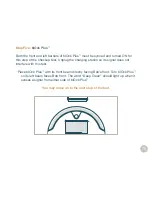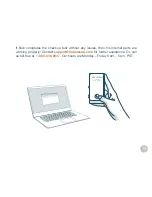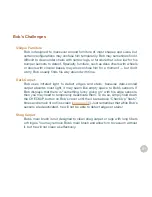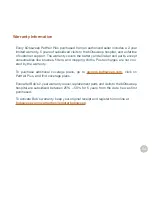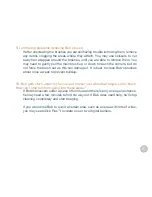89
13. Bob is telling me there’s “something funny going on” with one of his parts. How
can I fix this?
Bob let’s you know the specific reason his work has been interrupted. If “something
funny” is going on with one of Bob’s parts, consult the Troubleshooting section on
page 59
for solutions.
14. What is the best way to clean Bob’s wheels?
Use the cleaning tool or compressed air to clear the creases of the wheels. You
may also wipe the sides and bottoms of the wheels as they spin during checkup
mode (
see page 70
).For a more thorough clean, you may remove Bob’s wheels
completely. Visit
owners.bobsweep.com
for a video guide on this process.
15. My Bob just stopped cleaning and his screen turned off. What do I do next?
It’s possible Bob is on standby mode. If this is the case, press any button on
his cover or remote to wake him. If this doesn’t work, try flipping Bob’s power
switch OFF and ON again. If this does not solve the problem, Bob might need
a mainboard reset. To do so, flip his power switch OFF and plug the charging
adapter directly into the inlet above his power switch. Let him charge for at least
2 hours to fully refresh his system.
16. I have a question and need to contact Bob’s support team. How do I do that?
You can reach us by phone or e-mail. Call us for toll-free for support in Canada and
the United States at
1-888-549-8847
, or e-mail us at
.
Our hours are Monday – Friday 9 am – 5 pm, PST.
To watch Bob’s how-to videos, order parts, and connect with your extended
bObsweep family members, visit
owners.bobsweep.com
.
Summary of Contents for PetHair Plus WPP56001
Page 7: ...7 1 2 4 3 Top View 1 Bumper 2 Transmitter 3 Cover Buttons 4 Display Screen Anatomy...
Page 9: ...9 1 2 3 1 FullCommand Remote 2 blOck Plus 3 Charging Station...
Page 18: ...Charging Bob Station Placement 19 Auto Charging 20 Manual Charging 21 Conserving Battery 22...
Page 23: ...Cleaning Modes...
Page 26: ...FullCommand Remote Control Remote Buttons 27 Syncing the Remote 29 Navigational Arrows 30...
Page 31: ...Cleaning Schedule Set Current Date Time 32 Set Cleaning Times Day 34 Auto Resume 36...
Page 54: ...Sensors Cleaning Sensors 55 Deactivate Edge Sensors 56 Reactivate Edge Sensors 57...
Page 83: ...Warranty FAQs Warranty Information 84 FAQs 85...
Page 90: ...End User License Agreement...