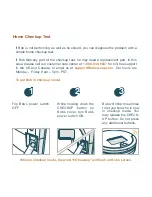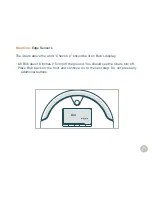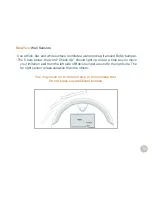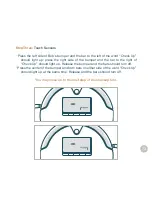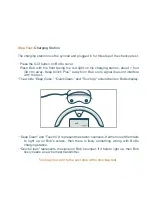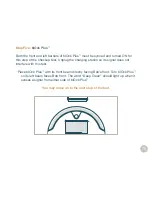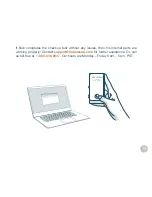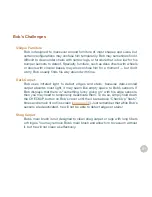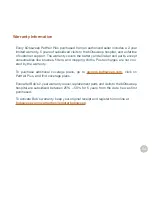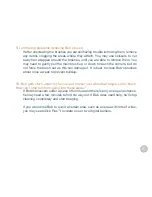82
Mop
Bob’s mop, which attaches to his underside, is designed to sit flat against the
floor and leave behind a clean trail. Because of this, Bob may have a tough time
climbing over elevated surfaces while mopping. Make sure to remove Bob’s
mop when he is not cleaning smooth surfaces such as tile or hardwood.
Inclines
Sometimes Bob will attempt to drive up angled surfaces, get stuck for a few
minutes, and then decide to clean somewhere else. This is because Bob wants to
cover every spot in your home, and will try his hardest to overcome any obstacle!
As long as Bob does not display a trouble message on his screen, let him continue
cleaning and find his own way around. Take note of the areas Bob finds the most
challenging, and if possible spread or adjust some of your furniture accordingly.
The Solution: blOck Plus
™
If Bob finds a part of your home challenging to clean for any of the above reasons,
use blOck Plus
™
to keep him away. blOck Plus
™
emits 2 digital barriers: one from
its left side, and the other from its front. You may use one or both, depending on
your preference (
see page 41
).
Summary of Contents for PetHair Plus WPP56001
Page 7: ...7 1 2 4 3 Top View 1 Bumper 2 Transmitter 3 Cover Buttons 4 Display Screen Anatomy...
Page 9: ...9 1 2 3 1 FullCommand Remote 2 blOck Plus 3 Charging Station...
Page 18: ...Charging Bob Station Placement 19 Auto Charging 20 Manual Charging 21 Conserving Battery 22...
Page 23: ...Cleaning Modes...
Page 26: ...FullCommand Remote Control Remote Buttons 27 Syncing the Remote 29 Navigational Arrows 30...
Page 31: ...Cleaning Schedule Set Current Date Time 32 Set Cleaning Times Day 34 Auto Resume 36...
Page 54: ...Sensors Cleaning Sensors 55 Deactivate Edge Sensors 56 Reactivate Edge Sensors 57...
Page 83: ...Warranty FAQs Warranty Information 84 FAQs 85...
Page 90: ...End User License Agreement...