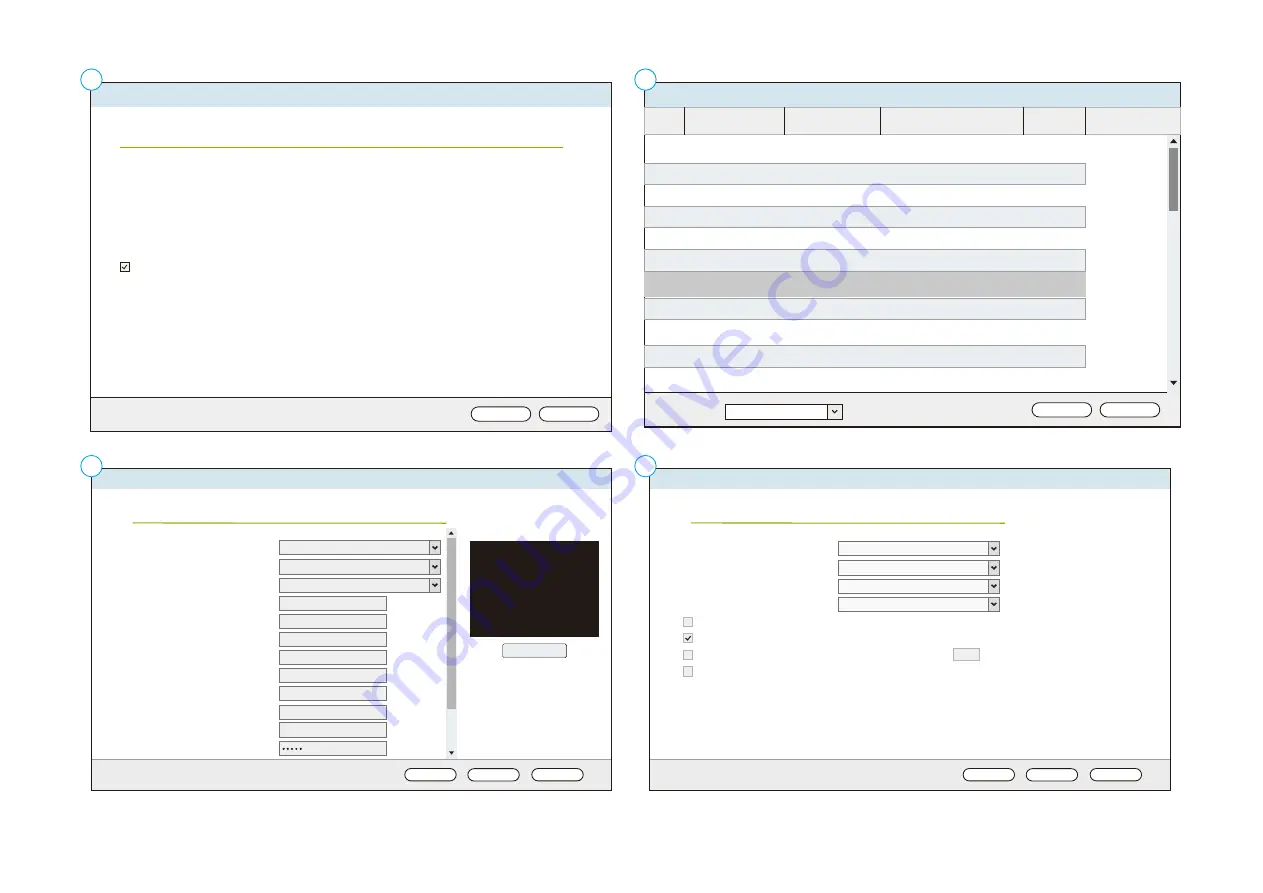
27
Add
Add a camera
This wizard guides you through the following settings:
· Camera Configuration
· Video Settings
· Schedule Settings
Search camera(s) automatically
Next
Cancel
Step 1/6
2
OK
Cancel
#
IP Address
Brand
Camera Model
Port
MAC Address
1
2
3
7
9
11
Search type:
ONVIF
192.168.1.8
192.168.1.16
ONVIF
ONVIF
ONVIF
ONVIF
ONVIF
ONVIF
ONVIF
ONVIF
ONVIF
ONVIF
ONVIF
192.168.1.17
192.168.1.19
192.168.1.20
192.168.1.21
192.168.1.24
192.168.1.29
192.168.1.36
192.168.1.38
192.168.1.43
IPC-model
IPC-model
IPC-model
IPC-model
IPC-model
IPC-model
ONVIF Profiles Cameras
IPC-model
IPC-model
IPC-model
ONVIF Cameras(Recording...)
8899
8899
8899
8899
8899
8899
8899
80
80
8080
8899
Search Network Camera
10
8
4
5
6
3
Test
Add
Camera Configuration
Channel:
Camera Brand:
Camera Model:
Camera Name:
IP Address:
Port:
RTSP Port:
WAN IP Address:
Port:
RTSP WAN Port:
User Name:
Password:
Channel
1
ONVIF
ONVIF Profiles Cameras
Camera 1
192.168.1.24
8080
554
80
554
admin
Cancel
Step 2/6
Back
Next
Cancel
Add
Video Settings
Video Compression:
Resolution:
Frame Rate:
Quality:
Back
Next
Enable audio recording on this camera
Enable manual recording
Minimum number of days recording files are kept 1 day(s)
Enable suto snapshot
Step 3/6
H.264
1920x1080
15
Quality 3
5
4






















