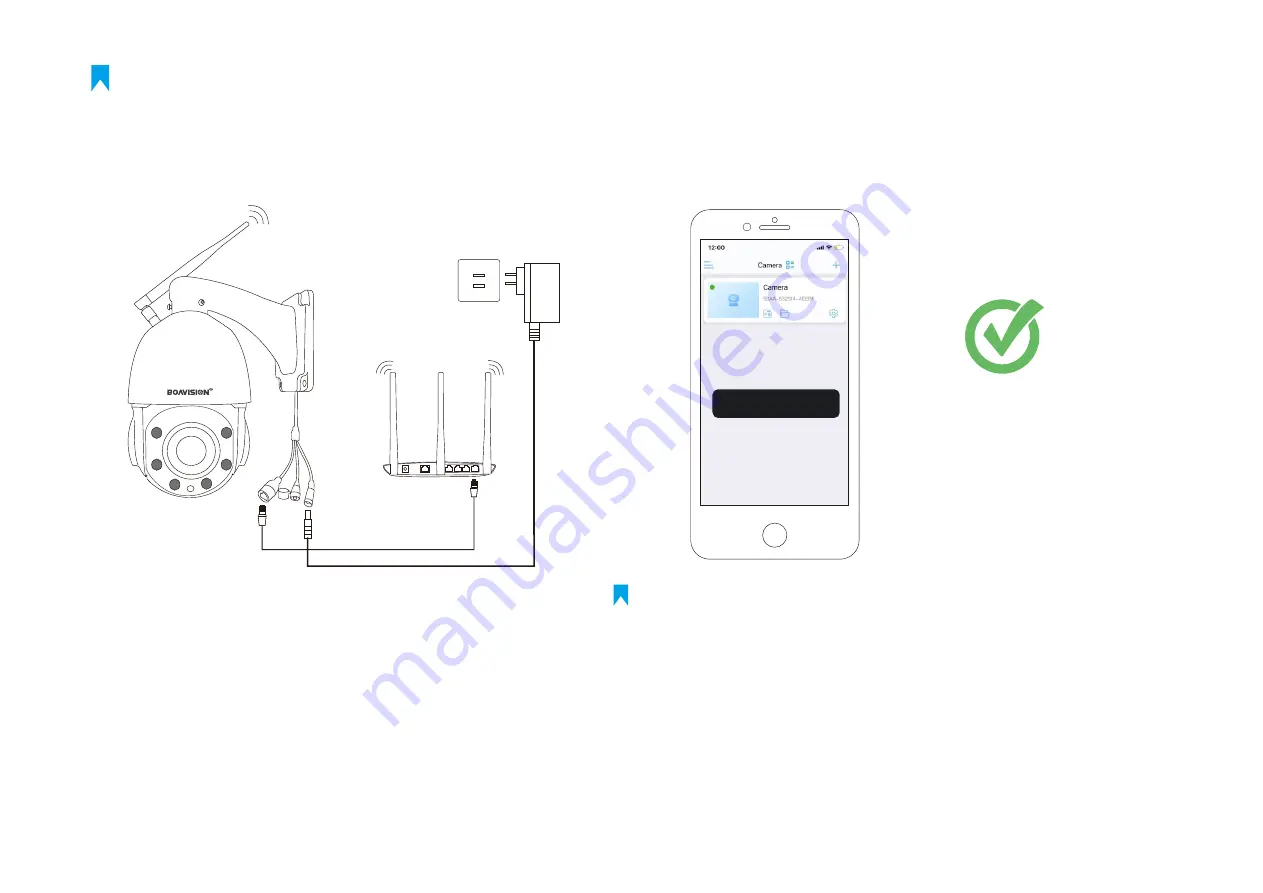
9
Setup With Network Cable (Optional)
1. Connect The Camera To The Lan Port Of Your Wifi Router
With A Network Cable Temporarily.
2. Then Repeat
as above.
Step 2,Step 3,
Step 4
3. Then Remove The Cable And Wait 10 Seconds The Camera
Will Connect To Your Wifi Router Wirelessly.
If You Can not Successfully Connect To The Camera Via Ap(Access Point Wifi), We Suggest To Try
The Optional Setup As Below:
Note
:
Wireless setup is successful
Wireless setup is successful
It is highly recommended to change password.
1. From the main screen tap the gear wheel icon and then “Change
Password” .
2. Enter the old password (if this is the first setup it will be “admin”)
then enter the new password in the next two fields. Then tap
APPLY. You can check you have done the correct password by
tapping the circle next to “show password”.
Note
:


























