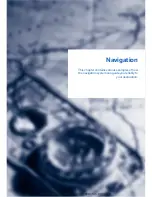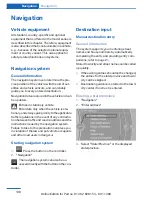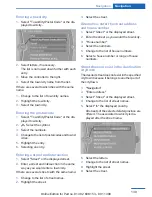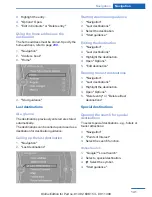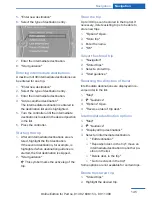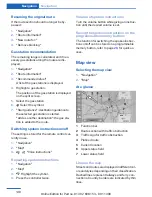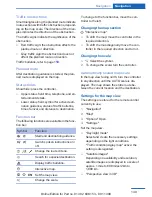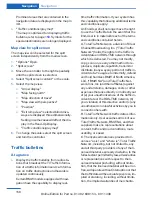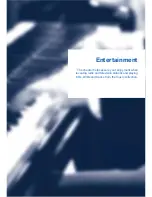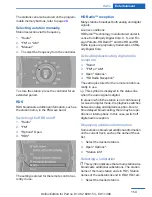5.
"Enter new destination"
6.
Select the type of destination entry.
7.
Enter the intermediate destination.
8.
"Start guidance"
Entering intermediate destinations
A maximum of 30 intermediate destinations can
be entered for one trip.
1.
"Enter new destination"
2.
Select the type of destination entry.
3.
Enter the intermediate destination.
4.
"Add as another destination"
The intermediate destination is entered in
the destination list and is highlighted.
5.
Turn the controller until the intermediate
destination is located in the desired position
in the list.
6.
Press the controller.
Starting the trip
1.
After all intermediate destinations are en‐
tered, highlight the first destination.
If the second destination, for example, is
highlighted when destination guidance is
started, the first destination is skipped.
2.
"Start guidance"
This symbol marks the active leg of the
trip.
Store the trip
Up to 30 trips can be stored in the trip list. If
necessary, delete existing trips to be able to
store new trips.
1.
"Options" Open.
2.
"Store trip"
3.
Enter the name.
4.
"OK"
Select the stored trip
1.
"Navigation"
2.
"Stored trips"
3.
Select a stored trip.
4.
"Start guidance"
Reversing the direction of travel
Intermediate destinations are displayed in re‐
verse order in the list.
1.
"Map"
2.
"Guidance"
3.
"Options" Open.
4.
"Reverse order of trip dest."
Intermediate destination options
1.
"Map"
2.
"Guidance"
3.
"Display all trip destinations"
4.
Select an intermediate destination.
▷
"Edit destination"
▷
"Reposition dest. in the trip": move an
intermediate destination to another po‐
sition in the list.
▷
"Delete dest. in the trip"
▷
"Go to next dest. in the trip"
Some options are not available for certain trips.
Delete the stored trip
1.
"Stored trips"
2.
Highlight the desired trip.
Seite 145
Navigation
Navigation
145
Online Edition for Part no. 01 40 2 608 153 - 09 11 490
Summary of Contents for X3 xDrive28i
Page 2: ......
Page 9: ...Notes 9 Online Edition for Part no 01 40 2 608 153 09 11 490 ...
Page 10: ...Online Edition for Part no 01 40 2 608 153 09 11 490 ...
Page 28: ...Online Edition for Part no 01 40 2 608 153 09 11 490 ...
Page 126: ...Online Edition for Part no 01 40 2 608 153 09 11 490 ...
Page 136: ...Online Edition for Part no 01 40 2 608 153 09 11 490 ...
Page 154: ...Online Edition for Part no 01 40 2 608 153 09 11 490 ...
Page 186: ...Online Edition for Part no 01 40 2 608 153 09 11 490 ...
Page 216: ...Online Edition for Part no 01 40 2 608 153 09 11 490 ...
Page 252: ...Online Edition for Part no 01 40 2 608 153 09 11 490 ...
Page 277: ......