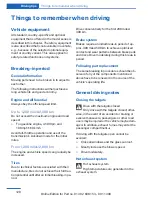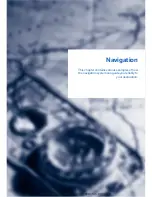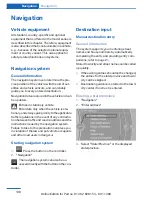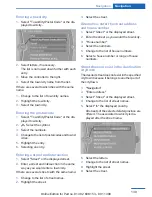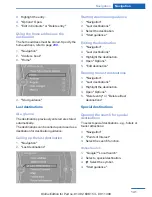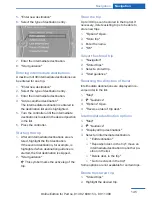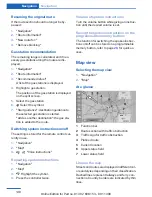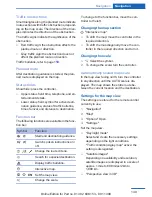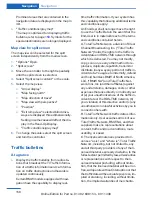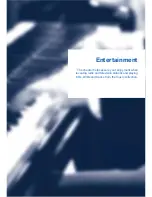A-Z search
1.
"A-Z search"
2.
"Town/City"
Select or enter the town/city.
3.
"Category"
4.
Select the category.
5.
"Category details"
For some special destinations, multiple cat‐
egory details can be selected. Move the
controller to the left to leave the category
details.
6.
"Keyword"
7.
Enter the keyword.
A list of the special destinations is displayed.
8.
Select a special destination.
Details are displayed.
If multiple details are stored, you can leaf
through the pages.
If a phone number is available, a connection
can be established if necessary.
9.
Select the symbol.
"Start guidance" or "Add as another
destination"
Add a destination as a further destination,
refer to page
145
.
"Start search": if a search term is not entered,
the search is repeated with the previous search
term.
Category search
1.
"Category search"
2.
"Town/City"
Select or enter the town/city.
3.
"Category"
4.
Select the category.
5.
"Category details"
For some special destinations, multiple cat‐
egory details can be selected. Move the
controller to the left to leave the category
details.
6.
"Start search"
A list of the special destinations is displayed.
7.
Select a special destination.
Details are displayed.
If multiple details are stored, you can leaf
through the pages.
If a phone number is available, a connection
can be established if necessary.
8.
Select the symbol.
"Start guidance" or "Add as another
destination"
Add a destination as a further destination,
refer to page
145
.
Display of special destinations
List of special destinations: special destinations
are organized by distance and are displayed with
a directional arrow to the special destination.
on the split screen, special destinations of the
selected category are displayed in the map view
as symbols. The display depends on the scale
of the map and the category.
Destination entry via BMW Assist
A connection is established to the Concierge
service, refer to page
210
.
1.
"Navigation"
2.
"Enter address"
3.
"Options" Open.
4.
"BMW Assist dest. entry"
Displaying special destinations in the
map
To display symbols of the special destinations
in the map view:
1.
"Navigation"
2.
"Map"
3.
"Options" Open.
Seite 142
Navigation
Navigation
142
Online Edition for Part no. 01 40 2 608 153 - 09 11 490
Summary of Contents for X3 xDrive28i
Page 2: ......
Page 9: ...Notes 9 Online Edition for Part no 01 40 2 608 153 09 11 490 ...
Page 10: ...Online Edition for Part no 01 40 2 608 153 09 11 490 ...
Page 28: ...Online Edition for Part no 01 40 2 608 153 09 11 490 ...
Page 126: ...Online Edition for Part no 01 40 2 608 153 09 11 490 ...
Page 136: ...Online Edition for Part no 01 40 2 608 153 09 11 490 ...
Page 154: ...Online Edition for Part no 01 40 2 608 153 09 11 490 ...
Page 186: ...Online Edition for Part no 01 40 2 608 153 09 11 490 ...
Page 216: ...Online Edition for Part no 01 40 2 608 153 09 11 490 ...
Page 252: ...Online Edition for Part no 01 40 2 608 153 09 11 490 ...
Page 277: ......