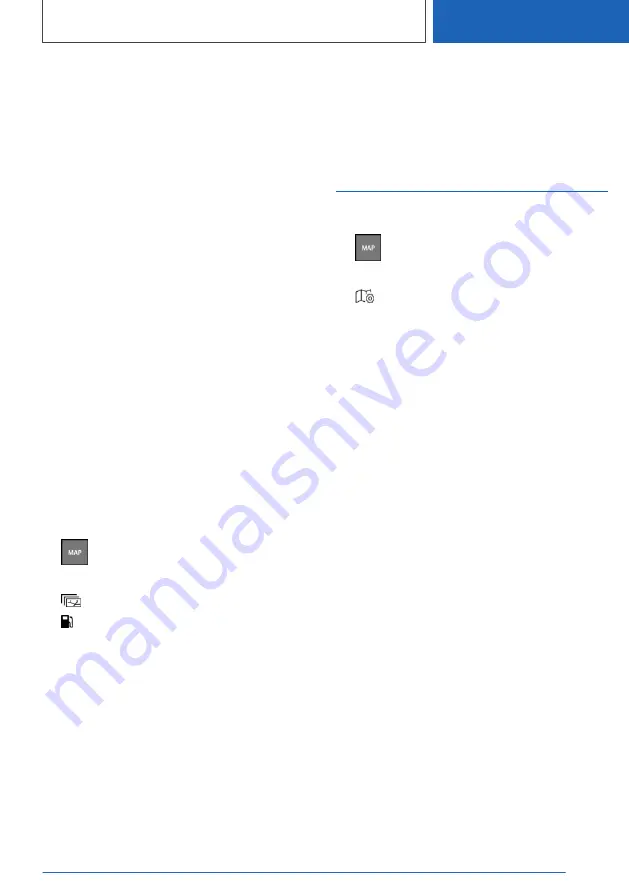
▷
"Supported cities": the list of cities for
which parking information is available can
be displayed.
▷
"On-Street Parking": select which types
of parking spaces along streets must be
displayed, e.g., free-of-charge parking
spaces only.
▷
"Points of interest": select points of inter‐
est categories for the parking map.
Vehicles with combustion
engine: fuel card
Principle
The fuel card makes searching for filling stations
easier. The remaining range is calculated, and if
needed, filling stations along the route are dis‐
played.
Depending on the national-market version, online
information, e.g. fuel prices, is available for filling
stations.
Additional information:
Activate/deactivate online information, refer to
page
.
Go to functions
1.
Press the button on the Controller.
2.
Tilt the Controller to the right.
3.
"Theme map"
4.
"Gas station map"
5.
Tilt the Controller to the right.
6.
Select the desired setting:
▷
"Suggested station": display fueling rec‐
ommendations. If gas station recommen‐
dations are not available for the active
destination guidance or a destination
guidance was not started, a search for fill‐
ing stations in the surrounding area is car‐
ried out.
▷
"Place to stop": for the active destination
guidance, a point of interest search can
be used to plan possible stops along the
route for refueling.
▷
"Info about stations": displaying additional
information, e.g., fuel prices.
Set up map
Set up
1.
Press the button on the Controller.
2.
Tilt the Controller to the right.
3.
"Map settings"
4.
Select the desired setting:
▷
"Map views": select the map view.
▷
"Zoom behavior": select scale.
▷
"Auto zoom": with active destination
guidance, the map is enlarged auto‐
matically when approaching a maneu‐
ver.
▷
"Manual zoom": enlarge or reduce
map scale manually.
▷
"Route overview": display the distance
between current location and the des‐
tination.
▷
"Map contents": select map contents.
▷
"Points of interest": symbols for points
of interest are displayed.
▷
"Traffic flow": routes for traffic flow are
displayed for Real Time Traffic Infor‐
mation RTTI.
▷
"Traffic events": symbols for traffic
events are displayed for Real Time
Traffic Information RTTI.
▷
BMW iX3:
"Range": the range with the current
program of the Driving Dynamics Con‐
trol and, if necessary, based on the ac‐
tive route, is shown as a colored circle
on the map.
▷
"Guidance labels": when route guid‐
ance is activated, route guidance infor‐
Seite 23
Map
NAVIGATION
23
Online Edition for Part no. 01405A39127 - VI/21
Summary of Contents for X3 2021
Page 2: ...Online Edition for Part no 01405A39127 VI 21...
Page 5: ...5 Online Edition for Part no 01405A39127 VI 21...
Page 63: ...Rear seat entertainment ENTERTAINMENT 63 Online Edition for Part no 01405A39127 VI 21...
Page 102: ...BL5A3912700F 01405A39127 ue Online Edition for Part no 01405A39127 VI 21...
Page 103: ...Online Edition for Part no 01405A39127 VI 21...
















































