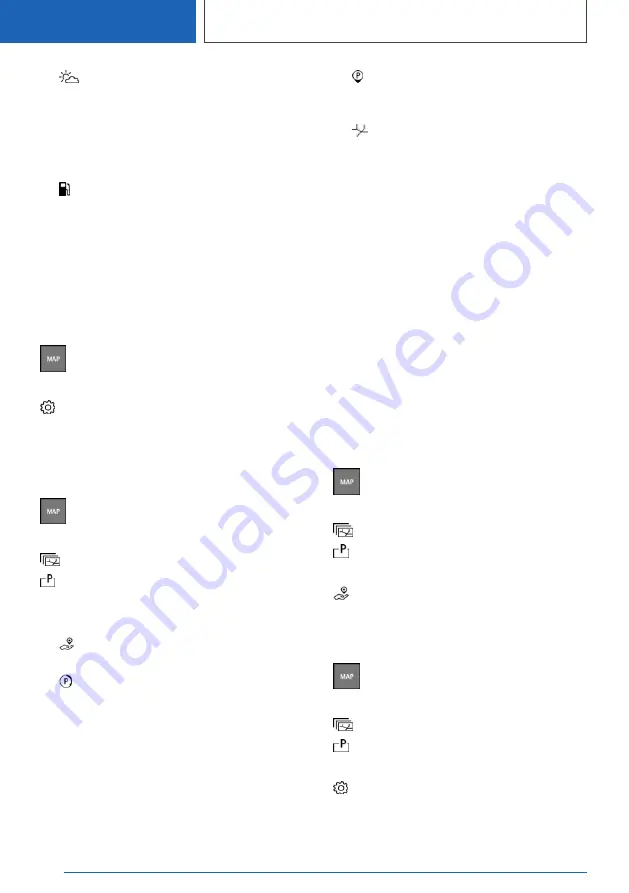
▷
"Weather map": display map with
weather symbols. The weather map is not
available until consent to the Privacy Pol‐
icy has been given.
Services, refer to page
.
▷
Vehicles with combustion engine:
"Gas station map": display fuel card.
Parking map
Principle
The parking map makes searching for available
parking spaces in cities easier.
Activate/deactivate
1.
Press the button on the Controller.
2.
Tilt the Controller to the right.
3.
"Settings"
4.
"Configure services"
5.
"Parking"
Go to functions
1.
Press the button on the Controller.
2.
Tilt the Controller to the right.
3.
"Theme map"
4.
"Parking map"
5.
Tilt the Controller to the right.
6.
Select the desired setting:
▷
"Find Parking": go to parking space
assistant.
▷
"Recently vacated": display icons for
vehicles that are exiting a parking space
on the side of the road. The outline of the
icon indicates the chances of finding a
parking space. When the outline of the
icon is still completely blue, the chances
of finding a parking space are best.
▷
"Points of interest": display icons for
parking garages or Park-and-Ride parking
spaces on the map.
▷
"On-Street Parking": display colored
lines for the probability of available parking
spaces along the side of the roads. The
more visible the lines, the greater the
probability of finding a parking space.
Parking space assistant
Principle
The parking space assistant can be used to start
destination guidance to the streets near the des‐
tination with the highest probability of available
parking spaces or a nearby parking garage or a
charging station.
When parking information is available for the sur‐
rounding area of the destination, a message with
parking suggestions is displayed just before the
destination is reached.
Go to
1.
Press the button on the Controller.
2.
Tilt the Controller to the right.
3.
"Theme map"
4.
"Parking map"
5.
Tilt the Controller to the right.
6.
"Find Parking"
A message with the suggestions is displayed.
Settings
1.
Press the button on the Controller.
2.
Tilt the Controller to the right.
3.
"Theme map"
4.
"Parking map"
5.
Tilt the Controller to the right.
6.
"Settings"
7.
Select the desired setting:
Seite 22
NAVIGATION
Map
22
Online Edition for Part no. 01405A39127 - VI/21
Summary of Contents for X3 2021
Page 2: ...Online Edition for Part no 01405A39127 VI 21...
Page 5: ...5 Online Edition for Part no 01405A39127 VI 21...
Page 63: ...Rear seat entertainment ENTERTAINMENT 63 Online Edition for Part no 01405A39127 VI 21...
Page 102: ...BL5A3912700F 01405A39127 ue Online Edition for Part no 01405A39127 VI 21...
Page 103: ...Online Edition for Part no 01405A39127 VI 21...






























