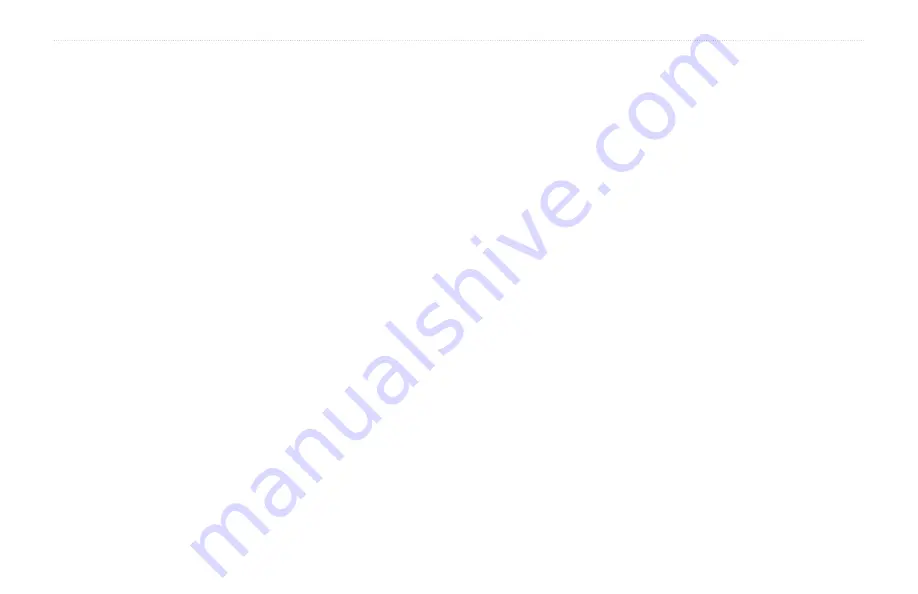
BMW Motorrad Navigator IV Owner’s Manual
3
Introduction
Calculator ................................................
Unit Converter .........................................
Customizing the Navigator IV ............
Changing the System Settings .................
Changing the Navigation Settings ............
Adjusting the Display Settings .................
Updating the Time Settings ......................
Setting the Languages .............................
Changing the Map Settings ......................
Changing the Vehicle Icon .......................
Adding Security ........................................
Viewing FM TMC Traffic Subscription
Information ............................................
Settings .................................................
Changing the Proximity Points Settings ...
Changing the Fuel Gauge Settings ..........
Restoring All Settings ...............................
Clearing User Data ..................................
Appendix .............................................
Audio Options for the Navigator IV ..........
Resetting the Navigator IV .......................
Calibrating the Screen .............................
Locking Your Navigator IV ........................
...............................
Additional Maps .......................................
Updating the Software .............................
Extras and Optional Accessories .............
Custom Points of Interest .........................
Battery Information ..................................
Navigator IV ...........................................
Charging Your Navigator IV .....................
Changing the Fuse in the Automotive
Power Adapter (Optional) ......................
About GPS Satellite Signals ....................
Removing the Navigator IV and Mounts ..
Caring for Your Navigator IV ...................
Declaration of Conformity ........................
Software License Agreement ...................
Specifications ...........................................
Troubleshooting .......................................
Summary of Contents for Motorrad IV
Page 1: ...BMW Motorrad Navigator IV owner s manual BMW Motorrad Navigator www bmw motorrad com...
Page 50: ......
Page 51: ......




















