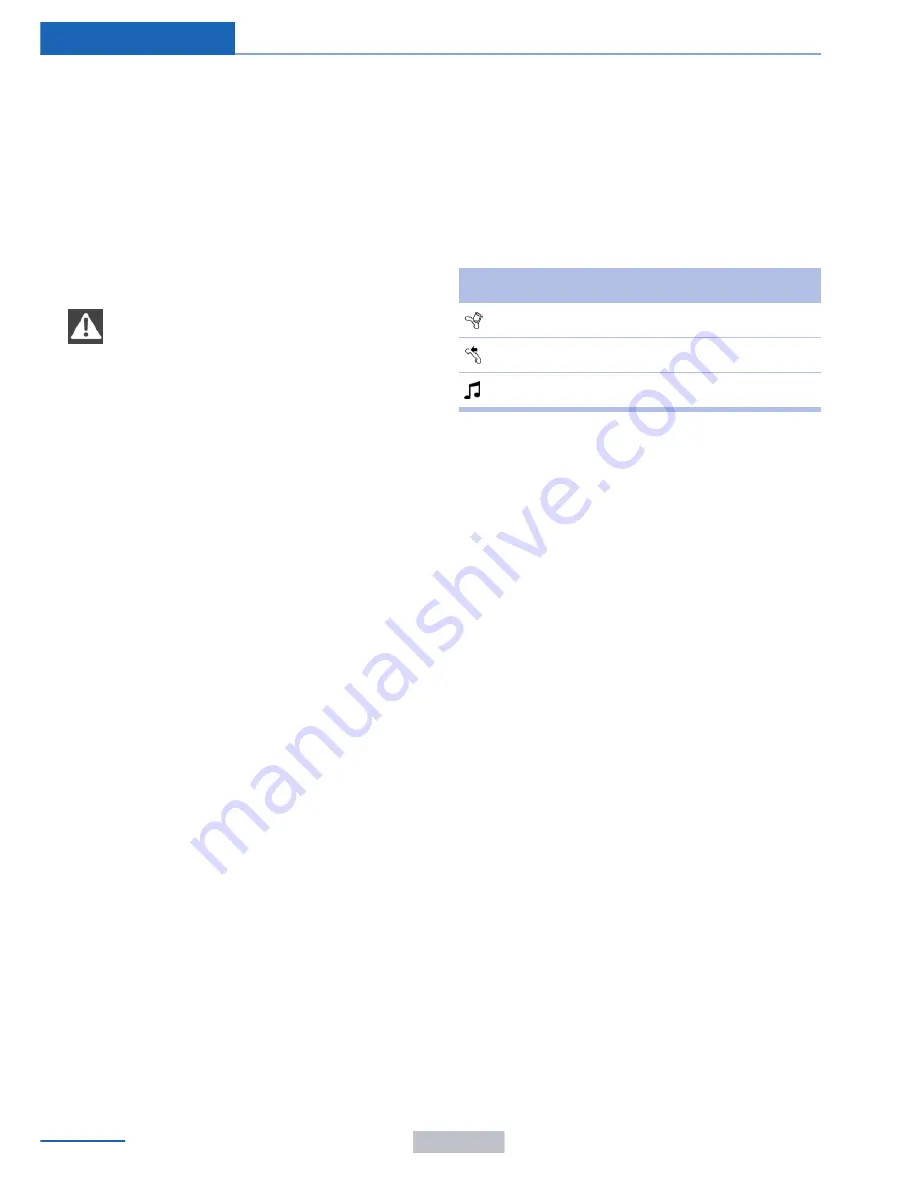
ceived calls are displayed on the Control Dis‐
play.
Audio source
A mobile phone can be used as an audio
source.
Pairing and connecting a mobile
phone
Pairing the mobile phone
To avoid becoming distracted and pos‐
ing an unnecessary hazard both to your own
vehicle's occupants and to other road users,
only pair the mobile phone while the vehicle is
stationary.◀
1.
"Telephone"
2.
"Bluetooth® (phone)"
3.
"Add new phone"
The Bluetooth name of the vehicle is dis‐
played.
4.
To perform additional steps on the mobile
phone, refer to the mobile phone operating
instructions: for instance, search for or
connect the Bluetooth device or a new de‐
vice.
The Bluetooth name of the vehicle appears
on the mobile phone display.
5.
Select the Bluetooth name of the vehicle
on the mobile phone display.
6.
You are prompted by the iDrive or mobile
phone to enter the same Bluetooth pass‐
key. Enter the passkey and confirm.
or
Compare the control number on the vehi‐
cle display with the control number on the
mobile phone display. Confirm the control
number on the mobile phone and in the ve‐
hicle.
"OK"
7.
Select the functions for which the mobile
phone is to be used.
8.
"OK"
If the pairing was successful, the mobile phone
appears at the top of the list of mobile phones.
The functions supported by the mobile phone
and audio device are displayed as symbols
when paired.
White symbol: the function is active.
Gray symbol: the function is inactive.
Symbol
Function
Telephone.
Additional telephone.
Audio source.
Four mobile phones can be paired with the ve‐
hicle at once. Three mobile phones can be
connected with the vehicle at once.
If pairing was unsuccessful: What to do if..., re‐
fer to page
195
.
Following the initial pairing
▷
The mobile phone is detected/connected
in the vehicle within a short period of time
when the engine is running or the ignition
is switched on.
▷
The phone book entries of the telephone
stored on the SIM card or mobile phone
are transmitted to the vehicle after detec‐
tion, depending on the mobile phone.
▷
Four mobile phones can be paired.
▷
Specific settings may be necessary in
some mobile phones, e.g., authorization or
a secure connection; refer to the mobile
phone operating instructions.
Connecting a particular mobile phone
1.
"Telephone"
2.
"Bluetooth® (phone)"
3.
Select the mobile phone that is to be con‐
nected.
The functions assigned to the mobile phone
before unpairing are assigned to the mobile
Seite 194
Communications
Telephone
194
Online Edition for Part no. 01 40 2 957 403 - X/14
Summary of Contents for A-Z
Page 2: ...I n f o r ma t i o nP r o v i d e db y...
Page 14: ...Online Edition for Part no 01 40 2 957 403 X 14 I n f o r ma t i o nP r o v i d e db y...
Page 32: ...Online Edition for Part no 01 40 2 957 403 X 14 I n f o r ma t i o nP r o v i d e db y...
Page 130: ...Online Edition for Part no 01 40 2 957 403 X 14 I n f o r ma t i o nP r o v i d e db y...
Page 140: ...Online Edition for Part no 01 40 2 957 403 X 14 I n f o r ma t i o nP r o v i d e db y...
Page 162: ...Online Edition for Part no 01 40 2 957 403 X 14 I n f o r ma t i o nP r o v i d e db y...
Page 194: ...Online Edition for Part no 01 40 2 957 403 X 14 I n f o r ma t i o nP r o v i d e db y...
Page 224: ...Online Edition for Part no 01 40 2 957 403 X 14 I n f o r ma t i o nP r o v i d e db y...
Page 264: ...Online Edition for Part no 01 40 2 957 403 X 14 I n f o r ma t i o nP r o v i d e db y...






























