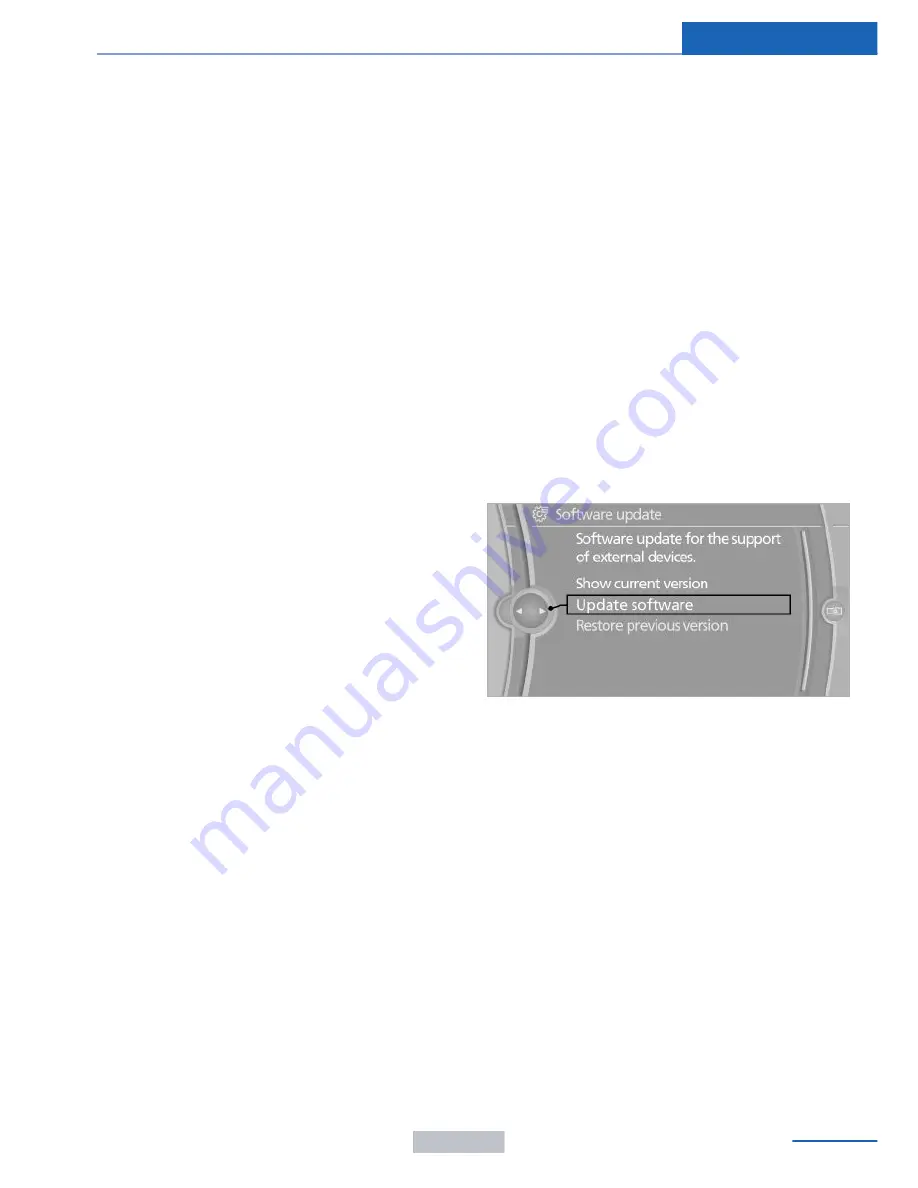
Music cannot be played back.
▷
Start the program for playing back music
data on the device and select a track on the
device if necessary.
▷
Switch the radio on and off again.
Music files can only be played back softly.
▷
Adjust the volume settings on the device.
Playback is disturbed when buttons are
pressed or by other messages on the device.
▷
Switch off the button tones and other sig‐
nal tones on the device.
Playback is interrupted by a telephone call or
traffic bulletin and is not resumed automati‐
cally.
▷
Switch the radio on and off again.
Playback is not possible if the mobile phone is
connected via Bluetooth Audio while it is also
connected via the USB interface or the snap-in
adapter.
▷
Disconnect one of the two connections; for
example, disconnect the audio connection,
refer to page
186
, and restart playback.
If all points in this list have been checked and
the required function is still not available,
please contact the hotline or service center.
Software Update
The vehicle supports various external devices
depending on the current software version.
With a software update, the vehicle can sup‐
port new mobile phones or new external de‐
vice, for example.
▷
USB.
Software updates and related current infor‐
mation is available at www.bmw.com/
update.
Displaying the current version
The currently installed software is displayed.
1.
"Settings"
2.
"Software update"
3.
"Show current version"
Select desired version to display additional in‐
formation.
Updating software via USB
The software may only be updated when the
vehicle is stationary.
1.
Store the file for the software-update in the
main director of a USB flash drive.
2.
Insert the USB flash drive into the USB au‐
dio interface in the center armrest. An up‐
date via the USB interface in the glove
compartment is not possible.
3.
"Settings"
4.
"Software update"
5.
"Update software"
6.
"Start update"
7.
"OK"
All listed software updates are installed.
Restoring the previous version
The software version prior to the last software
update can be restored.
The previous version can only be restored
when the vehicle is stationary.
1.
"Settings"
2.
"Software update"
3.
"Restore previous version"
4.
"OK" Double-click.
All listed software updates are removed.
Seite 187
CD/multimedia
Entertainment
187
Online Edition for Part no. 01 40 2 957 403 - X/14
Summary of Contents for A-Z
Page 2: ...I n f o r ma t i o nP r o v i d e db y...
Page 14: ...Online Edition for Part no 01 40 2 957 403 X 14 I n f o r ma t i o nP r o v i d e db y...
Page 32: ...Online Edition for Part no 01 40 2 957 403 X 14 I n f o r ma t i o nP r o v i d e db y...
Page 130: ...Online Edition for Part no 01 40 2 957 403 X 14 I n f o r ma t i o nP r o v i d e db y...
Page 140: ...Online Edition for Part no 01 40 2 957 403 X 14 I n f o r ma t i o nP r o v i d e db y...
Page 162: ...Online Edition for Part no 01 40 2 957 403 X 14 I n f o r ma t i o nP r o v i d e db y...
Page 194: ...Online Edition for Part no 01 40 2 957 403 X 14 I n f o r ma t i o nP r o v i d e db y...
Page 224: ...Online Edition for Part no 01 40 2 957 403 X 14 I n f o r ma t i o nP r o v i d e db y...
Page 264: ...Online Edition for Part no 01 40 2 957 403 X 14 I n f o r ma t i o nP r o v i d e db y...
















































