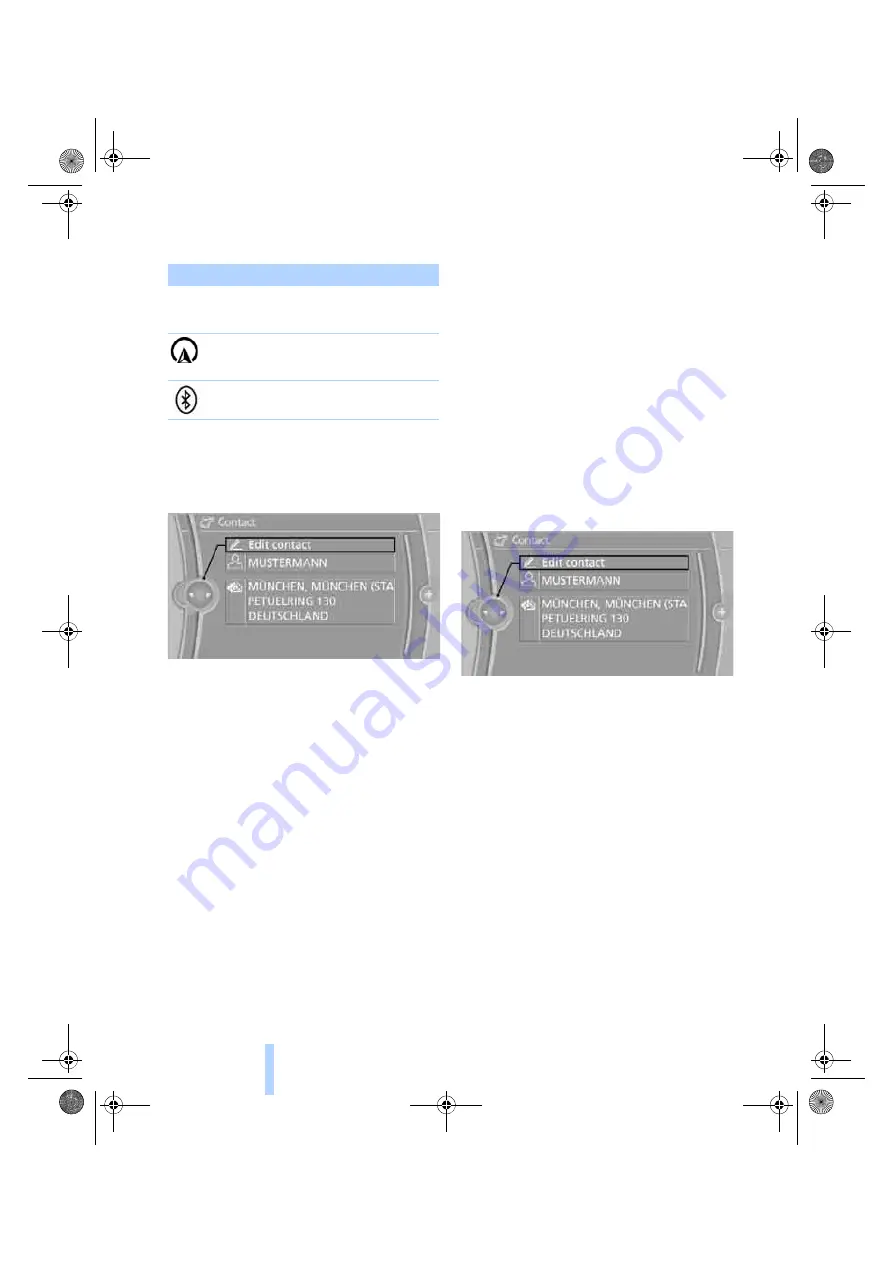
Contacts
180
search is offered. A symbol indicates the stor-
age location of the contacts:
Displaying the detailed view
Select the desired contact.
All fields that have been filled in for that contact
are displayed.
Selecting a contact as the navigation
destination
1.
"My contacts"
2.
Select the desired contact.
3.
Select the desired address.
Contacts from the mobile phone may contain
addresses that do not match the navigation
data contained in the vehicle and thus cannot
be used for destination guidance. In this case:
Manually correct the address.
Checking the address as a destination*
An address that is to be used for destination
guidance must match the navigation data con-
tained in the vehicle. An address that is stored
on the mobile phone can be matched to the
navigation data.
1.
Select the desired contact.
2.
Open "Options".
3.
"Check as destination"
4.
Correct and store the address, if necessary.
After an address has been corrected, the con-
tact can be stored in the vehicle. The address is
not changed on the mobile phone.
Dialing phone numbers
1.
"My contacts"
2.
Select the desired contact.
3.
Select the desired phone number.
The connection is established.
Editing a contact
1.
"My contacts"
2.
Select the desired contact.
3.
"Edit contact"
4.
Change the entries.
5.
Move the controller to the left.
6.
"Yes"
If a contact from the mobile phone is edited, the
changes are not stored on the mobile phone. A
copy of the entry is stored in the vehicle, and
only this copy is displayed.
Deleting contacts
Only contacts that are stored in the vehicle are
deleted. The contacts on the mobile phone
cannot be deleted.
1.
"My contacts"
2.
Highlight the contact.
3.
Open "Options".
4.
"Delete contact" or "Delete all contacts"
Symbol
Storage location
*
No symbol
In the vehicle; the address
has not been checked as a
destination.
In the vehicle; the address
has been checked as a
destination.
Mobile phone
ba8_E9091_cic.book Seite 180 Mittwoch, 29. Oktober 2008 2:59 14
Online Edition for Part no. 01 41 2 602 099 - © 10/08 BMW AG
















































