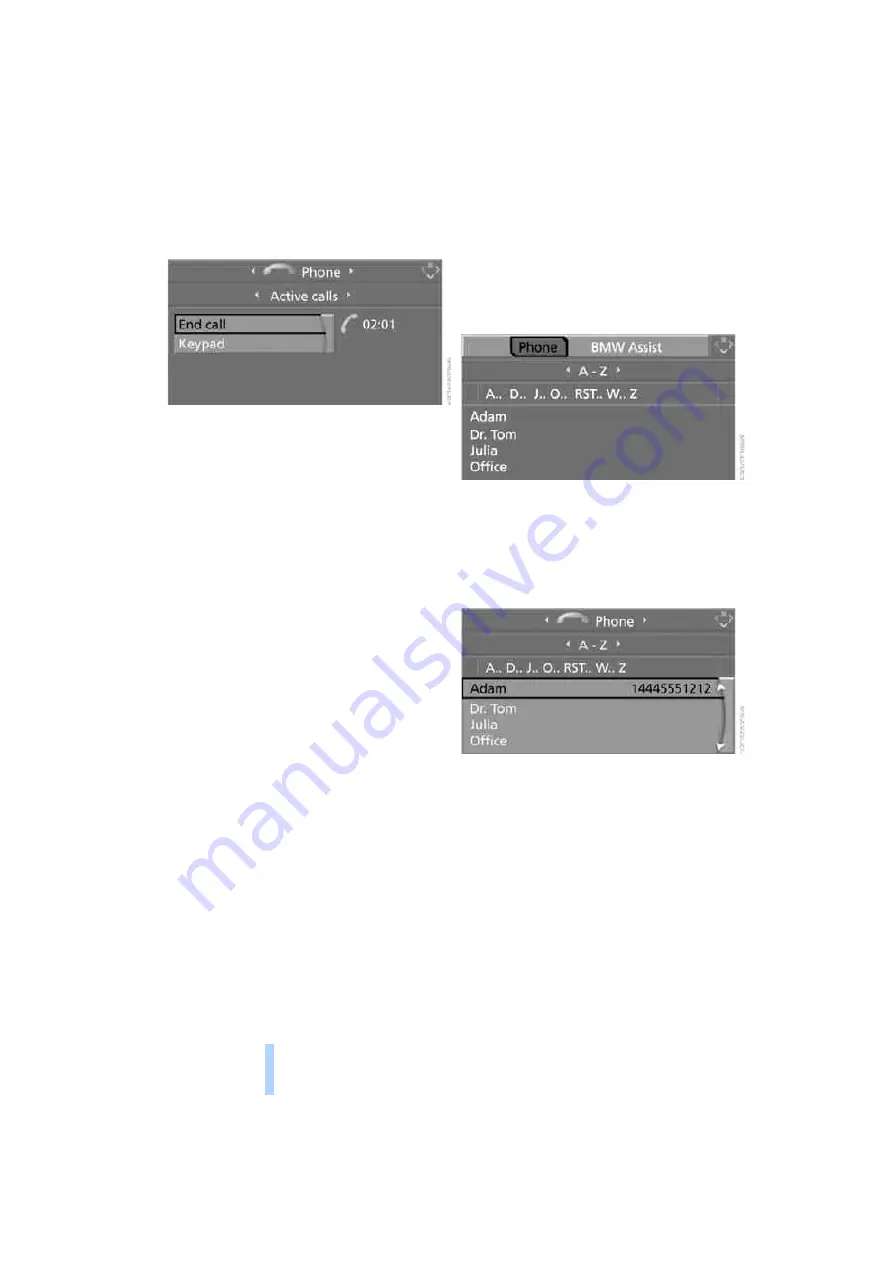
Telep
h
oning
214
2.
"End call" is selected.
Press the controller.
Dialing a phone number from phone
book or a phone number stored in a list
Phone numbers you have called, incoming calls
and the entries of the phone book are stored in
lists when the mobile phone is connected to the
vehicle via Bluetooth. If the caller is entered in
the phone book, the name of the entry is dis-
played instead of the phone number.
You can select the desired subscriber from the
list and establish the connection.
Five lists are available:
>
"A - Z"
The entries of the mobile-phone phone
book, consisting of the name and phone
number, are sorted alphabetically.
>
"Top 8"
The eight numbers called most frequently
from the phone book "A - Z" are automati-
cally stored in the Top 8 list.
>
"Redial"
The last eight phone numbers you have
dialed are automatically stored. The last
number dialed is at the top of the list.
>
"Missed calls"
The phone numbers of the last eight calls
which were not accepted are stored. This
requires the telephone number of the caller
to have been sent.
>
"Received calls"
The phone numbers of the last eight
accepted calls are stored. This requires the
telephone number of the caller to have been
sent.
Dialing phone numbers from phone
book
The list "A - Z" is available for your phone book
entries. The phone book entries appear on the
Control Display.
1.
Select "Phone" and press the controller.
2.
Select "A - Z" and press the controller.
3.
To limit the number of displayed entries,
select the first letter of the desired entry and
press the controller.
4.
Select the desired entry and press the con-
troller.
5.
Select "Call" and press the controller.
The system dials the number.
If different phone numbers are stored in the
mobile phone under one name, e.g. office and
home, the name is shown once for each phone
number.
You can change a phone number stored in the
phone book, e.g. to call a specific extension:
1.
Select "Phone" and press the controller.
2.
Select "A - Z" and press the controller.
3.
Select the desired entry and press the con-
troller.
4.
Select "Add digits" and press the controller.
Online Edition for Part no. 01 41 0 015 021 - © 11/07 BMW AG
Summary of Contents for 2008 X6
Page 2: ...Online Edition for Part no 01 41 0 015 021 11 07 BMW AG...
Page 10: ...Online Edition for Part no 01 41 0 015 021 11 07 BMW AG...
Page 28: ...Online Edition for Part no 01 41 0 015 021 11 07 BMW AG...
Page 126: ...Online Edition for Part no 01 41 0 015 021 11 07 BMW AG...
Page 134: ...Online Edition for Part no 01 41 0 015 021 11 07 BMW AG...
Page 160: ...Online Edition for Part no 01 41 0 015 021 11 07 BMW AG...
Page 206: ...Online Edition for Part no 01 41 0 015 021 11 07 BMW AG...
Page 230: ...Online Edition for Part no 01 41 0 015 021 11 07 BMW AG...
Page 258: ...Online Edition for Part no 01 41 0 015 021 11 07 BMW AG...
Page 286: ...Online Edition for Part no 01 41 0 015 021 11 07 BMW AG...
Page 287: ...Online Edition for Part no 01 41 0 015 021 11 07 BMW AG...
















































