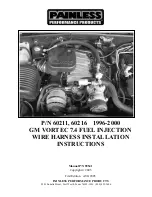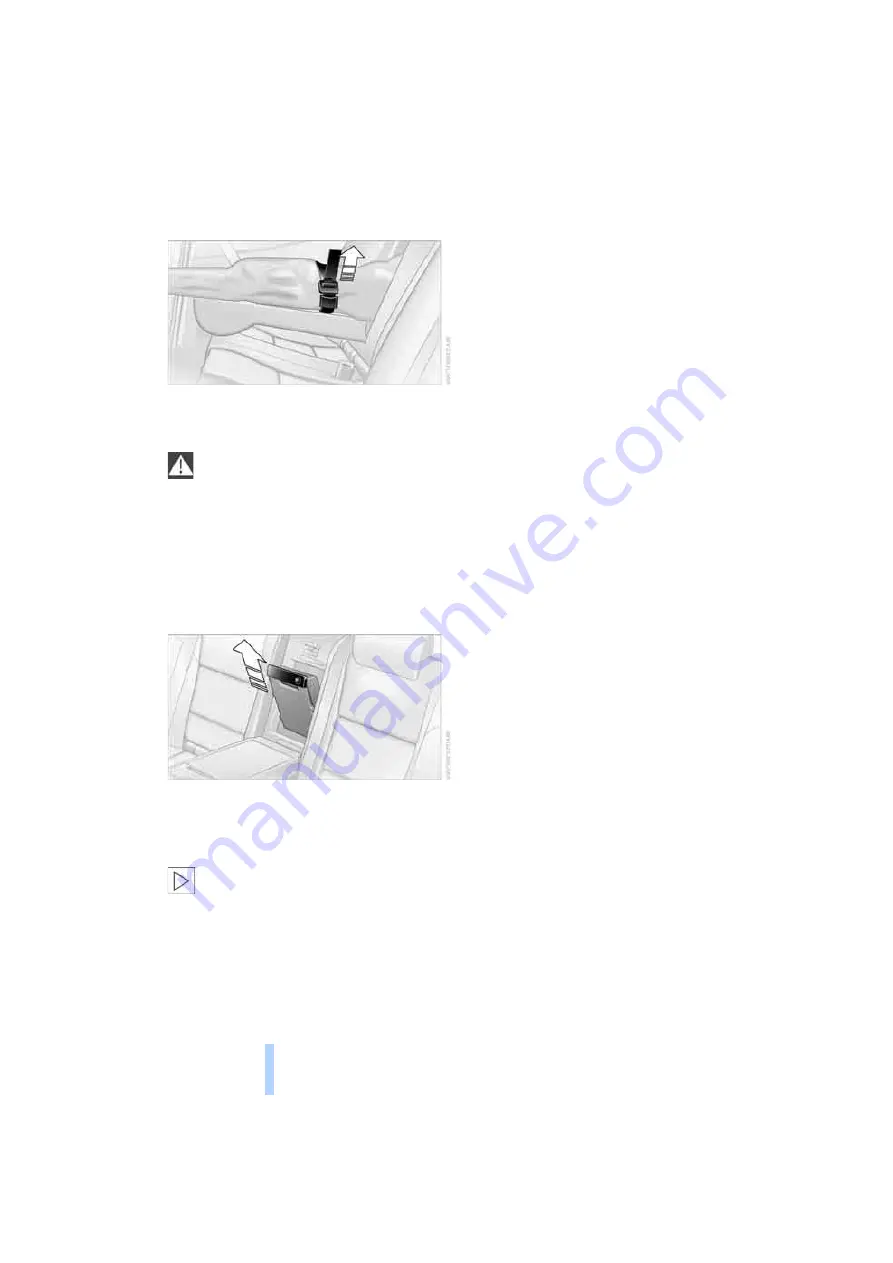
Practical interi
or
acc
ess
orie
s
100
Securing cargo
After loading, secure the ski bag and its con-
tents. Tighten the retaining strap on the ten-
sioning buckle for this purpose.
Secure the ski bag in this way. If you fail to
do so, it could endanger occupants dur-
ing braking or evasive maneuvers.
<
To store the ski bag, perform the above steps in
reverse order.
Removing ski bag
The ski bag can be completely removed, e.g. for
faster drying or to allow you to put it to other
uses.
1.
Pull the handle forward and pull the ski bag
up and out.
2.
Close the cover in the luggage compart-
ment.
Your BMW center will be glad to provide
you with more detailed information on the
various items of equipment.
<
Online Edition for Part No. 01 41 0 012 213 - © 02/06 BMW AG
Summary of Contents for 2006 M5
Page 2: ...Online Edition for Part No 01 41 0 012 213 02 06 BMW AG ...
Page 10: ...Online Edition for Part No 01 41 0 012 213 02 06 BMW AG ...
Page 28: ...Online Edition for Part No 01 41 0 012 213 02 06 BMW AG ...
Page 104: ...Online Edition for Part No 01 41 0 012 213 02 06 BMW AG ...
Page 112: ...Online Edition for Part No 01 41 0 012 213 02 06 BMW AG ...
Page 132: ...Online Edition for Part No 01 41 0 012 213 02 06 BMW AG ...
Page 154: ...Online Edition for Part No 01 41 0 012 213 02 06 BMW AG ...
Page 174: ...Online Edition for Part No 01 41 0 012 213 02 06 BMW AG ...
Page 202: ...Online Edition for Part No 01 41 0 012 213 02 06 BMW AG ...
Page 231: ...M5 US En Online Edition for Part No 01 41 0 012 213 02 06 BMW AG ...