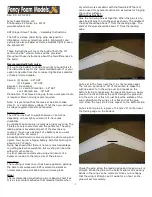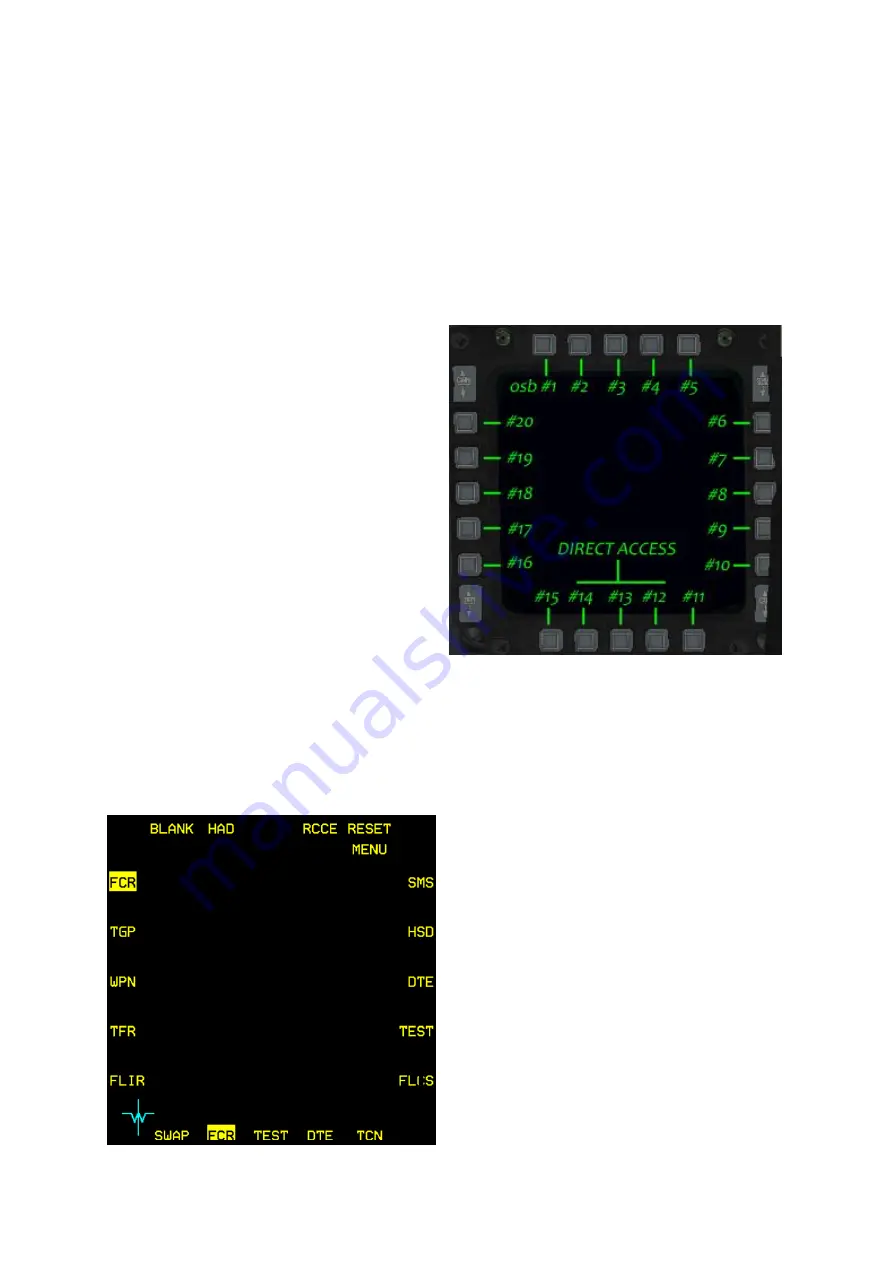
T.O. BMS1F-16CM-1
BMS 4.34 Change 2.00
BMS 4.34 Dash 1
© Red Dog 2012-2019
Page: 81
1.4 MULTI FUNCTION DISPLAYS
The MFDs are the two displays situated on the front dash featuring 20 pushbuttons and four rocker
switches on each. Both displays are independent. MFDs are powered by the MFD switch on the
AVIONICS POWER panel on the right side console.
The push buttons are called Option Selection Buttons (OSB) and are numbered from 1 to 20, starting
at the left button of the top row and moving clockwise to the top button of the left row.
The function of the button changes according to the displayed page and the button’s legend is
displayed next to the button.
The top, left and right rows of buttons are
typically assigned customized functions
depending on the page being displayed. By
contrast, the bottom row (OSB 11 to 15) operates
more or less the same way regardless of page
format:
•
OSB #15 is always a SWAP button that
will swap over the left and right displays.
OSB #11 is usually a declutter option.
The only page where OSB #11 is not
used for declutter is the SMS page where
OSB #11 selects the S-J (Selective
Jettison) master mode.
•
The three centre OSBs (#12, #13, #14)
are Direct Access (DA) buttons and
provide direct access to the DTC saved
MFDs displays according to master
mode. Up to three pages for each MFD
may be assigned to the DA buttons for
each master mode. The displayed page
format has its DA mnemonic highlighted. These are easily toggled by pressing the
corresponding direct access OSB button or they can be cycled even faster with the HOTAS
buttons: DMS right for the right MFD and DMS left for the left MFD. Please note you cannot
have the same page displayed on both MFDs at the same time, so if you try to display the
FCR on the right MFD while it is already being displayed on the left MFD the FCR will simply
be taken from the left MFD leaving an empty DA slot where it was originally assigned.
1.4.1. Menu page
Although it is advised to set the three most
required MFD pages for each master mode in the
DTC it is also possible to set them in the cockpit
by modifying the direct access button setting,
while the desired master mode is engaged.
To do so, first set the desired master mode, then
display the page you want to change (its
mnemonic is highlighted). Press the DA button
that is highlighted and the MFD displays the
MENU page. From there simply select the new
page you want to have accessible and the new
page mnemonic appears on the direct access row,
replacing the previous one. You can now easily
toggle it with the DMS HOTAS button.
As you can see from the left image, the default
MFD colours changed on some aircraft in 4.34
(though you can customise them with the Avionics
Configurator). Note also the new entry: the backup
TACAN page (see § 1.4.17 TACAN page).
Summary of Contents for F-16C/D 4.34
Page 30: ...T O BMS1F 16CM 1 BMS 4 34 Change 2 00 BMS 4 34 Dash 1 Red Dog 2012 2019 Page 30 ...
Page 56: ...T O BMS1F 16CM 1 BMS 4 34 Change 2 00 BMS 4 34 Dash 1 Red Dog 2012 2019 Page 56 ...
Page 121: ...T O BMS1F 16CM 1 BMS 4 34 Change 2 00 BMS 4 34 Dash 1 Red Dog 2012 2019 Page 121 ...
Page 134: ...T O BMS1F 16CM 1 BMS 4 34 Change 2 00 BMS 4 34 Dash 1 Red Dog 2012 2019 Page 134 ...
Page 176: ...T O BMS1F 16CM 1 BMS 4 34 Change 2 00 BMS 4 34 Dash 1 Red Dog 2012 2019 Page 176 ...