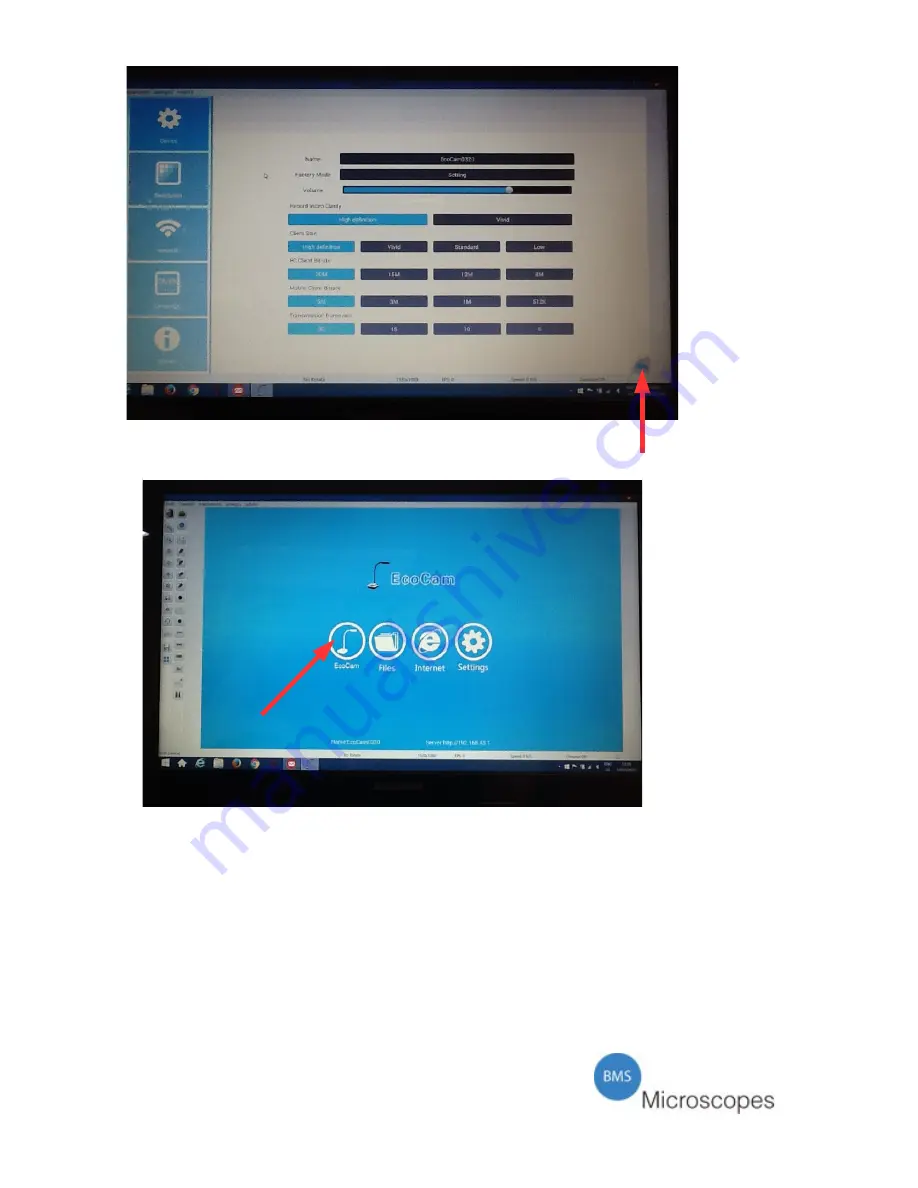
Pic 10
The following screen will open:
Pic 11
Click on the BMS EcoCam (see arrow in Pic 11) icon to switch to the live image.
To go from the life image back to this screen where the options can be chosen,
follow this instruction.
Go to the top tool bar in the live screen and go to “control”.
Click on it and a pop up menu opens. Go to “quit” (see arrow in Pic 12).
Click on it and the screen as in Pic 11 will open.
From here you can choose the desired option.
12
















