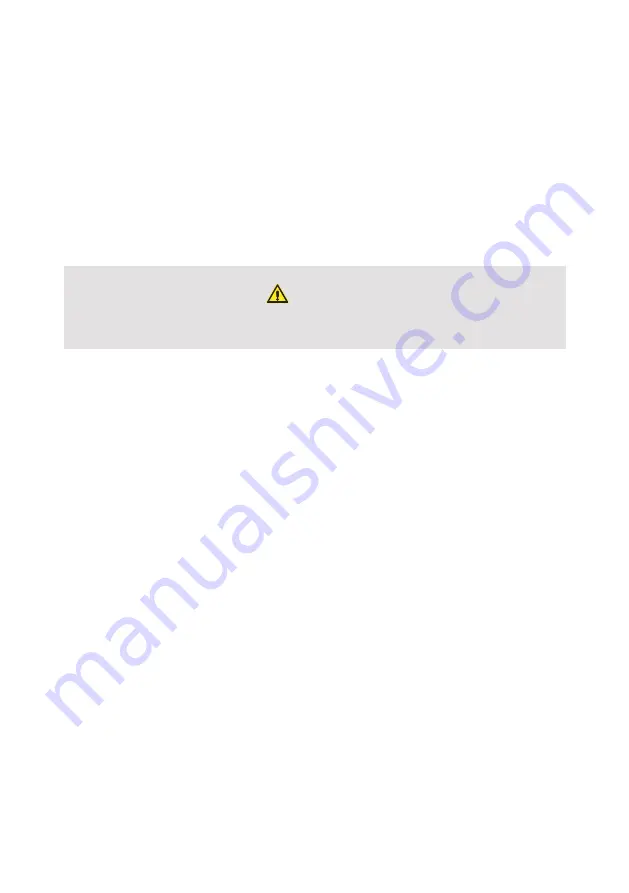
FAQS AND TROUBLESHOOTING
PAIRING WITH THE NODE
1. I tried pairing my phone to the NODE, but it didn’t connect?
If pairing fails, before attempting to pair your smartphone again:
1.
Toggle the smartphone’s Bluetooth off and on.
2.
Toggle the smartphone’s flight mode off and on.
3.
Restart the
APP.
4.
Cycle power to the
NODE
off and on.
WARNING
If you clear the
NODE,
remember to pair with the
CONTROLLER
again.
2. I tried pairing my phone to the NODE but the CONTROLLER displays --?
If the
CONTROLLER
displays -- when pairing with the
NODE
, this indicates
the
NODE
is already paired to four devices and cannot support any more
devices.
In this case, unpair one of the connected mobile devices and try again.
Alternatively, clear all previously paired devices, following the instructions in
Clearing the
NODE
. Then pair your smartphone and the
CONTROLLER
again.
CONTROLLER AND APP
3. Does the CONTROLLER connect to Wi-Fi?
Yes, the
CONTROLLER
can connect to your local Wi-Fi network:
1.
Tap the Main screen icon to return to the
CONTROLLER
main screen.
2.
Tap on the Settings icon.
3.
Select Network & Internet > Wi-Fi, then connect to your Wi-Fi network.
4. How do I update the APP on my CONTROLLER?
The
CONTROLLER
is set up to automatically receive
APP
updates and will
automatically update whenever a new release is available. To allow this to
happen, make sure that you are:
1.
Connected to the internet.
2.
Logged into your Google account.
43




















