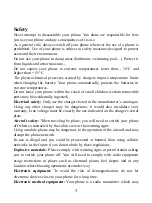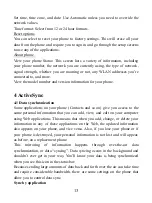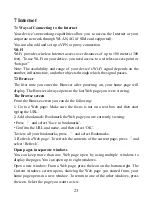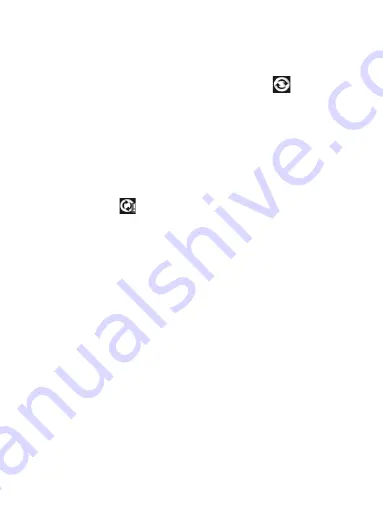
14
To control synchronization Contacts, you can do the following:
1. Select Settings > User & accounts
2. First you choose add account, then add account you have .When any of the
applications are synchronizing, you will see the “sync” icon
. You will also
see the last time your data was synchronized.
3. By default, the personal information in Contacts will sync whenever you
make a change or receive a new message. You can change this behavior:
Auto-sync: When selected, Auto-sync will sync Contacts automatically, as you
make changes or receive new messages. When OFF, information will not be
synced automatically, although you can force sync by using the individual
application check boxes described below.
4. Sync problems:
If you see this icon
to the left of the sync check box, then there was a
temporary problem with the data synchronization. Check your data connection
and try again later.
4.2 Bluetooth
You can use Bluetooth to send and receive calls using a headset or hands-free
car kit.
Turn on Bluetooth services
1. Select Settings > Connected devices
2. Select „Bluetooth‟ check box to turn on Bluetooth services.
3. When on, the Bluetooth icon appears in the status bar.
Discoverability
By default, your phone is not “discoverable”. This means other Bluetooth
devices will not see your phone in their scans for Bluetooth devices. If you
make your phone discoverable, it will be visible to other Bluetooth devices for
up to 120 seconds.
To make your phone discoverable:
1. Make sure you have turned Bluetooth on.
2. Touch „Pair new device‟ to make your phone visible to other Bluetooth
devices for 120 seconds. You must stay on the Bluetooth settings screen to
remain discoverable.