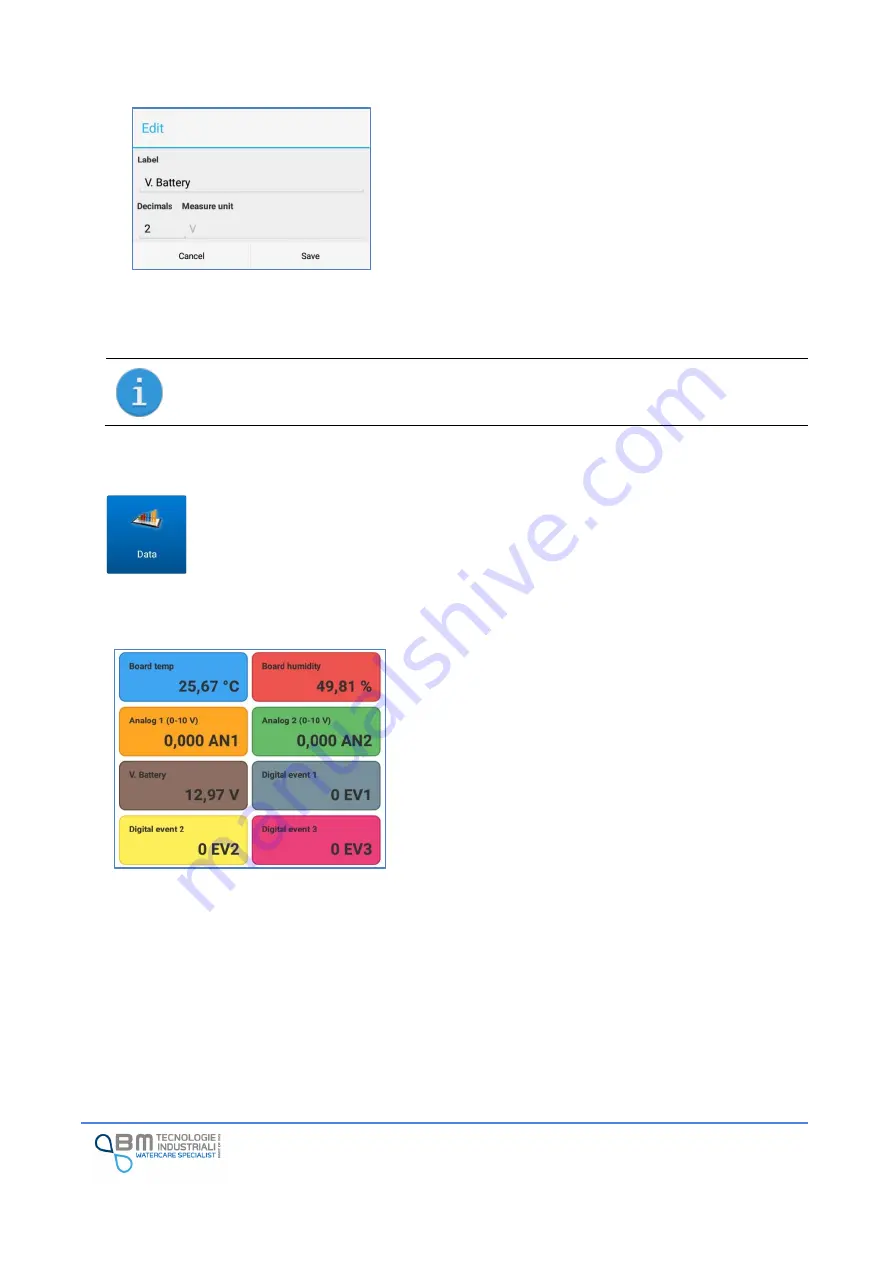
KAPTOR
MINI
–
User Manual
–
V0.1 - pg.58
Label
: this is the label used for the variable, shown in the
data display window.
Decimals
: it is the number of decimals used to format the
read value. In some cases there are limitations on the
number of decimals to set.
Measure unit
: this is the measuring unit of the variable. In
some case this cannot be changed. The picture shows, for
example, the battery tension. This can be displayed in Volt
(V) only.
The list of available variables can change depending on connectors configuration and device
settings.
12.8
Data
It is possible to see real time values from
KAPTOR
MINI
and,
by the button “
Historical da
ta”
,
enter on data saved into the internal memory.
For both functions it is mandatory to be connected to a device.
12.8.1
Real time data
The boxes on the right contain eight of the different
variables available and, for each, the corresponding label,
value read and unit of measure. The update is performed
every second in order to allow the operator to have
information on the measurement status.
Each box is customizable: with a tap you access the window
for choosing the variable you want to view. This preference
is stored on the tablet so that at each access the same
sequence of variables is always presented.
12.8.2
Historical Data
By historical data we mean all the values of the variables stored on the
KAPTOR
MINI
. Over 800,000 records
can be stored on the instrument: with a sampling of 10 distinct variables every minute, there is a storage
capacity of about 2 months. The memory is managed in a circular way or, when the maximum capacity is
exceeded, the oldest data will be overwritten. From the App you can get information on the status of the
instrument's memory and start a synchronization so you can get a copy in CSV format.






























