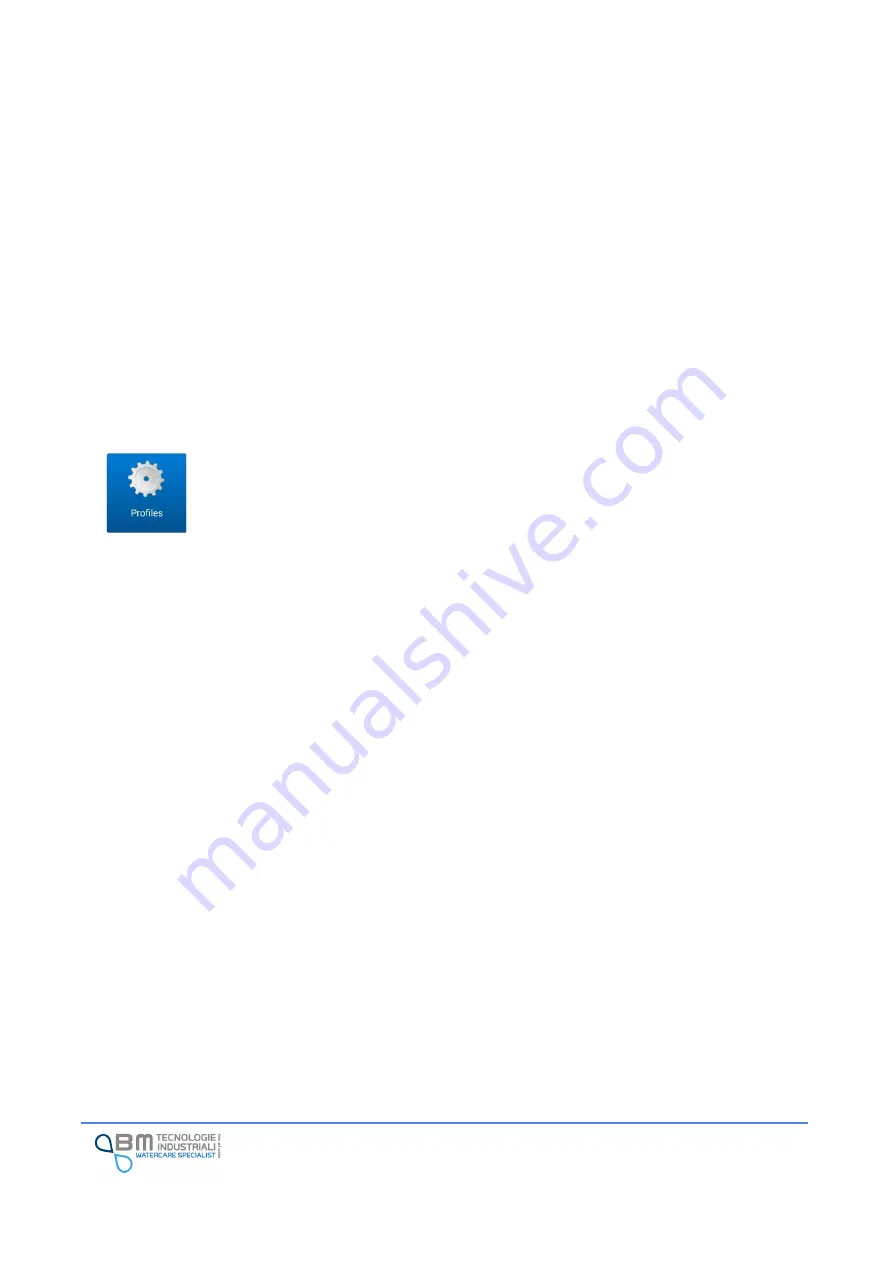
KAPTOR
MINI
–
User Manual
–
V0.1 - pg.38
Once the network has been chosen, the App starts the recognition process and, when finished, it shows
a summary window with the main data of the instrument. Continuing, the reading of the entire
configuration (profile) is completed.
Now the App checks whether at least one profile for the instrument has already been saved on the tablet
and asks the user how he wants to proceed:
A.
Use one of the stored profiles, without using the one read by the instrument;
B.
Use the profile just read by the instrument.
If there is no saved profile or the user has chosen to use the profile just read by the instrument, based on
the EasySetup settings (see local profile save settings), the option to save the instrument profile locally
will be offered.
11.6
Profiles management
When connecting to an instrument, based on the preference selected in the App settings, it
is possible to save the profile locally.
For each tool, you can save one or more profiles according to your needs.
Saved profiles can also be displayed and edited offline, for example in the office, so that
they can be loaded on field.
Each profile is associated with a specific instrument and has therefore a unique MAC address (instrument
ID) and the FW version in use. The list shows:
✓
Profile name: the name assigned to the profile, for simple identification;
✓
Instrument name and firmware version;
✓
MAC address;
✓
Last saved date.
To access a series of available action for each profile, just press on it in the profile list.






























