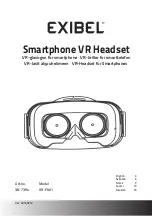- 4 -
Product overview
Designed for an active lifestyle, Bluetooth Stereo-Headset-Clip combines the stylish de-
•
sign and reliable technology in the ideal mini size units.
With Bluetooth wireless technology, Stereo-Headset-Clip gives you the convenient wire-
•
less way to enjoy the streaming stereo music transmitted from the Bluetooth A2DP(1*)
- Source device such as a mp3 player, PC or PDA in the available range.
Moreover, you can use Stereo-Headset-Clip to remote control the music playing func-
•
tions of your Bluetooth device if it supports Bluetooth AVRCP(2*) in addition.
Switching between music and phone calls, Stereo-Headset-Clip also allows you answer
•
or make calls with the Bluetooth-enabled mobile phone(3*) while you are listening to
music. After you ended the call, the music will follow to be streamed in few seconds(4*).
Besides the wireless stereo and mobile hands-free applications, you can apply the Ster-
eo-Headset-Clip to the Bluetooth-enabled PC(5*) with the Internet messenger such as
Skype., MSN Messenger or Yahoo! Messenger.
Summary of Contents for 50500
Page 1: ...Bluetooth Stereo Headsest Clip Version V2 0 USER MANUAL De En 50500 ...
Page 16: ... 16 ...
Page 32: ...www blu max eu ...