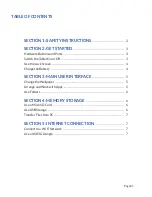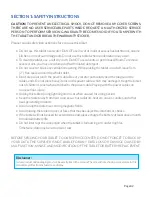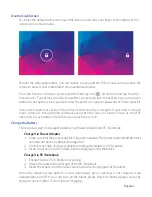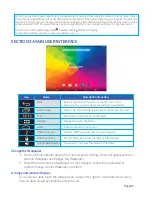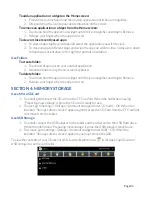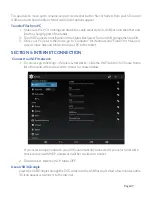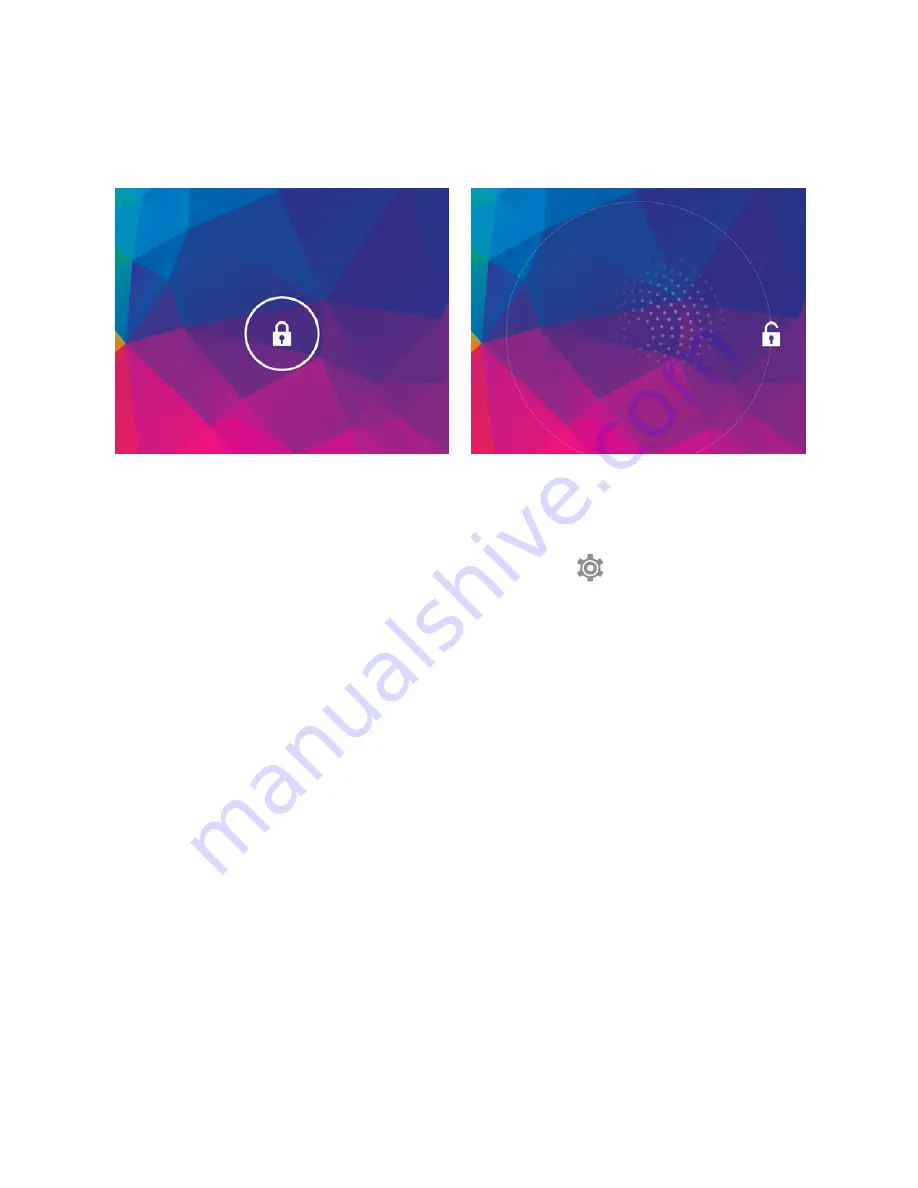
Use the Lock Screen
Charge the Battery
To unlock the default lock screen, touch the lock icon and slide your finger to the right over the
unlock icon as shown below.
There are two ways to charge the battery: via Power Adapter and PC/Notebook.
When the tablet has low battery, it will continuously give a warning. If not charged, it will
automatically turn off. If you can’t turn on the tablet, please check for battery/power status by
trying to turn it on after 5-10 minutes of charging.
1. Make sure that the power adapter is in good condition. The power cable should be intact
and does not have any physical damage to it.
2. Connect the cable and power adapter and plug the adapter in 220v outlet.
3. Insert the other end of the cable into the charging port of the tablet.
1. Ensure that the PC/Notebook is running.
2. Attach the cable to the USB port of the PC/Notebook.
3. Insert the other end of the cable securely into the charging port of the tablet.
Besides the slide option above, you can choose to use a pattern, PIN, or password to unlock the
screen to protect your tablet data from unauthorized access.
From the Home or All Apps screen, touch the Settings icon . Scroll down and tap Security >
Screen Lock > Type of lock you’d like to use. After you set your lock, the next time you turn on your
tablet or wake up the screen, you must draw the pattern, or type the password or PIN to unlock it.
Screen lock options are listed in the order of their security’s strength. If your tablet is playing
music, video, etc. this operation continues even when the screen is locked. Pause or stop the
operation to save battery life before you unlock the screen.
Charge Via Power Adapter
Charge Via PC/Notebook
Page 04
Summary of Contents for Wave 8 HD+
Page 1: ...User s Guide ...