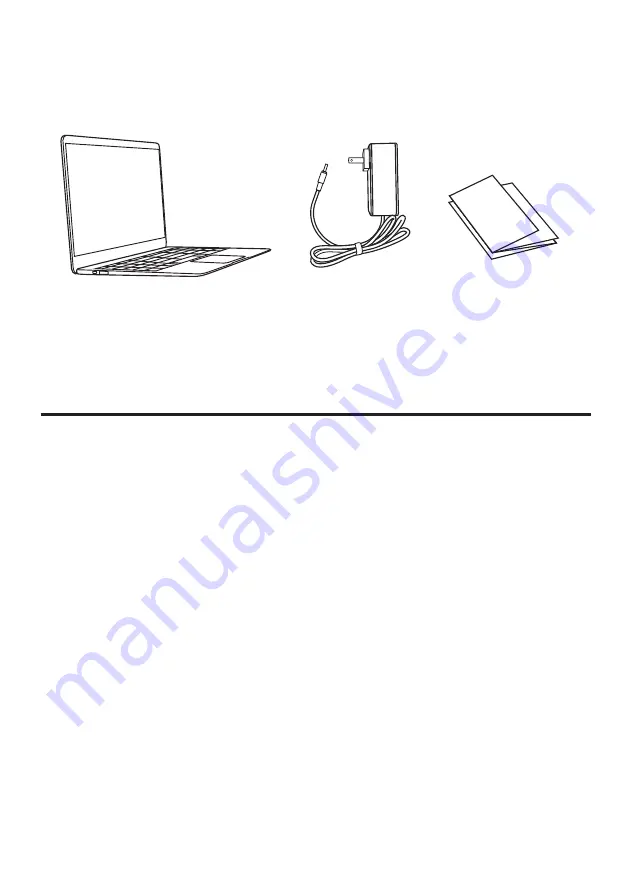
Inside the box
Safety Notices
1. Avoid dropping the unit on the ground.
2. Do not use in extreme cold, heat (<35
0
C), excessively humid, dusty environment, long-term use, do
not let the machine in the sun.
3. Do not use in magnetic and strong electrostatic environment
4. When water or other liquids spilled on the unit, you should immediately shut down the unit and wipe
it to dry, before using it.
5. Do not use any cleaner or other liquid containing chemical ingredients to clean the machine to avoid
corrosion and moisture damage, if absolutely necessary cleaning, use a soft, dry cloth or paper towel.
6. The company's hardware and software were non-normal operation, the machine repair or other
data
loss resulting from unforeseen circumstances or delete is not responsible for, nor bear the losses
caused.
7. When using the file card of T-Flash, do not remove the card to avoid damage to the memory card or
device.
8. Please feel free to back up your important data to avoid loss.
9. Do not disassemble the unit, otherwise it will lose warranty rights.
1. Litebook
2. Power adapter
3. Manual
Summary of Contents for LB141
Page 1: ...Quick Start Guide LB141 ...











