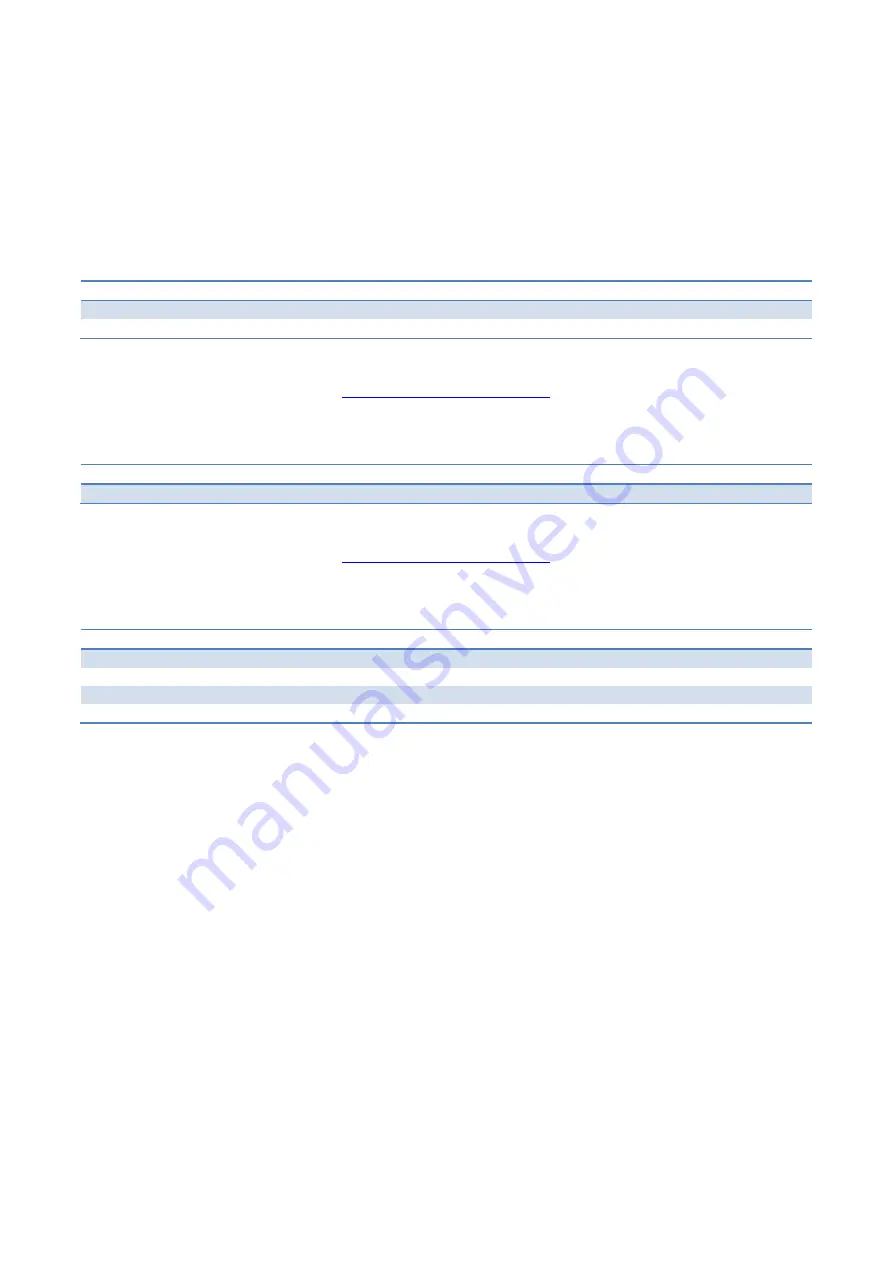
Quick Start Guide - Argos3D – P22X
Last change: 30. August 2017
Version 3
© BECOM BLUETECHNIX 2017
Page 13 | 13
5
Product History
5.1
Argos3D-P220
5.1.1
Version Information
Version
Release date
Firmware Version
X-Grade
Dez 2016
V1.6.x
Table 5.1: Overview Argos3D–P320 product changes
Additional information can be found at
http://support.bluetechnix.com
5.1.2
Anomalies
Version
Date
Description
1.0.0
No anomalies reported yet.
Table 5.2: Product anomalies
Additional information can be found at
http://support.bluetechnix.com
5.2
Document Revision History
Version
Date
Document Revision
1
20161206
First draft
2
20161221
Support for break-out board added
3
20170830
Company name changed. Links updated.
Table 5.3: Revision history













