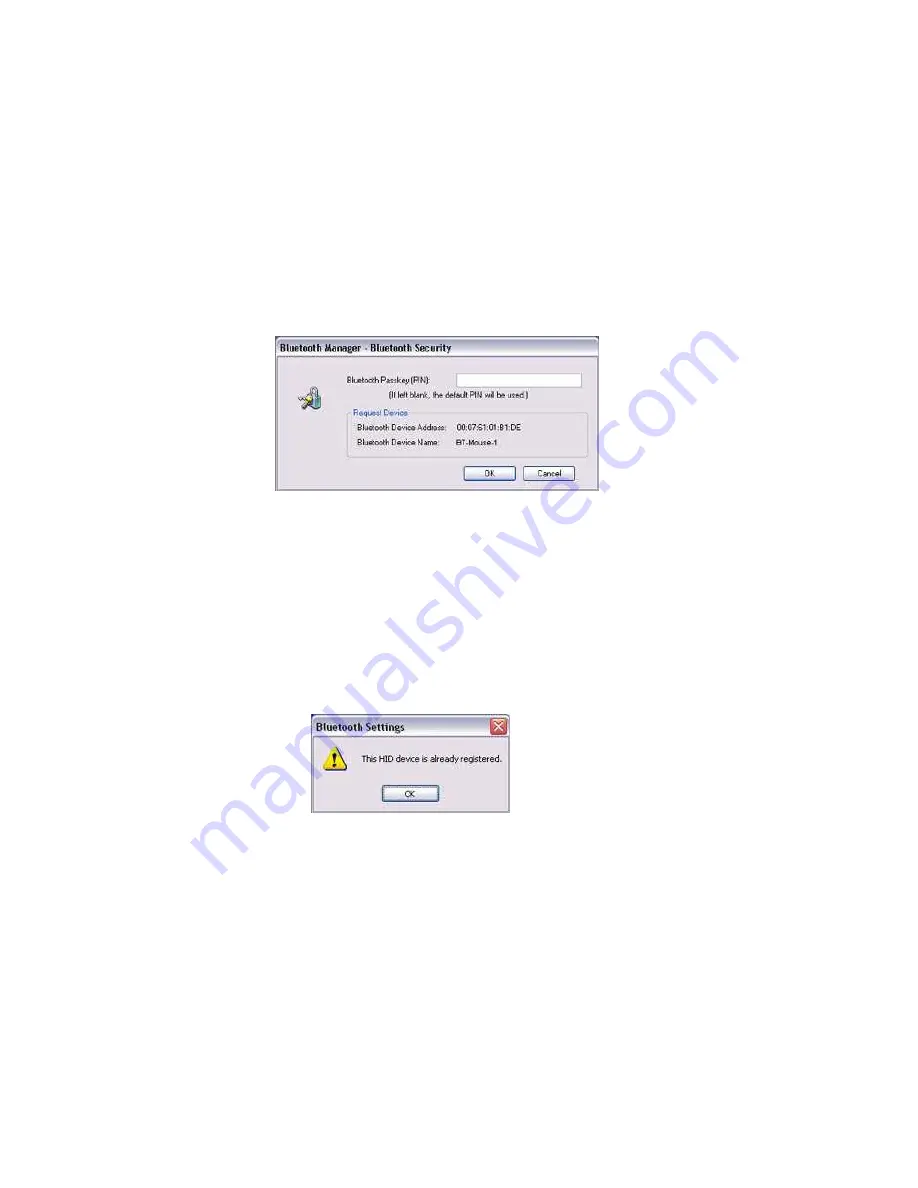
BLUETAKE BT007Ex/BT009Ex Bluetooth USB Adapter – User Manual
Note: When a service has been detected, a window prompting you to enter the
te: If you have not entered your Bluetooth passkey after a certain amo
Bluetooth passkey (PIN code) may appear. Please enter the passkey and
click on the [OK] button.
Please refer to yo
for information on which
passkey to use.
No
unt of time
has passed, the connection process will be cancelled for security reasons.
Please perform the passkey entry process again.
owing
Please click on the [OK] button to close the message.
ur device instruction manual
Note: If you try to register a device that has already been registered, the foll
message will appear, and you will not be able to proceed with further
operation.
The services supported by the device will be displayed.
28







































