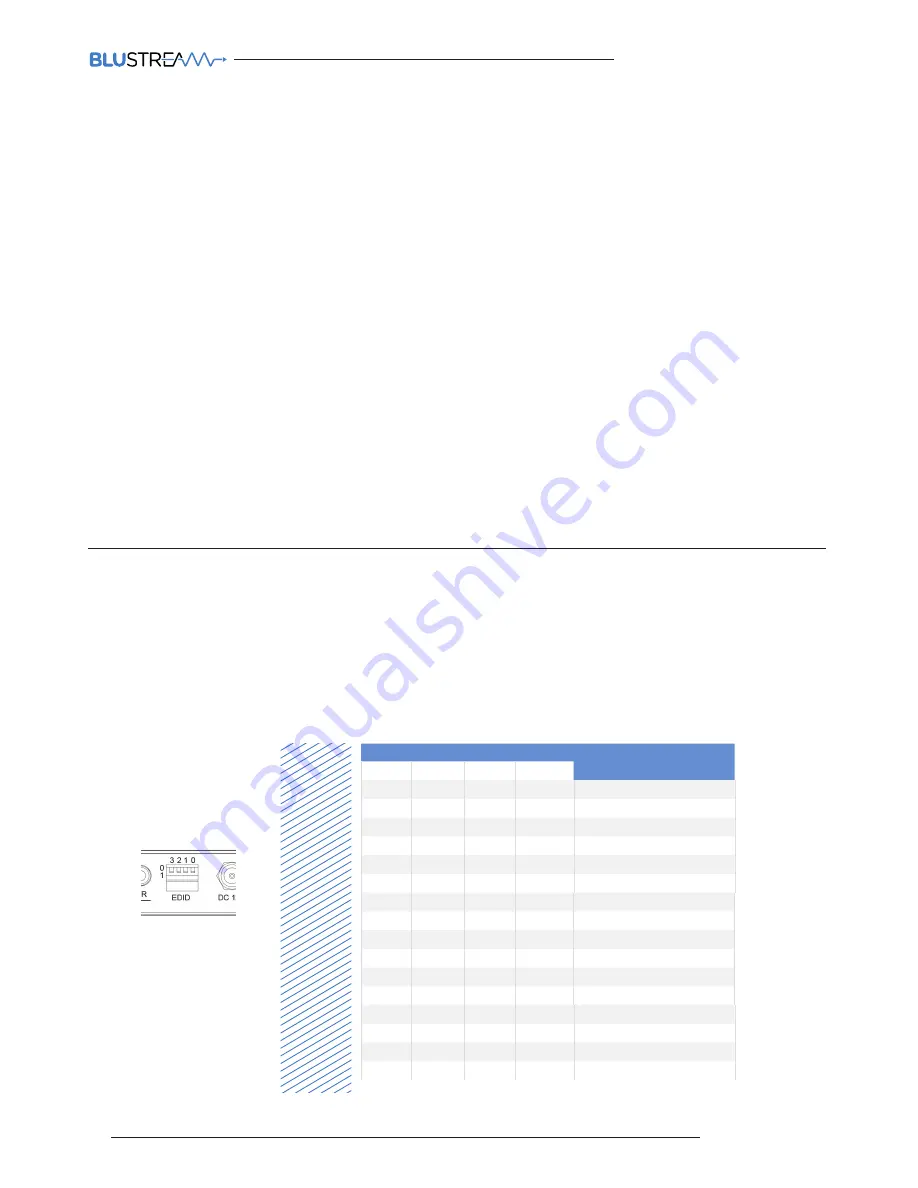
HSP14CS
QUICK REFERENCE GUIDE
www.blustream.co.uk
Understanding the Splitter / Receiver status lights
The Blustream splitter and HDBaseT™ extender solutions include status LED indicators on both the splitter and receiver products
to show all connections are active and to help diagnose possible problems.
Understanding the status lights:-
Blustream HSP14CS splitter:
• The Yellow HDBaseT™ status link light will be off when the zone output has been turned off or there is a problem with the specific
splitter output.
• The Yellow HDBaseT™ status link light will blink when the zone output is on and working
• The Green HDBaseT™ link light will blink if there is an unstable connection between the Blustream splitter and HDBaseT™
receiver
• The Green HDBaseT™ link light will be lit when there is an active HDBaseT™ receiver connected to the splitter
• The Green HDBaseT™ link light will be off when there is no connection with a HDBaseT™ receiver
Blustream HDBaseT™ receiver:
• The HDMI link light will be off when there is no connection with a display
• The HDMI link light will be on when there is an active connection with a display (NOTE - Not all HDBaseT™ RX feature a HDMI
status LED)
• The HDBaseT™ link light will be off when there is no CAT cable/active HDBaseT™ connection on the RJ45 HDBaseT input
• The HDBaseT™ link light will blink if there is an unstable connection between the Blustream splitter and HDBaseT™ receiver
• The HDBaseT™ link light will be lit when a CAT cable is connected to the HDBaseT™ RJ45 output on the splitter and an active
connection is achieved with the Blustream HDBaseT™ receiver.
EDID (Extended Display Identification Data) is a data structure that is used between a display and a source. This data is used by
the source to find out what audio and video resolutions are supported by the display.
By pre-determining the video resolution and
audio format of the source and display device you can reduce the time need for EDID hand shaking thus making switching quicker
and more reliable.
Configuration of HSP14CS splitter EDID settings is achieved by
using EDID dip-switches located on the rear of the splitter -
See below
EDID Control
Global EDID settings
DIP ON ▼/OFF▲ SWITCHING POSITIONS
EDID TYPE
3
2
1
0
OFF
OFF
OFF
OFF
1080p/2.0
OFF
OFF
OFF
ON
1080p/5.1
OFF
OFF
ON
OFF
1080p/7.1
OFF
OFF
ON
ON
1080i/2.0
OFF
ON
OFF
OFF
1080i/5.1
OFF
ON
OFF
ON
1080i/7.1
OFF
ON
ON
OFF
4K60Hz 4:2:0/4K30Hz 4:4:4/2.0
OFF
ON
ON
ON
4K60Hz 4:2:0/4K30Hz 4:4:4/5.1
ON
OFF
OFF
OFF
4K60Hz 4:2:0/4K30Hz 4:4:4/7.1
ON
OFF
OFF
ON
4K60Hz 4:4:4/2.0
ON
OFF
ON
OFF
4K60Hz 4:4:4/5.1
ON
OFF
ON
ON
4K60Hz 4:4:4/7.1
ON
ON
OFF
OFF
DVI 1280x1024
ON
ON
OFF
ON
DVI 1920x1080
ON
ON
ON
OFF
DVI 1920x1200
ON
ON
ON
ON
Copy Display EDID
Dip-switch position ‘0’ = Off
Dip-switch position ‘1’ = On
03






















