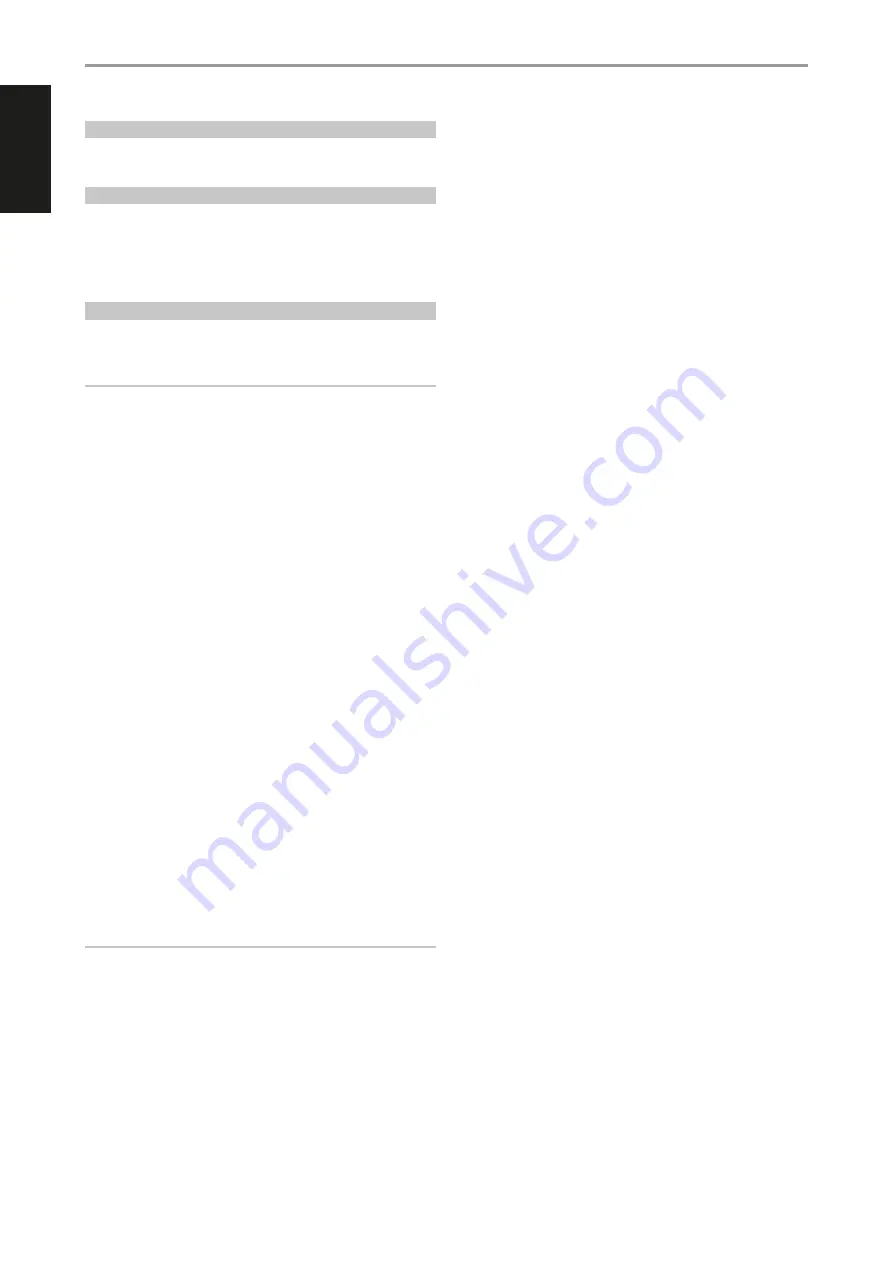
ENG
LIS
H
4
WHAT’S IN THE BOX
Packed with your BSP200 you will find
•
Quick Setup Guide
SAVE THE PACKAGING
Please save the box and all of the packaging in which your BSP200
arrived. Should you move or otherwise need to transport your BSP200,
this is by far the safest container to do so. We’ve seen too many
otherwise perfect components damaged in transit for lack of a proper
shipping carton, so please: Save that box
QUICK START
This simple guide will help you get started with your BSP200. Your
BSP200 can be connected to a PoE+ Switch or PoE+ Injector.
IMPORTANT SETUP NOTES
• Before setting up or making connections, ensure that the BSP200
and other devices to be connected to BSP200 are unplugged or
powered down.
• Tablets, smartphones and other applicable devices that support iOS
(Apple) or Android operating system can be used as mobile device
controller. These devices are not supplied with your BSP200.
• Download and install the corresponding “BluOS Controller” App for
your device.
• The BluOS App is available as a Mobile App for Android, iOS, Kindle
and Desktop App for Windows and macOS Computers.
• Mobile Apps are handled by the respective Application Store of the
Mobile devices.
• The process is very easy but slightly differs between iOS (Apple) and
Android devices.
WIRED CONNECTION
Using an Ethernet cable (not supplied), connect one end to BSP200’s LAN
port and the other end directly to your PoE+ Switch or PoE+Injector.
1
Open App. The App may immediately prompt you saying “New
Players detected”; select “Setup Now” or “Needs Setup”.
2
Enter the “Player Name” you prefer your BSP200 to be customized
for easier identification in the Player Drawer. Network setup
connection proceeds automatically.
3
Network setup connection is completed when “All Done” or “Setup
Complete” is shown in the App.
*
The BSP200’s unique network ID is listed as the product name (i.e.
BSP200) immediately followed by the last four digits in the MAC
(Machine Access Control) address (example: BSP200-001A). The
full 12-digit MAC address is printed on a sticker on the BSP200 rear
panel.
IMPORTANT!
Always ensure that your BSP200 is updated with the latest firmware.
Go to the BSP200 product page at
bluesoundprofessional.com
for
firmware update information.
GETTING STARTED








