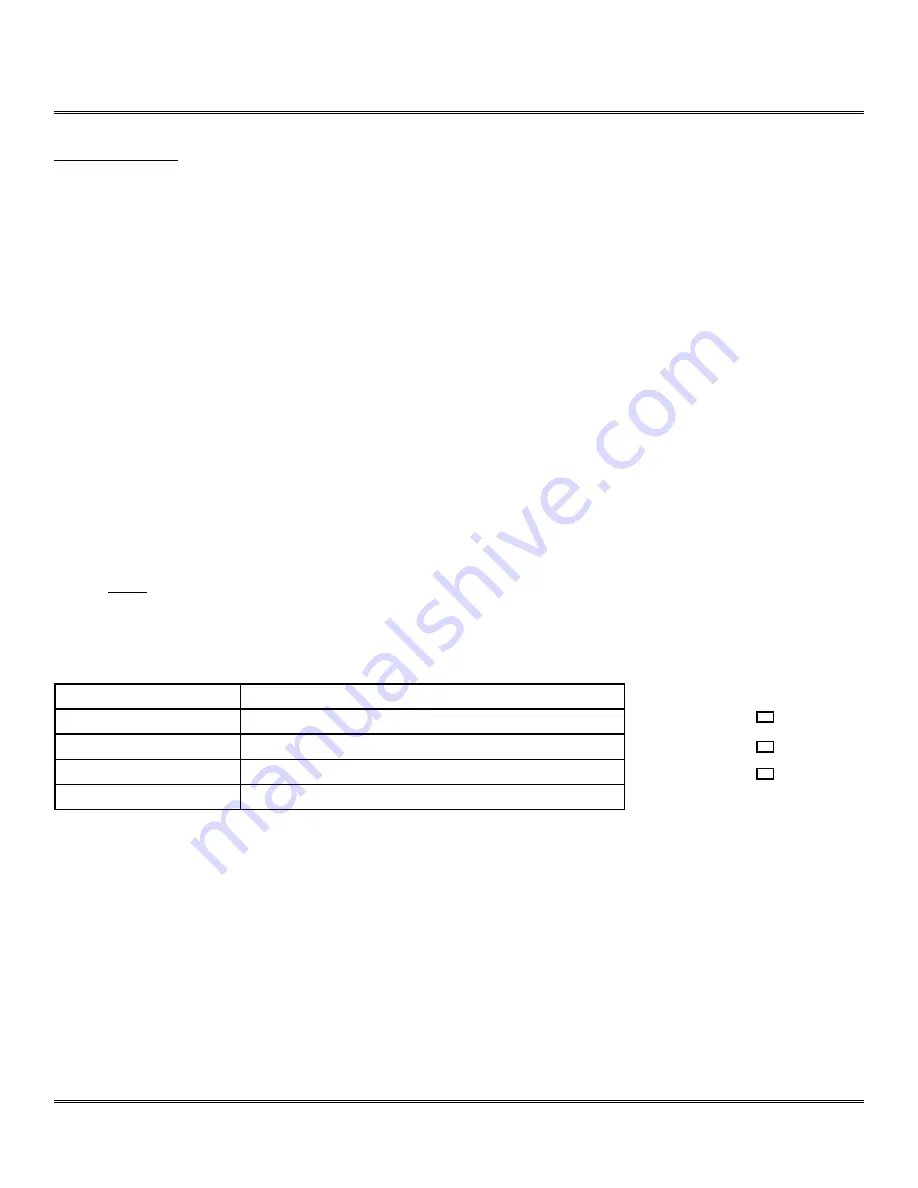
Network Setup
Please configure the NVS at the location of its installation. You must determine your network scenario
in order to configure the NVS with the proper TCP/IP settings. This tutorial will guide you through the
process. Before actually configuring the NVS, determine what settings you will apply. Record those
settings that you will use to configure your NVS for reference.
When configuring your NVS, treat the NVS as another PC on your network. You will assign it several
addresses and other TCP/IP properties to match your current network.
This step-by-step tutorial will teach what IP addresses and network configurations you should assign
your NVS based upon your network scenario.
1. Before you begin, you will need to locate any information and settings that you have received from
your Internet Service Provider (ISP). You may need to refer to these IP addresses at a later time
during the configuration.
If you were not given any IP addresses or the ISP was responsible for the setup and installation of
your Internet connection on your PC or network, then please go to step 2.
Note
: If you are not using a router on your network, your “Current TCP/IP Settings”
(from the previous section) and “Assigned IP Addresses From My ISP” will be exactly
the same.
Assigned IP Address
IP Address
Subnet Mask
Default Gateway
1st DNS Server
2nd DNS Server (opt)
2. You must determine whether the IP address that you were assigned from the ISP is STATIC,
DYNAMIC, or using PPPoE.
At this moment, you are only concerned about the ISP. Did they provide you with a STATIC,
DYNAMIC, or PPPoE address? If you are unsure, please contact your ISP.
3. Depicted below are several basic network scenarios. Determine which scenario describes your
network. If your network does not match one of the below scenarios and are unsure how to setup
your NVS, please contact your network administrator, then call our Support Center.
Static
Dynamic
PPPoE
Page 10
www.bluenetvideo.com
BlueNet Video
888-616-1514













































