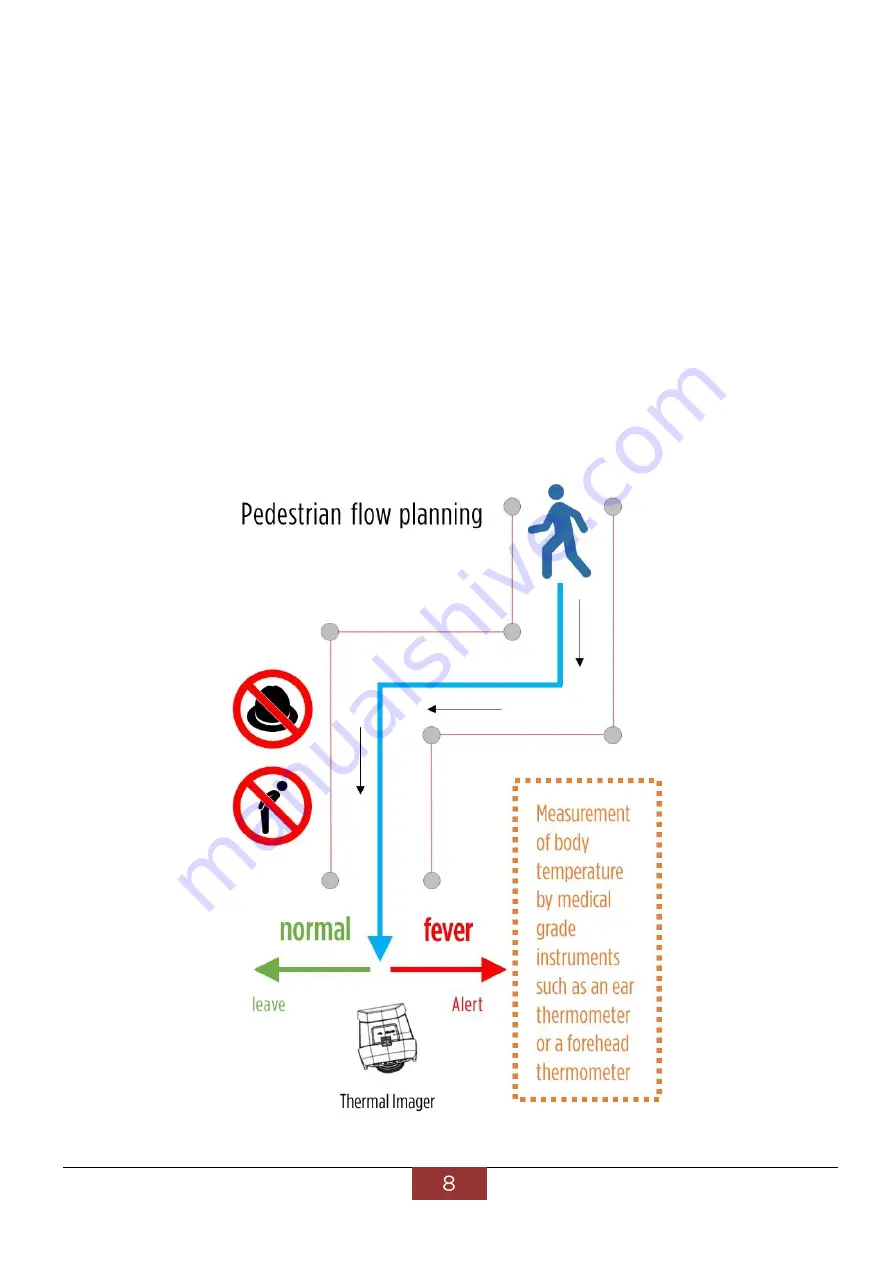
BlueEyes Technology
www.BlueEyes.com.tw
3.
Do not use any solvents, such as thinners and gasoline-based solvents, as such solvents
can damage the surface of the machine.
1.5 Pedestrian flow control and route planning
It is recommended that the detection of the field of pedestrian flow control, the use of railings or red
dragon posts to guide the queue of people, the measurement of the moving line to a single person to
pass slowly as the main, requiring the subject to take off the hat, do not bow their heads, and the
former to maintain a certain distance, can be social distance of 1.5m for the front and back of the
distance between the two people, otherwise it will affect the accuracy of the measurement of infrared
video thermometer.
The following is our proposed route arrangement.
























