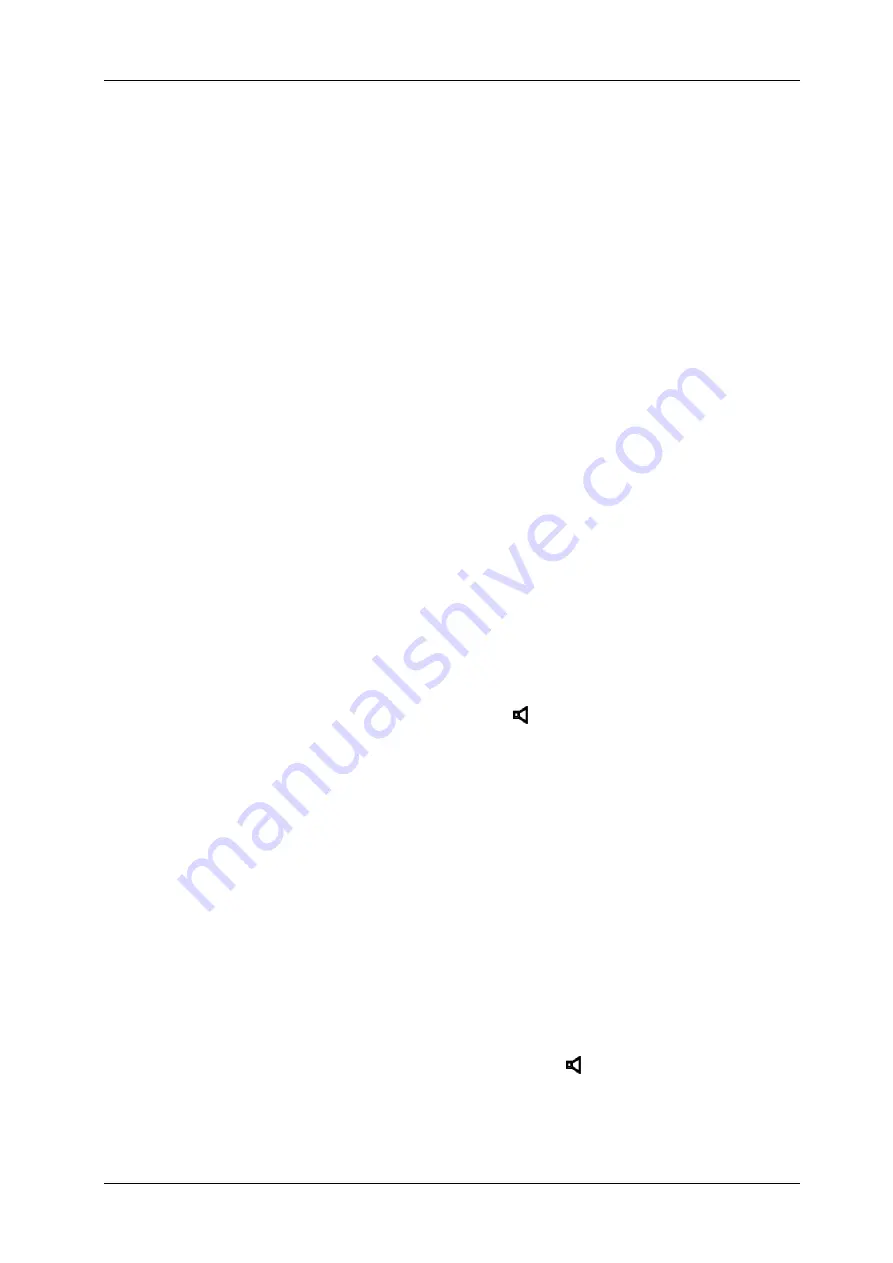
System Description BlueFon comfort
e0f23b3cdff9ea8309199dc94bdcd195, Rev. 1.0
BlueCom Ltd., 09.07.2010
11
8.1.8 Edit Phone Book Record
When the LCD displays:
PHONEBOOK EDIT
, press
OK
key once and enter the first
character of name, you can view the corresponding telephone numbers by pressing
OK
key. If
you do not enter any characters and press
OK
key, then the first entry will be shown. Use
UP
or
DOWN
key to select the record that you want to edit. The cursor will be flashing on the last
digit of the number. Press
C
key to backspace the number and press OK key to confirm. Then
the cursor will be flashing on the first digit of the name. Press
C
key to backspace, press
UP
or
DOWN
key to move cursor position and press
OK
key to confirm. To exit the operation
press
C
key.
8.2 On Hook Operation
8.2.1 Receiving Incoming FSK & DTMF Caller ID
When receiving a phone call, the LCD will display the phone number together with the
information of name, date, time, and the number if user had applied for the Caller ID service.
A new number will carry a “
NEW
” icon, and a repeated number will carry a “
REP
” icon. A
private call (when the caller prefers his/her number to be hidde
n) will display “
PRIVATE
CALL
“. A call out of service will display “
OUT OF AREA
”. An incorrect incoming signal will
display “
ERROR
”. If it is a FSK caller ID signal, the current month, date and time display will
be updated (while the year remains unchanged). If there is no information from the PABX,
then name shown on the LCD will be same as that in the phone book.
8.2.2 Viewing the Incoming Call List
User can use
UP
or
DOWN
key to view the information of the incoming calls including phone
number, date, and time. For fast scroll, press and hold
UP
or
DOWN
key.
8.2.3 Dialling an Incoming Call Entry
For a local call, just press the
REDIAL
or
SPEAKER
/
key when the caller’s number is on
display. For a long distance call, press
REDIAL
key twice to dial out the number with long
distance number at the beginning.
8.2.4 Viewing Outgoing Calls
User can use
OUT
key to view the outgoing numbers and duration of each call. To re-dial,
press
SPEAKER
key directly. For fast scroll, press and hold
OUT
key.
8.2.5 Viewing Phone Book
Press
PHONE BOOK
key and input the first character of name. You can the view the
corresponding telephone number by pressing
PHONE BOOK
key again. If you do not enter
any character and press the
PHONE BOOK
key then you can view the entries in sequence.
To re-dial, press
REDIAL
or
SPEAKER
key directly.
8.2.6 On Hook Dialling
Enter a phone number and press the
REDIAL
or
SPEAKER
/ key to dial out. For any input
mistakes, press
C
key to correct.














