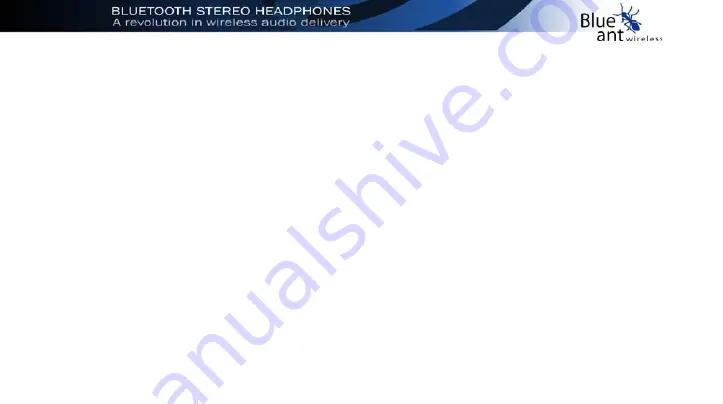
83
default Sound Playback device to your internal
sound card. Now you will have voice functions with
the headphones and computer speakers for sound
effects and music.
F.A.Q’s - Mobile Phones
Q. Which Phones are compatible?
A.
All Bluetooth enabled phones should be able to
work with the headphones because Bluetooth has
strict connectivity guidelines adhered to by
participating manufacturers.
Q. Can I stream audio from a mobile phone or
pda using Bluetooth?
A.
The Headphones can be used to receive
streamed audio if the mobile phone supports A2DP
(advanced audio distribution profile). Some phones
can stream audio to the headphones in mono.
Q. How far can I stream handsfree from my
mobile?
A.
The audio quality during handsfree mode
degrades if the distance between Bluetooth Headset
and mobile phone is more than 5m.
Q. Should I use Handsfree or Headset mode
when I connect my mobile phone?
A.
If your phone supports it use Handsfree. Most
phones can support only one or the other.
Summary of Contents for OBH-0100
Page 1: ...i ...
Page 2: ...ii ...
Page 6: ...vi ...
Page 7: ...1 GETTING STARTED 1 GETTING STARTED ...
Page 16: ...10 ...
Page 25: ...19 2 Wait while the driver is being installed 3 Click Finish to end Hardware Wizard ...
Page 28: ...22 ...
Page 38: ...32 YOU ARE NOW READY TO STREAM WIRELESS MUSIC FROM YOUR PC TO YOUR BLUEANT HEADPHONES ...
Page 45: ...39 5 VOICE CHATTING ON LINE 5 VOICE CHATTING ON LINE ...
Page 48: ...42 Disconnecting To end Voice Chatting select Listen toAudio and then click Disconnect ...
Page 54: ...48 ...
Page 66: ...60 ...
Page 67: ...61 7 BLUETOOTH MOBILE PHONE HANDSFREE 7 BLUETOOTH MOBILE PHONE HANDSFREE ...
Page 73: ...67 8 PORTABLE DATA STORAGE DEVICE 8 PORTABLE DATA STORAGE DEVICE ...
Page 75: ...69 9 TROUBLESHOOTIN G 9 TROUBLESHOOTING ...
Page 81: ...75 10 Functional Usage Tips 10 FUNCTIONAL USAGE TIPS ...
Page 85: ...79 11 Frequently Asked Questions 11 FAQ S ...
Page 93: ...87 12 Service Support QUICK REFERENCE GUIDE 12 SERVICE SUPPORT QUICK REFERENCE GUIDE ...
Page 100: ...94 ...
Page 101: ...95 ...
Page 102: ...96 ...
Page 103: ...97 ...
Page 104: ...98 ...
















































