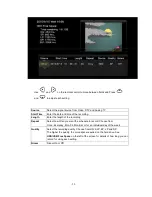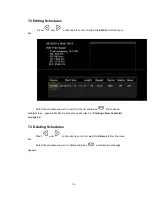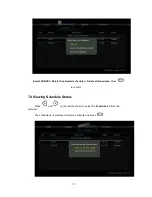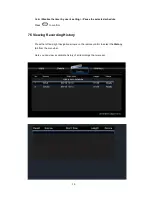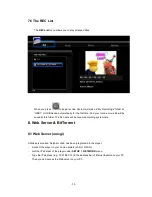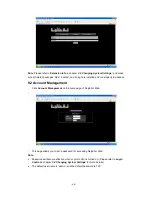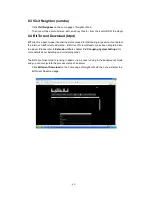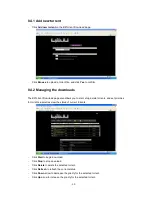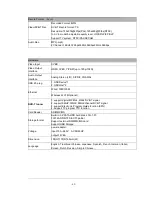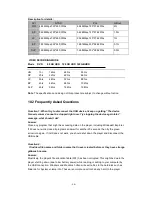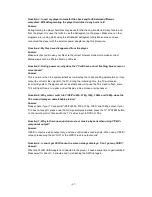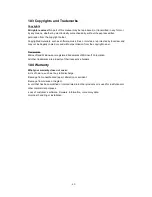- 69 -
10.3 Copyrights and Trademarks
Copyrights
All rights reserved
. No part of this manual may be reproduced, or transmitted in any form or
by any means, whether by electronically or mechanically, without the express written
permission from the copyright holder.
Copyrighted materials, such as software, music files, or movies, are protected by local law, and
may not be illegally copied or used without permission from the copyright owner.
Trademarks
Microsoft and Windows are registered trademarks of Microsoft Corporation.
All other trademarks are property of their respective holders.
10.4 Warranty
What your warranty
does not
cover:
-Acts of nature, such as fire, static discharge.
-Damage from unauthorized repair, alteration or accident.
-Damage from misuse or neglect.
-A unit that has been modified or incorporated into other products or is used for institutional or
other commercial purposes.
-Loss of customer’s software, firmware, information, or memory data.
-Improper handling or installation.