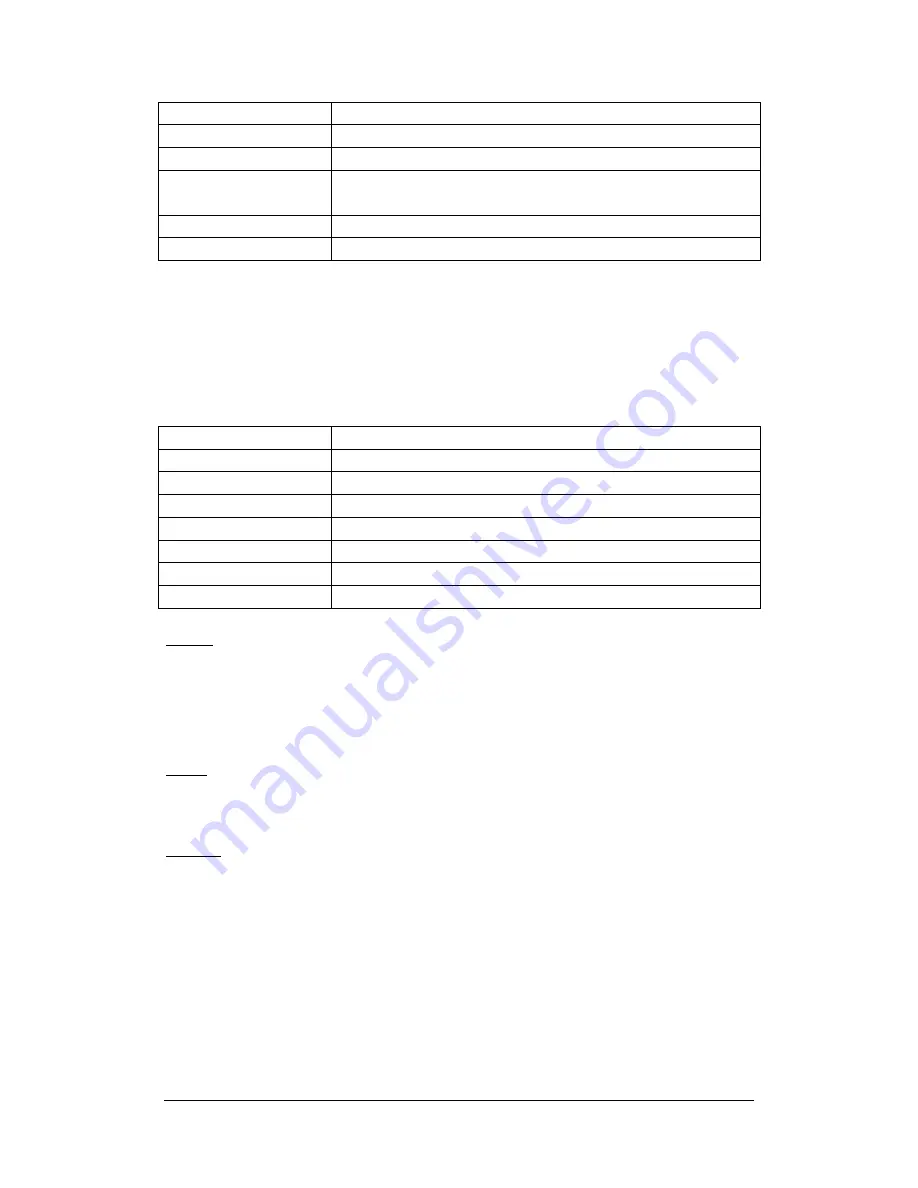
BlueTimes BT3548HL-R (RTD1073 board) - Page 34 / 45
Button
Function
UP
/
DOWN
Move cursor up / down to select devices, folders
RIGHT
Go to the next step.
SELECT
Select (or cancel) folders or files (The selected items will be
ticked).
STOP
Cancel all selections.
ENTER
Confirm the selected options.
Please refer to the following operations to copy / move folders / files between devices.
-
Step 1: Select the source device and destination device.
-
Step 2: Select the source files you want to copy.
-
Step 3: Select the destination folder to store the above files.
-
Step 4: Select
Copy
or
Move
to proceed.
The following buttons can be used under this menu.
Button
Function
UP
/
DOWN
Move cursor up / down to select station, channel, and genre.
PREV
/
NEXT
Page up / down.
ENTER
Confirm and enter the selected menu.
MENU
Add / delete a station to / from
Favorite
while it is highlighted.
PLAY
Begin playback after a channel has been selected.
STOP
Stop playback.
RETURN
Return to the previous menu.
Station
-
All downloaded stations will be listed under this menu.
Genre
-
You can search for stations by genre (pop, rock, jazz, etc.) under this menu.
Favorite
-
Your favorite stations can be kept under this menu.
6. Web Server & BitTorrent
6.1 Web Server
(unicgi)
A Web server called ‘Neighbor Web’ has been integrated into the player.
-
Connect the player to your home network (LAN or WLAN).
-
Get the IP address of the player under
SETUP
->
NETWORK
menu.












































