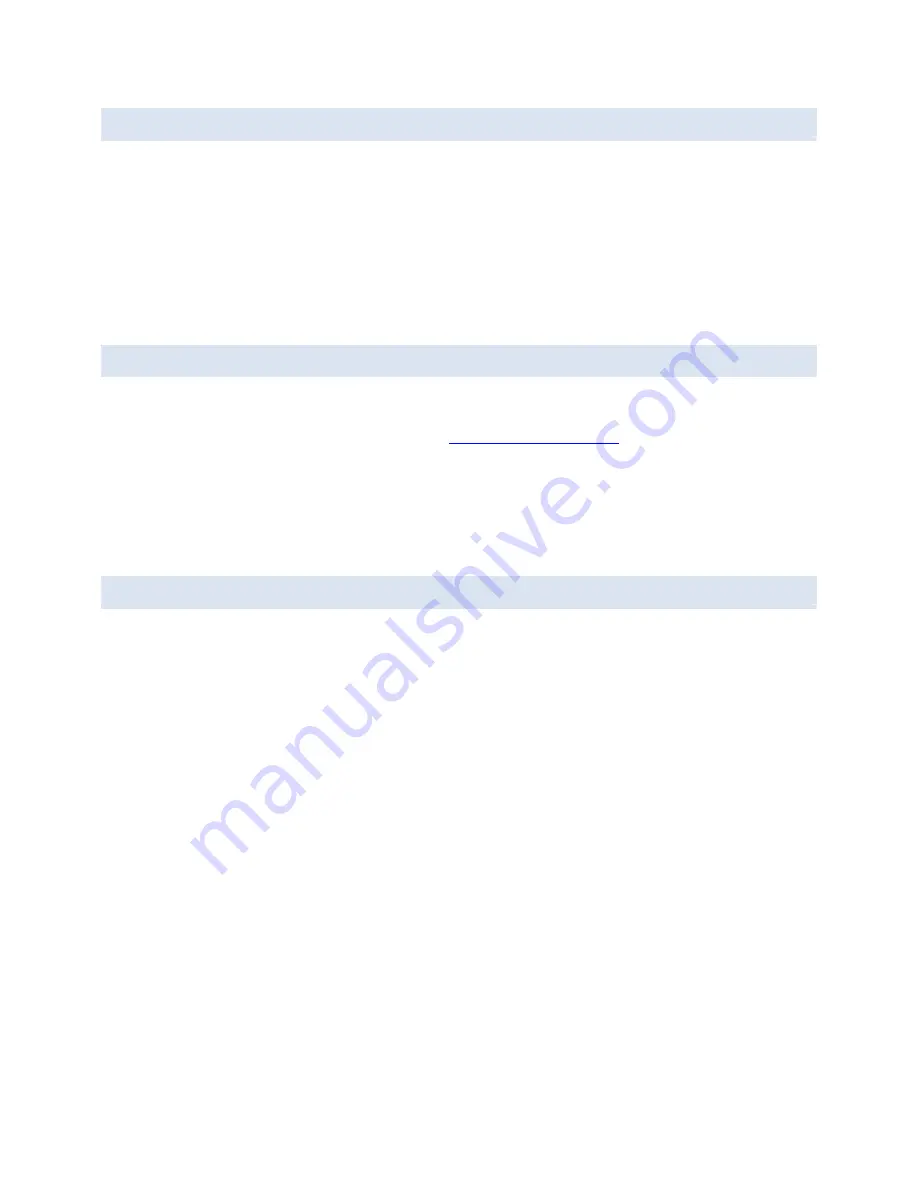
HawkEye 5500 Installation Guide - 6/23/2020
First Power On Procedure
Page
23
of
37
© 2020 Blue Sky Network, All Right Reserved.
CONFIGURE UNIT
Before using your HawkEye 5500, it is recommended that you take time to check and update the
parameters on the device to prevent unexpected data usage. By default, Blue Sky Network configures the
HawkEye 5500 at the factory default setting of 2 minute reporting while moving and 10 minute when
stationary.
The HawkEye 5500 system parameters are all managed using the SkyRouter system. Administrators of
SkyRouter can customize the parameters from the SkyRouter interface and update devices remotely (the
device must be powered on and have sufficient signal strength to receive the update). Please review your
SkyRouter user manual for more specific information about sending parameter updates.
CONFIRM UNIT STATUS
There are three ways to confirm that the unit is operating as expected.
1) Read the LED patterns as described in the
Control Panel Description
.
2) Check SkyRouter to ensure that reports are generated correctly.
3) Utilize the HawkEye Link iOS/Android Bluetooth application to confirm the operational status of
the unit locally.
NOTE
: HawkEye Link application must be utilized to complete setup if utilizing a different SIM than the one
provided by Blue Sky Network.
POWER OFF UNIT
When you want to turn the unit off, press the power button or remove ignition power. The power LED will
turn purple and the unit will attempt to send a Power Off/Ignition Off event and all remaining stored positions.
All the lights will then turn off. If it is unable to do so in 30 seconds, the unit will power off without sending
the event. To force the unit off, press the power repeatedly until the unit fully powers off.
NOTE
: Ignition power MUST be removed for the unit to power down.
The time to shutdown can be configured remotely via SkyRouter, by default this value is set to 30 seconds
which is typically enough time to transmit the shutdown message and any remaining queue messages.
By default, during the power down sequence, the unit will not generate new position messages. If the unit
was powered on by Ignition this can be overridden by SkyRouter to allow the unit to keep generating new
reports for a period after the vehicle has been shut down. The typical scenario for this is a delivery vehicle
that makes frequent stops and wishes to keep the Bluetooth communication running while the vehicle is in
the off state















































