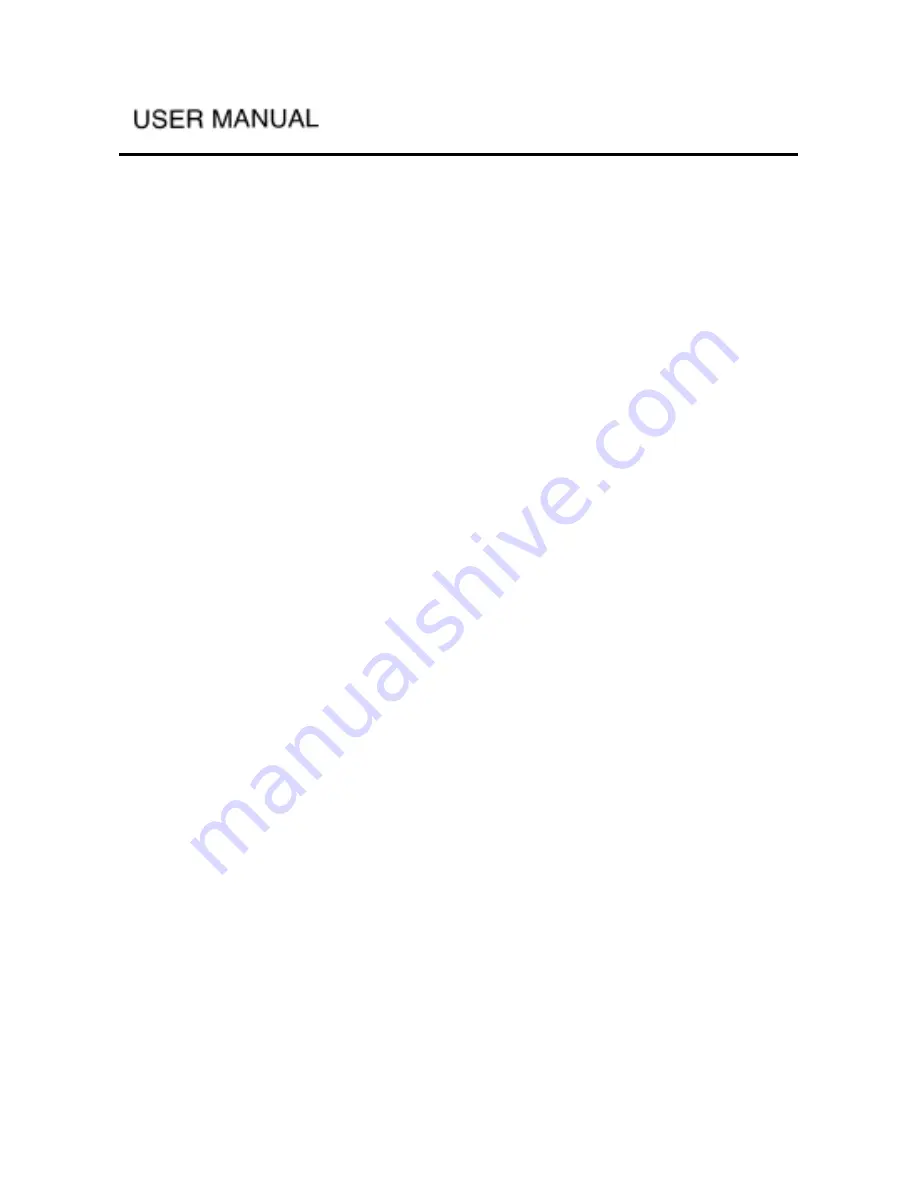
-
-
When the copying process is finished, the player will prompt you: “Finished
copying, please disconnect the USB device”. Please unplug the USB OTG cable
first and then the USB cable. After that, it will return to main menu with the
“Browser” function highlighted. Press the “Enter” button to display the copied
files.
If an error occurs during the copying process, the player will prompt you:
“Copying error, please disconnect the USB device”. You may disconnect the
USB device and try again later.
There is something you may pay attention to when you use the OTG function
of USB:
(1) The system format of the player and the device must be FAT32, which is
the format Windows adopt.
(2) Do not unplug the USB cable during the copying process, copying error
will occur.
(3) Make sure the battery is full or connect the player to the AC/DC adapter
before copying.
6.11 Firmware Update
Updating the firmware will provide you with more functions and a more
stable and reliable product.
BROWSER Interface:
Connect your player to your computer, and then copy the latest updated file
(xxx.bin) to the root directory of the player. If there already is an older version
of the updated file in your player, the system will ask if you want to overwrite it.
After copying the update file, disconnect the player from computer. Then enter
the browser interface. Select the update file and press the ENTER button to
update. The whole process will take about 2 minutes.
CAUTION:
(1) Before the updating process, please make sure the updated file matches
the player being used.
(2) It is recommended to use AC adapter during updating process. Make sure
that the player will not be shut down to avoid an unwanted error.
(3) After updating please delete the updated file (xxx.bin).






























