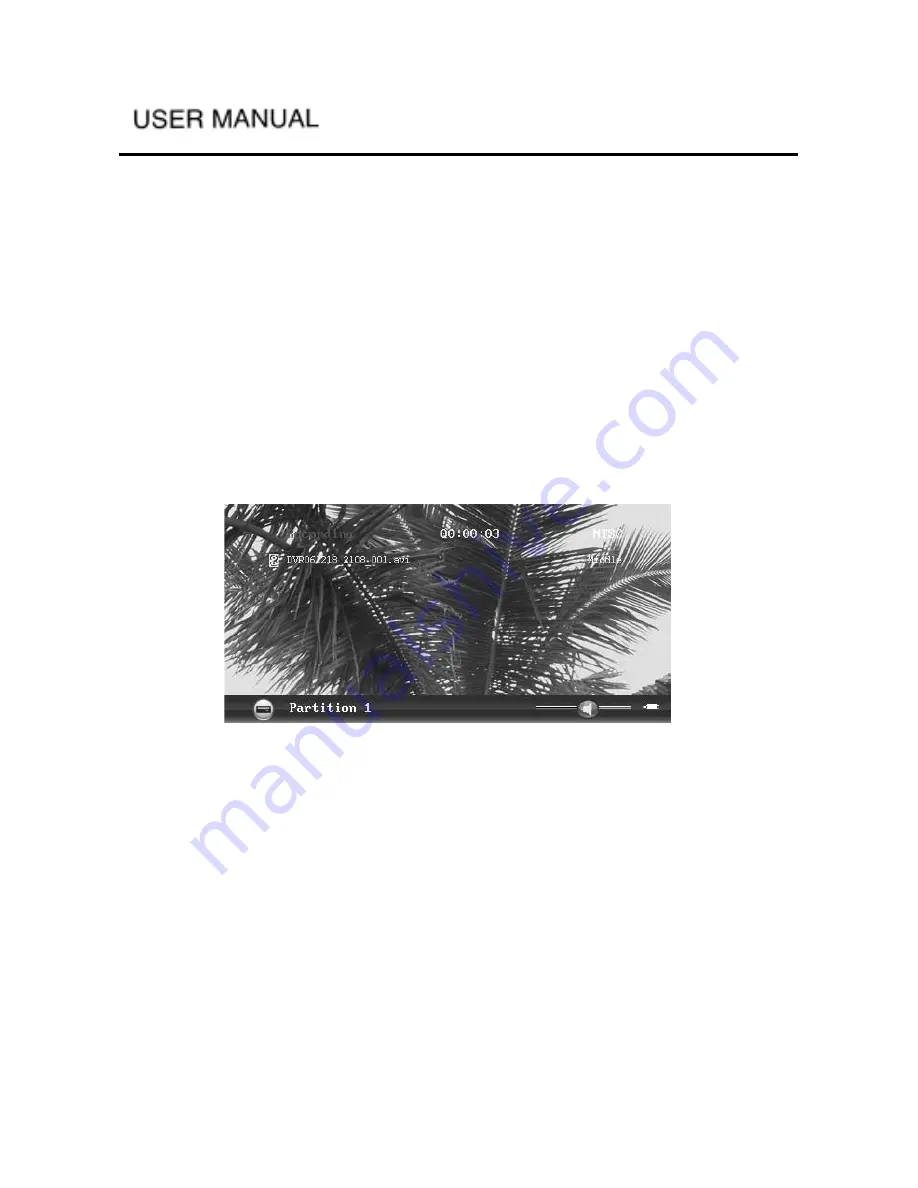
-
-
(2) Color saturation: change the color saturation of the screen
(3) Hue: change the hue of the screen
(4) Contrast: change the contrast of the screen
(5) Default: return the setting to factory default value
When changing the settings, press the LEFT/RIGHT button to change the
parameter value, the changes will be displayed automatically until you are
satisfied. Press the ENTER button to accept the changes, press the EXIT button
to cancel the changes.
In “ready” mode press the ENTER button to start TV recording, the recording
file will be saved in the “HD/DVR” folder on the hard disk. RECORD button
will be ignored in “Recording” mode. In manual recording mode, the file name
of the recorded file is made up of the starting time of the recording. Interface is
as shown in the picture:
The recorded file name is “DVR[YY][MM][DD]_[HH][MM]_[XXX].
avi”, [YY][MM][DD]_[HH][MM] represent the starting time of recording’
s year, month, day, hour and minute. File sequence number starts at 001, when
the recording file’s size reaches the “parameter setup” assigned file size limit,
the player will create a new recording file, the file name’s time will be the
same, but the sequence number will add 1. If the file size limit is set to “1
GB”, the recording starts at June 1st, 2006 19:32, the first file name will be
“DVR060601_1932_001.avi”. When the file size reaches 1GB, the player will
create a new file and change the file name to “DVR060601_1932_002.avi” and
continue recording. During recording, the RECORD indicator will be on.
In “Recording” mode pressing the ENTER button will pause the video
recording, the recording status message will become “Pause”, the display time
will stop. Pressing the ENTER button or RECORD button will have recording
















































