Reviews:
No comments
Related manuals for Bondi

WCR-1001
Brand: Windoro Pages: 17

RPLIDAR A1
Brand: Slamtec Pages: 16

HCA Series
Brand: Hyundai Heavy Industries Pages: 24

SCOUT MINI
Brand: AgileX Pages: 27

Recon Scout OCU02
Brand: ReconRobotics Pages: 12

IG52-SB4-T
Brand: SuperDroid Robots Pages: 6

KSR1
Brand: Velleman Pages: 14
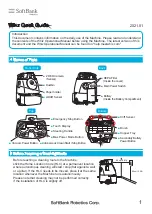
Whiz
Brand: SoftBank Pages: 4

ROLLON CTU 220-1I
Brand: Timken Pages: 48

Angle Armed Quad
Brand: Flybrix Pages: 41

ebo SE
Brand: enabot Pages: 9

ebo Air
Brand: enabot Pages: 20




















