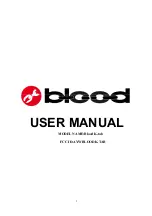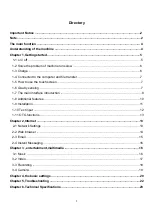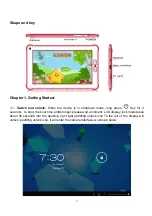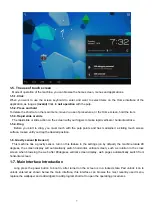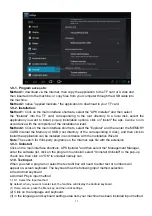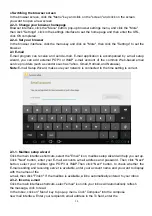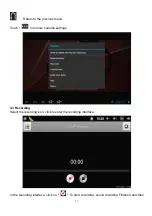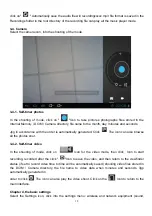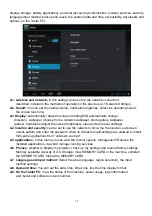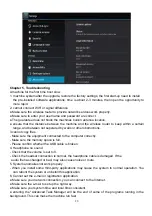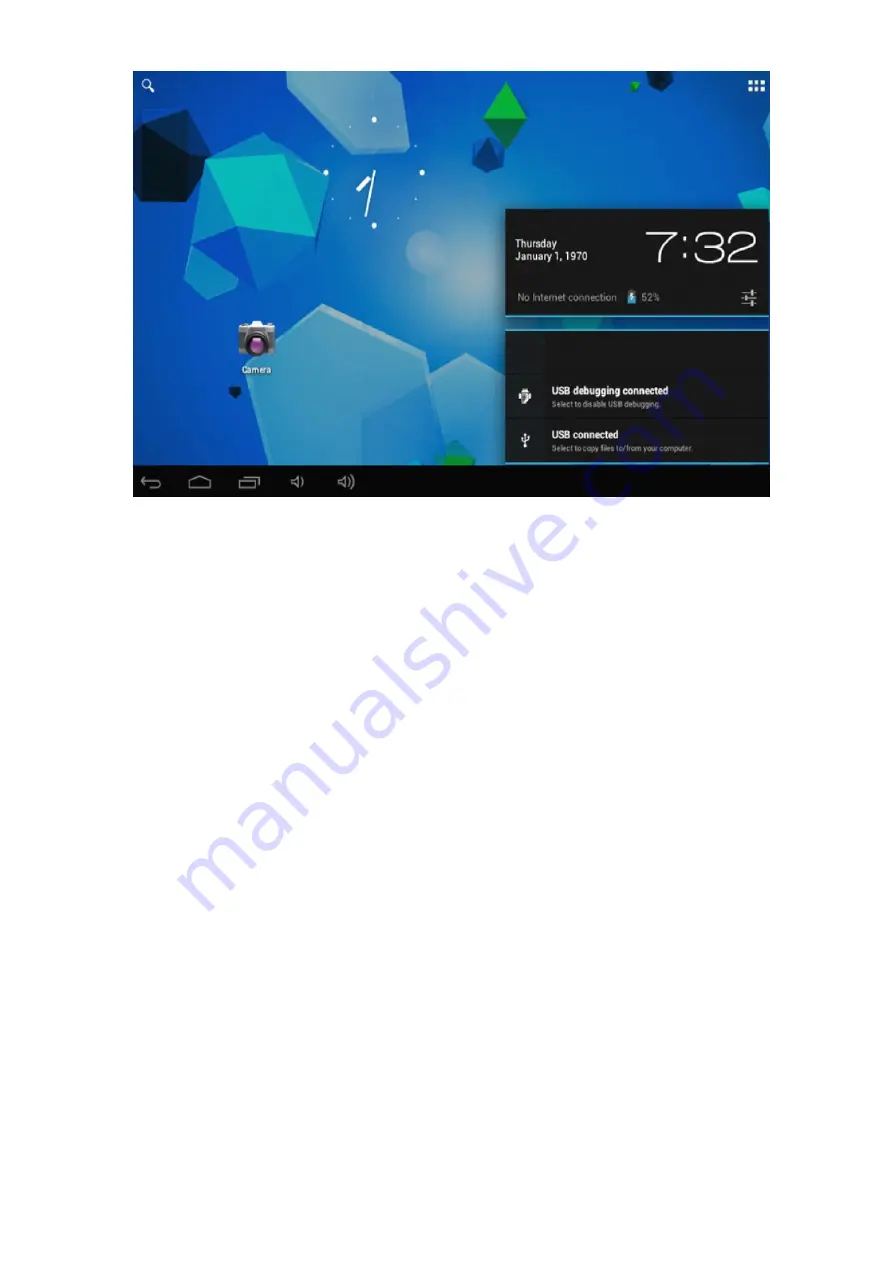
7
1-5. The use of touch screen
Mode of operation of the machine, you can browse the home screen, menus and applications.
1-5-1. Click
When you want to use the screen keyboard to enter, and want to select items on the Home interface of the
application, as long as
(invalid)
Click to
nail operation
with the pulp.
1-5-2. Press and hold
To delete the shortcut on the main menu, move in a use of procedures, or the Home screen, hold the item.
1-5-3. Rapid slide or slide
The rapid slide or slide action on the screen with your fingers to make rapid vertical or horizontal stroke.
1-5-4. Drag
Before you start to drag, you must touch with the pulp points and has maintained a sliding touch screen
surface, loosen until you drag the desired position.
1-6. Gravity sensor (G-Sensor)
This machine has a gravity sensor, turn on this feature in the settings (on by default), the machine rotate 90
degrees, the screen display will automatically switch horizontal, vertical screen; such as rotation in the cross
screen when browsing the web after 90degrees vertical screen display, web pages automatically switch from
horizontal screen.
1-7. Main Interface Introduction
Long press the power button to boot in, after turned on the screen is in a locked state. Pad unlock icon to
unlock entered as shown below the main interface, this interface can browse the most recently used menu,
replace the wallpaper and add widgets to add program shortcut to open the operating procedures.