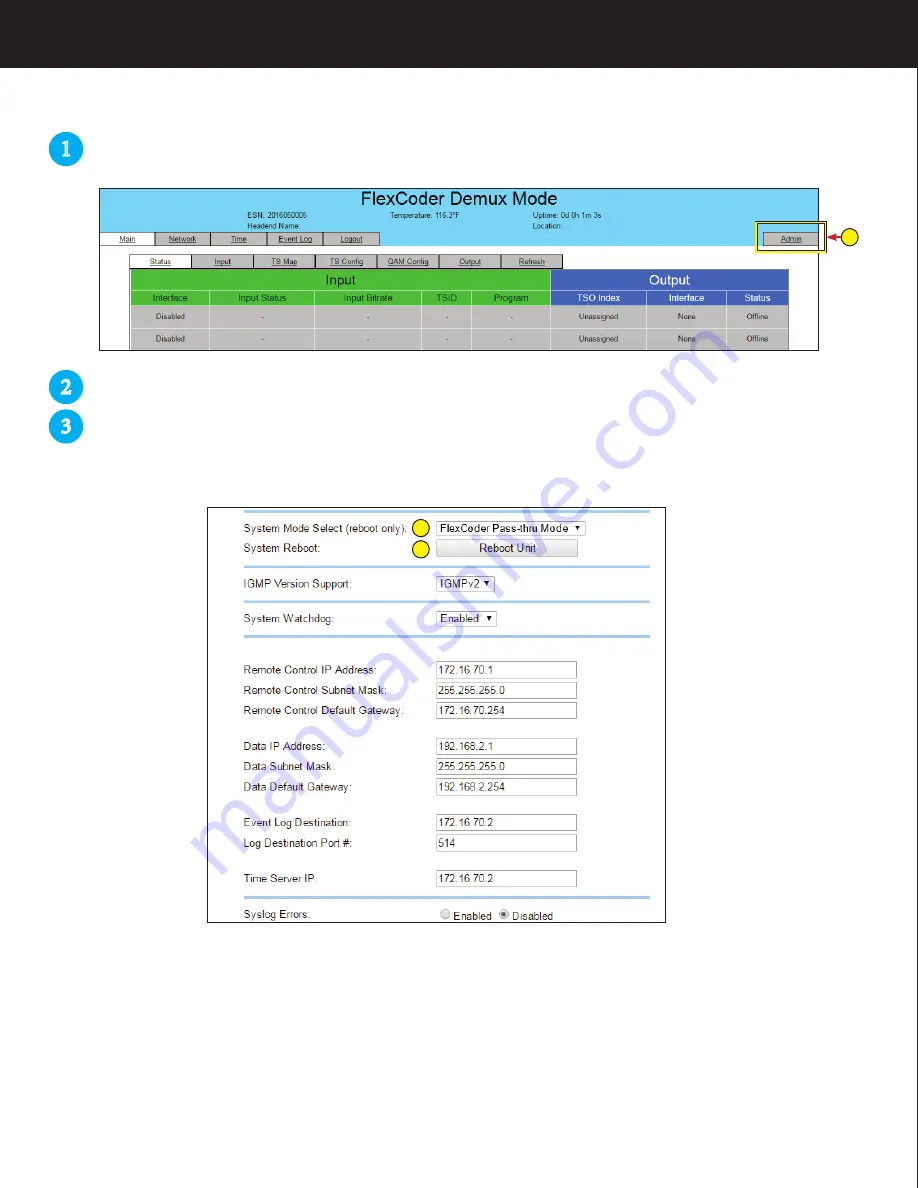
Under the “System Mode Select” drop down menu highlight the desired mode.
Click the “Reboot Unit” button.
After the unit has rebooted, log back into the unit again as in STEP 1.
STEP 3 - Changing Operation Mode
The DEMUX Mode is the default mode as shipped from the factory. If this is your desired mode then
proceed to STEP 4. To change to a different mode do the following:
From the Status page - Click on the Admin tab
1
2
3
2
3
1
CAUTION: Switching modes results in all IP settings to revert back to the factory defaults. This action should
never be performed while accessing the unit remotely, as communication to the FlexCoder will be lost. The
property will require a service call to configure the new mode settings and the IP addresses of the FlexCoder
should this occur.
NOTE: Do not press “SAVE” when changing modes. The “Reboot Unit” Button will apply the new Mode Setting.


























