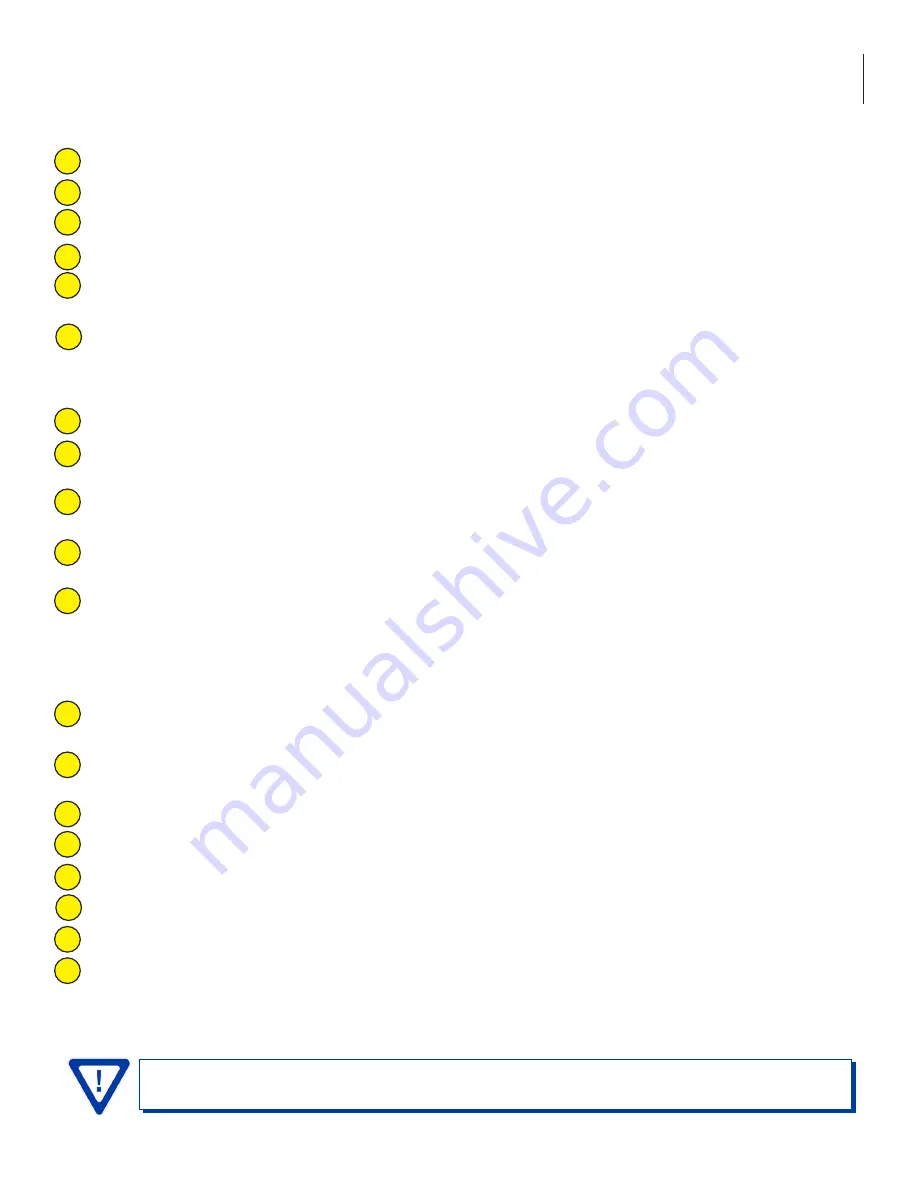
19
HDE-2S-IP
User Manual
ENCODED VIDEO:
Maximum Format Size:
(480i) Indicates the resolution of the incoming video
Video Source:
(6xNTSC, 6xSD/SDI, 2xHD/SDI) Indicates the video inputs source
Video Input Signal Status:
this field will indicate whether the video is valid on the input.
Detected Video Format:
this field will indicate what the incoming video format and resolution is.
Detected Closed Captions:
this field will indicate whether or not there Is Closed Captioning (EIA-608) embedded in
the incoming stream.
Video Smoothing Filter:
A two-dimensional low-pass filter controlling the degree with which the input video is
filtered. Possible options are: Off (no filtering), On-Level 1, On-Level 2, On-Level 3, and On-Level 4 (highest filtering
coefficient). Level 1 filtering of the video will smoothen the sharp edges of the pixels and produce a softer image.
The softer an image, the less number of bits required to encode the image at the quantizer level.
Encoding Mode:
Possible options are Frame, or Field. The factory default value is Frame.
GOP Structure:
Indicates the frame structure for the GOP (Group of Pictures) in the MPEG stream. The options are I
Frame (Intra-Frame or anchor frame) or IPPP (Intra-Frame plus Predictive frames).
GOP Size:
The length between I-frames is known as the group of pictures (GOP) size. The factory default value is 15
i.e. 1 I-frame for every 14 non-I-frames. The range is 1 to 120.
Video Bit Rate Control:
Indicates the ability to change incoming streams from VBR (Variable Bit Rate) to Stat-MUX.
Stat-MUX is setting an upper limit on the outgoing stream bandwidth and fitting all 6 programs into that bandwidth.
Video Bitrate Target:
This sets the upper limit target video bitrate for the outgoing video. Note that the total of all
of the 6 streams must not exceed the total of the total TS Bitrate (set in the TS Config screen).
PROGRAMS:
Virtual Channel Number:
(3-1) This is set in the Main/TS Config screen. The Major Channel is 3 and the Minor
Channel is 1.
Virtual Channel Name (short name):
Indicates the short name for the channel. This set In the Main/TS Config
screen.
Encoded Video Channel:
Any one of 8 video channels can be assigned here.
Encoded Audio Program 1:
Any one of 16 audio programs can be used here. This is set in the Main/Audio screen.
Encoded Audio Program 2:
Any one of 16 audio programs can be used here. This is set in the Main/Audio screen.
Encoded Audio Program 3:
Any one of 16 audio programs can be used here. This is set in the Main/Audio screen.
Encoded Audio Program 4:
Any one of 16 audio programs can be used here. This is set in the Main/Audio screen.
SCTE 35:
Displays the SCTE number (1 to 6) configured in Section 5.5 that is associated with this program.
1
2
3
4
5
6
7
Remember to click on the SAVE button to apply the new values/configurations.
8
9
10
11
1
2
3
4
5
6
7
8






























