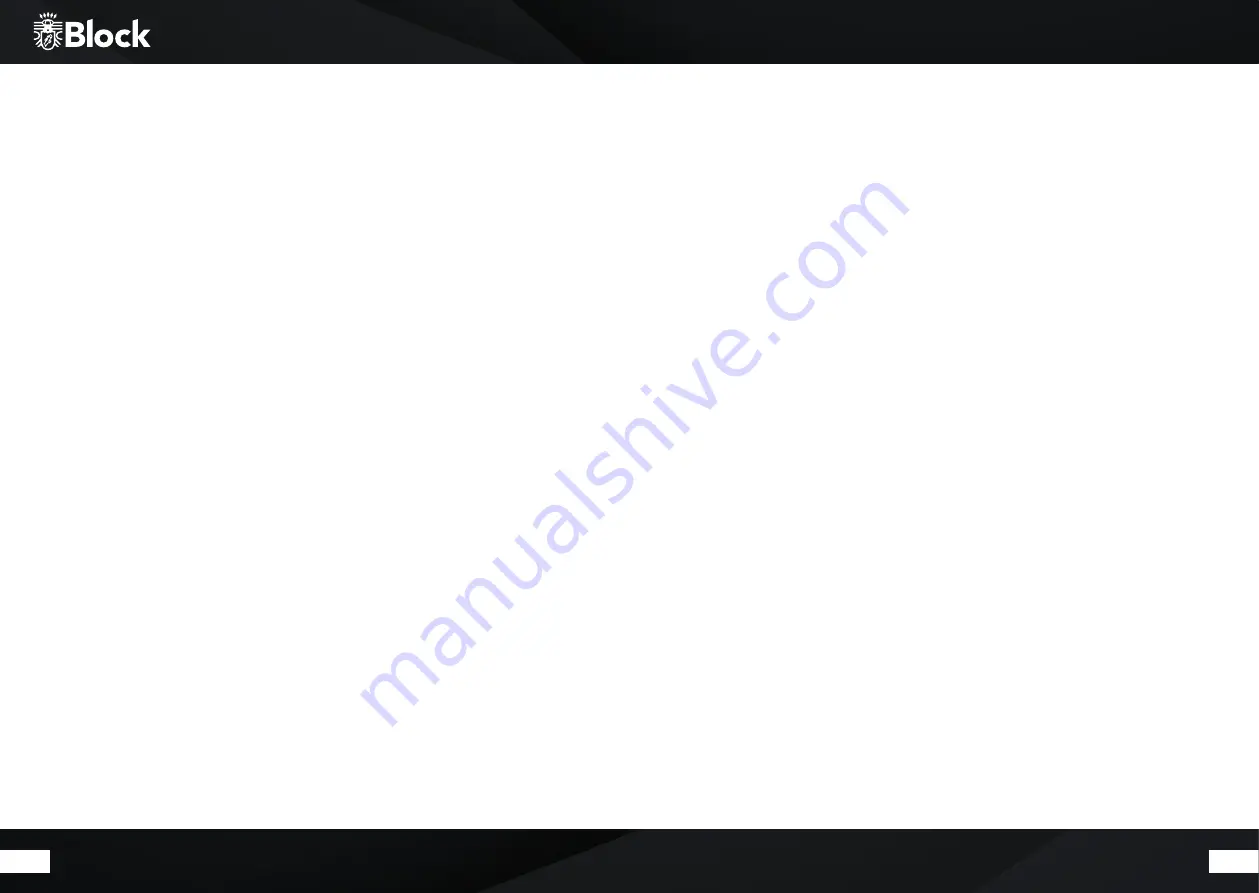
42
43
Manual WLAN installation
If any problem appears while setting up the assistant wizard, or you prefer to do a manual setup, please pro-
ceed as follows:
▶ Press the „Menu“ button on the remote control. Using the arrows keys on the remote control, choose first
„System Settings“, then select „Internet Settings“, then „Manual Settings“, then „Wireless“.
▶ Select in the next step „DHCP active“. This is the default setting of all conventional Internet router and it
takes a lengthy network configuration * Confirm the setting.
▶ Now enter the name of your wireless network (SSID), pay attention to the correct spelling and use of capi-
tal/small letters. Confirm with “OK”.
▶ Select the type of your password protection (usually WPA2 and AES). In case of doubt, consult the manual
of your router.
▶ Enter the password of your WLAN network, pay attention to the correct spelling and use of capital/small
letters. Confirm with “OK”.
▶ Now the router and your VR-120 should be connected and an Internet connection should exist, „Connec-
ted“ shall appear on the display.
Manual Cables Installation (Ethernet)
Should you do without a WLAN connection and connect the VR-120 to your router by cable (Ethernet), please
proceed as follows:
▶ Connect a free Lan jack to your router and to the Lan jack on the VR-120 using a Ethernet cable (RJ-45)
▶ Press the key „Menu“ on the device or on the remote control. Choose first „System Settings“, then „Internet
Settings“, then „Manual Settings „and then“ Cable „using the multi-function rotary knob.
▶ Next, select “DHCP „DHCP active“. This is the default setting of all conventional Internet router and it takes
a lengthy network configuration * Confirm the setting.
▶ Now the router and your VR-120 should be connected and an Internet connection should exist, „Connec-
ted“ shall appear on the display.
* Should you have disconnected the DHPC function on you router, select please “DHPC inactive”. In this case, you must configure the Network, the rules
and specification should be known by now. For the configuration, you may need the MAC address of your Block device. You can find this under Menu/
System settings/Internet settings/Adjustment indicator/MAC address.
The amplifier
The VR-120 is equipped with a high-quality AB class amplifier with an output of 2 x 100 watts to 4 ohms (RMS).
To change the sound, use the following settings:
Volume:
Use „VOL +“ and „VOL-“ buttons on the remote control or the multi-function knob on the device to change the
volume of your system overall.
Please note that for different signal sources, the volume of the VR-120 can vary with the volume setting. This
is not a defect but it is caused by different input levels of the connected signal sources. You can customize the
volume controls for pair A & B speakers. If you run both pair at the same time, the lower volume is taken over
and can then be adjusted.
Balance:
Use the keys „L“ and „R“ on the remote control to change the balance between the two speakers and move to
centralise the sound in the room.
Bass:
To raise or lower the bass, press „Tone“ on the remote control until „Bass“ appears on the display. Use the „VOL
+“ and „VOL-“ buttons on the remote control. This function deactivates after a short time
Volume:
Press „Tone“ on the remote control so often, until „Treble“ appears in the display. Now press the „VOL +“ and
„VOL-“ buttons on the remote control to increase or decrease the volume. This function deactivates itself after
a short time.
DSP-setting (Digital Sound Processing):
Press the „SUR“ button
This key, is used to switch on various digital sound enhancements such as „Normal“, “Live”, „Jazz“, „Rock“,
„Hall“, „Classic“, „Pop“ and „Stadium“, press several times to view the different modes. Try to find out which
setting suits you best, on the „Normal“ mode this function is deactivated.
























