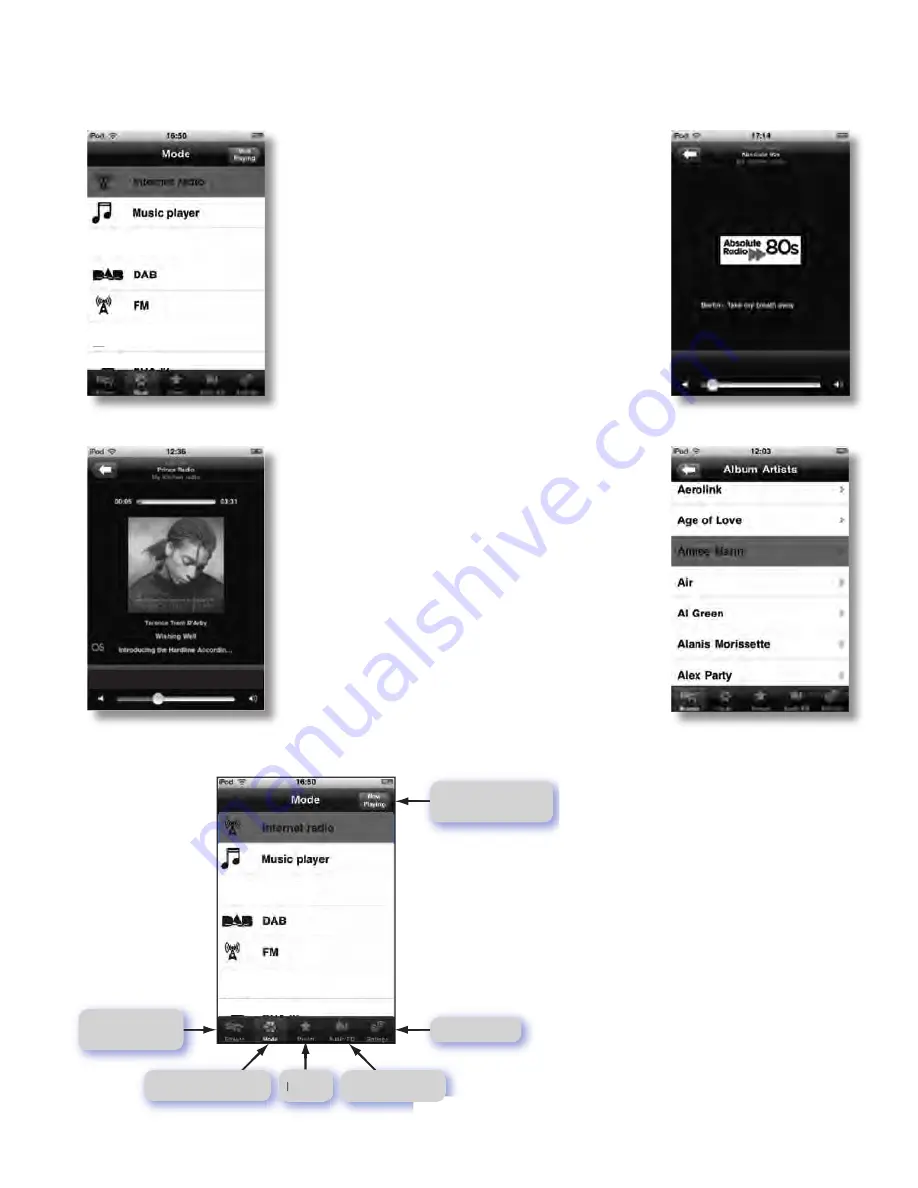
Overview
Frontier
Silicon
’
s
Wireless
Device
Remote
Control
for
connected
audio
applications
provides
the
most
complete
,
versatile
and
easy
-
to
-
use
media
controller
available
for
next
generation
Internet
connected
audio
systems
.
Allowing
users
to
navigate
between
music
modes
and
to
browse
content
via
an
iPhone
or
iPod
touch
.
The
application
synchronises
automatically
with
the
radio
,
so
you
can
switch
easily
between
using
the
radio
’
s
controls
and
those
of
the
Wireless
Device
Remote
Control
.
Features
supported
Automatically
find
compatible
radios
on
your
network
,
and switch
between
them
Change listening
mode
on the radio
Browse
content
on the radio
(
station
list
or
media
library
,
depending on listening
mode
)
Select
preset
stations
in Internet
Radio
,
DAB
and
FM
modes
See
“
now
playing
”
information
from
the
radio
Control
playback
:
play/pause
,
prev/next track
.
etc
.,
depending on listening
mode
Listening
modes
The Wireless
Device
Remote
Control
gives
you
control
over
all the radio
’
s
listening
modes
:
Internet radio
DAB
/
DAB
+
digital
radio
Music player (USB device / Shared media)
FM with RDS
(
Radio Data
System
)
•
•
•
•
•
•
•
•
•
•
Return to
“
now playing
”
screen
Mode settings
Browse
available
content
Audio EQ settings
Presets
Return to
Mode
screen
Mode
screens
Mode screen
The menu structure
is
straightforward
,
consistent
between
modes
and
fully
flexible
.
The application
automatically
queries
the
radio
for
available
services
and
filters
its
Mode
list
accordingly
:
services
that
not
available
for
a particular radio
or
in
a
particular
locale
are
not shown
.
Each mode has a
:
Splash screen
“
Now playing
”
screen
Mode menu
•
•
•
Standards
and
certification
The Wireless
Device
Remote
Control
has
been designed to
operate
seamlessly
with
Frontier
Silicon
’
s
connected
audio
solutions
and is compatible
with
iPhone
,
iPod
touch
and iPad
.
Requires
iOS
3
.
1
.
3
or
later
.
*EQ is not available for CVR 100
in this App.
*Volume control not available
for CVR 100 in this APP.
Before use this function, you have to download App to your iPhone / iTouch/iPad from
App store, the App name is “ Frontier silicon - wireless device remote control”.
And in the menu of CVR100 system setteings --Network settings, select keep network connected,
choice Yes to confirm the selection. CVR100 and iPhone / iTouch/iPad connected in same network.
Wireless Device
Remote control
40
Chapter
3
The
device
Summary of Contents for CVR 100
Page 5: ...Abschnitt 1 Sicherheitshinweise 4 ...
Page 7: ...Abschnitt 1 Sicherheitshinweise 6 ...
Page 44: ...Chapter 3 The device 43 ...
Page 59: ... Troubleshooting of amplifier 58 Chapter 11 Error messages ...
Page 64: ......
















































