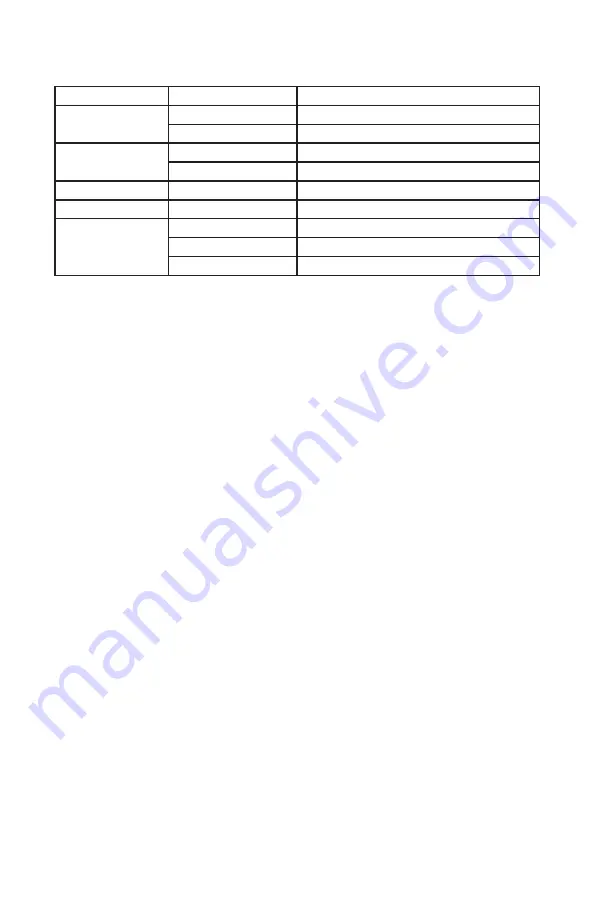
Page 11
Solar Ray™ User Manual Rev. A
© 2015 Blizzard Lighting, LLC
Control Panel Menu Structure
DMX Address
001-512
To choose the DMX address
DMX CH Mode
6CH
6-channel DMX mode
25CH
25-channel DMX mode
Auto Mode
Speed
Speed adjustments (1-9)
Program
Built-in programs (1-29) + Mix Mode
Slave Mode
Yes/No
Sets fixture to run in slave mode
Sound Mode
Yes/No
Sound active mode
Network Settings
IP Address
IP address settings
Subnet Mask
Subnet mask settings
Net Subnet Unive
Net subnet universe settings
DMX Mode
Allows the unit to be controlled by any universal DMX controller.
Change the Starting DMX Channel:
1.) The default DMX channel appears as
001
on the LCD readout. To select a different starting
DMX channel, use the
<UP/DOWN>
buttons to navigate to
DMX Address
, and press the
<ENTER>
button. Then use the he
<UP/DOWN>
buttons to select a value ranging from 001-
512, and press the
<ENTER>
to confirm your choice.
Setting the DMX Channel Mode:
1.) To select a DMX channel mode, use the
<UP/DOWN>
buttons to navigate to
DMX CH
Mode
, and press the
<ENTER>
button. Then use the
<UP/DOWN>
buttons until the display
reaches your desired channel mode. Press the
<ENTER>
button to confirm.
Slave Mode:
1.) To set a fixture to run in slave mode, use the
<UP/DOWN>
buttons to navigate to
Slave
Mode
, and press the
<ENTER>
button. Then use the
<UP/DOWN>
buttons to highlight
either
Yes
or
No
. Press the
<ENTER>
button to confirm your choice.
Network Settings:
Set multiple units to run extended patterns via Net Subnet Universe value settings.
Extended View Mode:
1.) While in master/slave mode, to run extended patterns between multiple fixtures; set the
Net Subnet Universe setting of each fixture to have a different value: ex., for 9 fixtures use the
values 01-09. In contrast, matching Net Subnet Universe values will result in identical/individual
patterns that will not extend the view between the group of fixtures.
Stand-Alone, & Sound Active Modes:
Allows a single or Master/Slaved units to run factory installed programs at user selectable speeds.
Auto Mode:
1.) To run any of the fixture’s individual programs or all of them in “Mix Mode”, use the
<UP/
DOWN>
buttons to navigate to
Auto Mode
, and press the
<ENTER>
button. You can then
adjust the speed setting from 1-9 (slow <-> fast), or press the
<UP/DOWN>
buttons to
navigate to
Program
to select any of its 29 programs, or
Mix Mode
to cycle through them all.
Press the enter button to confirm your choice.
Sound Active Mode:
1.) To use sound active mode, select
Sound Mode
from the main menu then press the
<ENTER>
button. Sound active will now be actively running, using the currently set auto
program or Mix Mode.




















