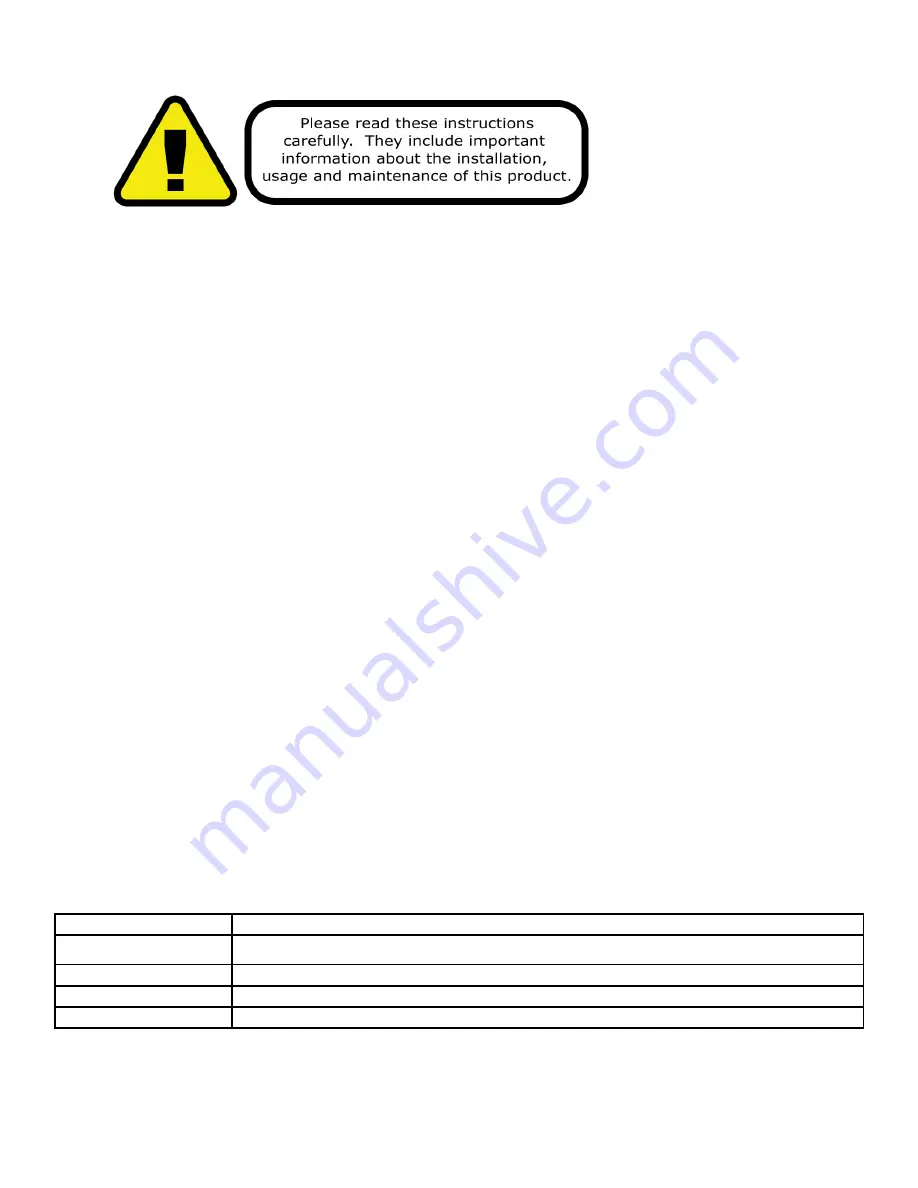
SNOKONTROL Manual Rev B.
Page 5
IMPORTANT SAFETY INSTRUCTIONS
•
Please keep this User Guide for future use. If you sell the unit to someone else, be
sure that they also receive this User Guide.
•
ALWAYS make sure that you are connecting to the proper voltage, and that the line
voltage you are connecting to is not higher than that stated on the decal or rear
panel of the fixture.
•
This product is intended for indoor use only.
•
To prevent risk of fire or shock, do not expose fixture to rain or moisture.
•
Make sure there are no flammable materials close to the unit while operating.
•
The unit must be installed in a location with adequate ventilation, at least 20in
(50cm) from adjacent surfaces. Be sure that no ventilation slots are blocked.
•
ALWAYS disconnect from the power source before servicing or replacing fuse and
be sure to replace with same fuse size and type.
•
ALWAYS secure fixture using a safety chain. NEVER carry the fixture by its head.
Use its carrying handles.
•
DO NOT operate at ambient temperatures higher than 104°F (40°C).
•
In the event of a serious operating problem, stop using the unit immediately. NEV-
ER try to repair the unit by yourself. Repairs carried out by unskilled people can
lead to damage or malfunction. Please contact the nearest authorized technical as-
sistance center. Always use the same type spare parts.
•
NEVER connect the device to a dimmer pack.
•
Make sure the power cord is never crimped or damaged.
•
Never disconnect the power cord by pulling or tugging on the cord.
•
Avoid direct eye exposure to the light source while it is on.
Caution!
There are no user serviceable parts inside the unit. Do not open the housing or at-
tempt any repairs yourself. In the unlikely event your unit may require service, please contact
Blizzard Lighting at [email protected].
1.5 Instructions on Our Instructions
We try to make these manuals easy to read and as fun as reading an instruction manual can be.
Because there are buttons, switches, sliders and knobs galore on most of our products, it makes
sense to refer to things in a consistent fashion. So, when you see text formatted in certain
ways, it should say to you “Hey! Look at me! I MEAN something, dammit!”
Special Text
What It Means
LED
Text displayed on the fixture’s LED control panel
<MENU>
Button <X> to be pressed
MENU --> SHMD
A sequence to be followed
000 <-> 255
A range of values
Summary of Contents for snokontrol
Page 1: ...COPYRIGHT 2011 12 BLIZZARD LIGHTING LLC WISCONSIN USA ...
Page 20: ......




















